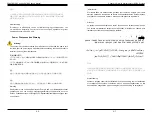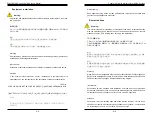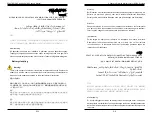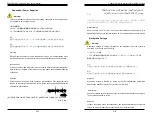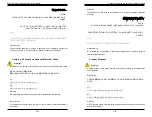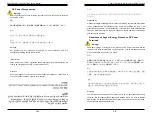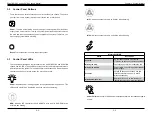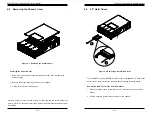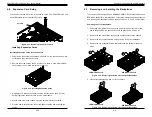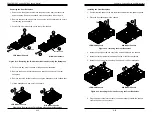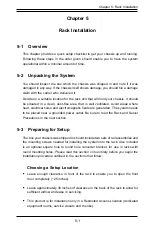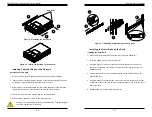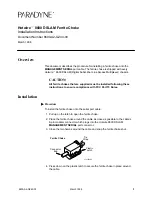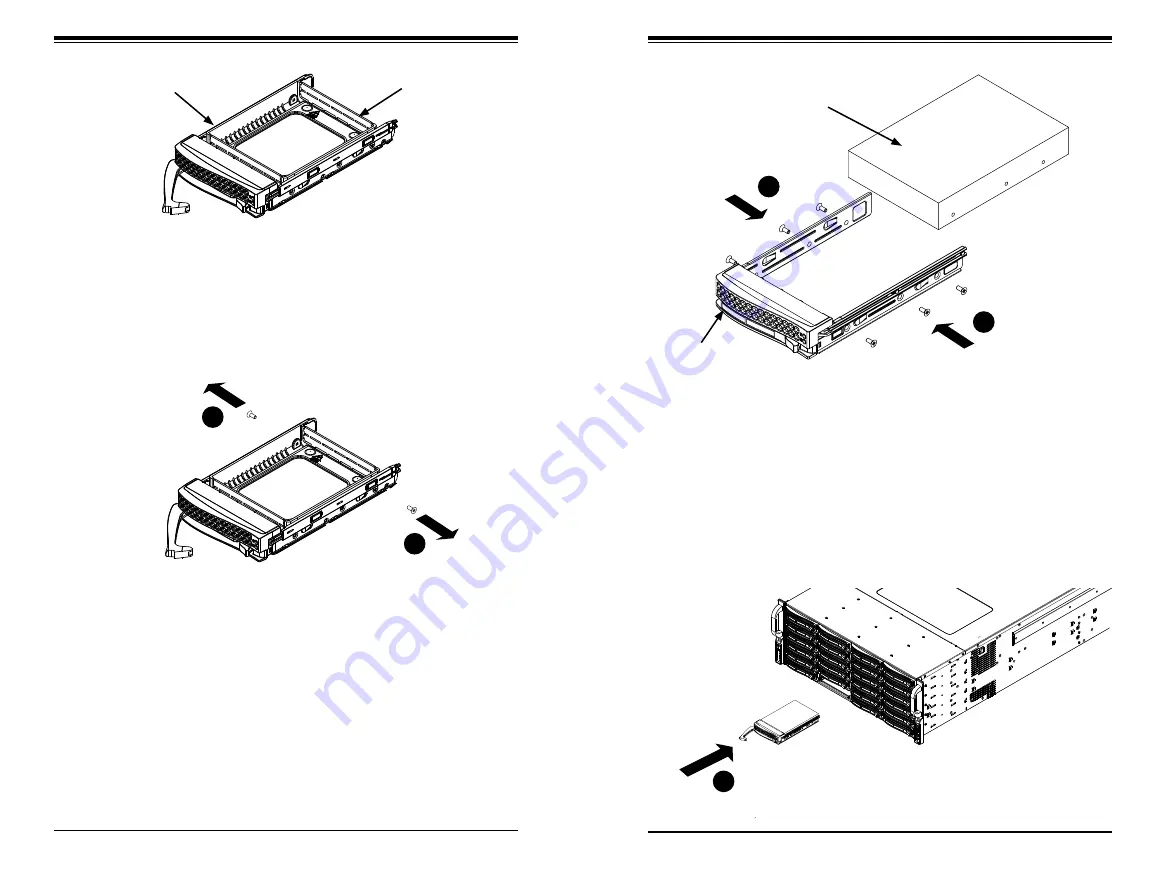
SC847BE1C/2C and SC847BA Chassis Manual
4-4
4-5
Chapter 4: Chassis Setup and Maintenance
The drives are mounted in drive carriers to simplify their installation and removal
from the chassis. These carriers also help to promote proper airflow for the drive
bays.
Figure 4-3. Chassis Drive Carrier
Installing a Hard Drive to the Hard Drive Carrier
1. Remove the two screws securing the dummy drive to the drive carrier and
remove the dummy drive. Place the hard drive carrier on a flat surface such
as a desk, table or work bench.
Warning: Except for short periods of time (while swapping hard drives), do not operate
the server with the drives removed from the chassis drive bays.
Figure 4-4. Removing the Dummy Drive from the Carrier
Drive Carrier
Dummy Drive
1
1
2. Slide the hard drive into the carrier with the printed circuit board side facing
down.
3. Carefully align the mounting holes in both the drive carrier and the hard drive.
4. Secure the hard drive to the carrier using six screws.
5. Replace the drive tray into the chassis. Make sure to close the drive carrier
handle to lock the drive carrier into place.
Drive Carrier
3.5" SAS/SATA
Hard Drive
Figure 4-5. Installing the Hard Drive into the Carrier
Figure 4-6. Installing the 3.5" Hard Drive
4
4
5
Warning! Enterprise level hard disk drives are recommended for use in Supermicro
chassis and servers. For information on recommended HDDs, visit the Supermicro
website at http://www.supermicro.com/products/nfo/storage.cfm
Содержание SC847BA Series
Страница 34: ...SC847BE1C 2C and SC847BA Chassis Manual 4 22 Notes ...
Страница 40: ...SC847BE1C 2C and SC847BA Chassis Manual 5 10 Notes ...
Страница 45: ...SC847BE1C 2C and SC847BA Chassis Manual B 2 Notes ...
Страница 57: ...C 18 SC847BE1C 2C and SC847BA Chassis Manual Notes ...
Страница 68: ...D 18 SC847BE1C 2C and SC847BA Chassis Manual Notes ...
Страница 72: ...E 4 SC847BE1C 2C and SC847BA Chassis Manual Notes ...
Страница 79: ...F 10 SC847BE1C 2C and SC847BA Chassis Manual Notes ...