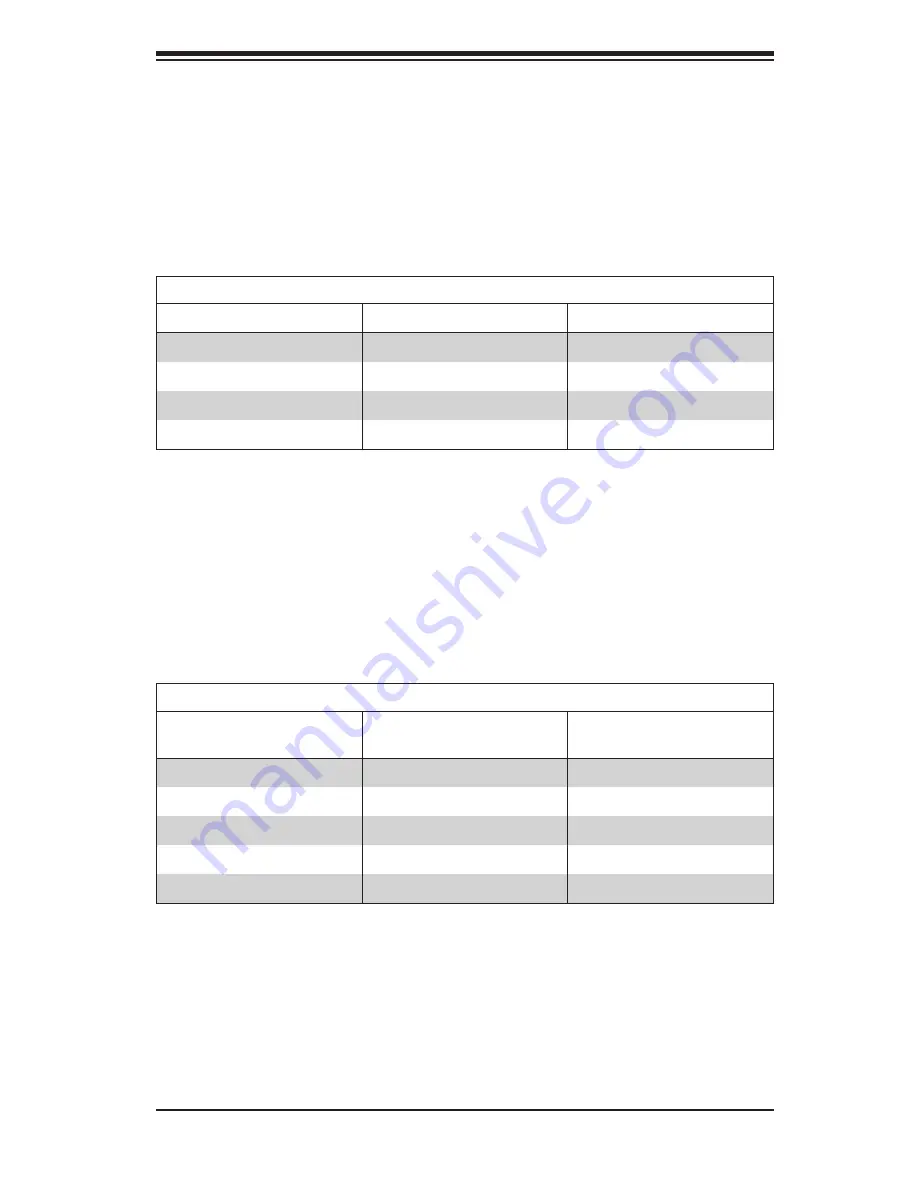
A-3
Appendix A: Chassis Cables
Extending Power Cables
Although Supermicro chassis are designed with to be efficient and cost-effective,
some compatible motherboards have power connectors located in different areas.
To use these motherboards you may have to extend the power cables to the mother
boards. To do this, use the following chart as a guide.
Power Cable Extenders
Number of Pins
Cable Part #
Length
24 pin
CBL - 0042
7.9”(20 CM)
20 pin
CBL - 0059
7.9”(20 CM)
8 pin
CBL - 0062
7.9”(20 CM)
4 pin
CBL - 0060
7.9”(20 CM)
Front Panel to the Motherboard
The SC846 chassis includes a cable to connect the chassis front panel to the
motherboard. If your motherboard uses a different connector, use the following list
to find a compatible cable.
Front Panel to Motherboard Cable (Ribbon Cable)
Number of Pins
(Front Panel)
Number of Pins
(Motherboard
Cable Part #
16 pin
16 pin
CBL - 0049
16 pin
20 pin
CBL - 0048
20 pin
20 pin
CBL - 0047
16 pin
various*
CBL - 0068
20 pin
various*
CBL - 0067
* Split cables: Use these cable if your motherboard requires several different con-
nections from the front panel.
Содержание SC846TQ-R900B
Страница 1: ...SC846 CHASSIS SERIES USER S MANUAL 1 0d SUPER SC846TQ R900B SC846E1 R710B SC846E1 R900B SC846E2 R900B ...
Страница 8: ...SC846 Chassis Manual viii Notes ...
Страница 46: ...SC846 Chassis Manual 4 26 Notes ...
Страница 53: ...5 7 Chapter 5 Rack Installation Figure 5 4 Installing the Outer Rails to the Server Rack 3 3 2 ...
Страница 60: ...SC846 Chassis Manual B 2 Notes ...



































