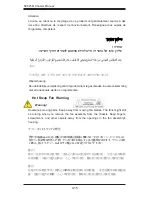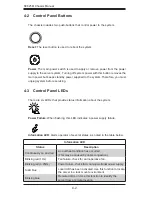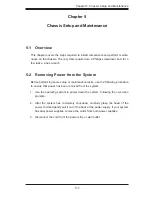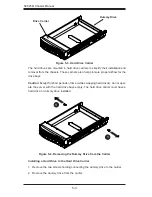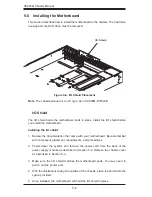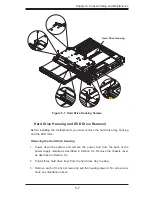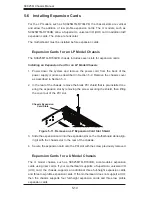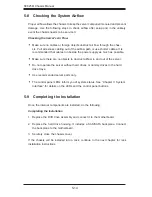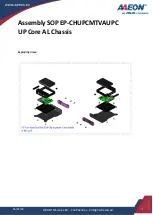SC825M Chassis Manual
5-2
5-3 Removing the Chassis Cover
Removing the Chassis Cover:
1. Power down the system and remove the power cord from the rear of the power
supply as described in Section 5-2.
2. Remove the two screws holding the chassis in place.
3. Slide the cover toward the rear of the chassis and lift the cover from the unit.
Caution
: Except for short periods of time, do
not
operate the server without the
cover in place. The chassis cover must be in place to allow proper airflow and
prevent overheating.
Figure 5-1. Removing the Chassis Cover
Remove this Screw
Remove this Screw
Содержание SC825MTQ-R700LPB
Страница 1: ...SC825M Chassis Series USER S MANUAL 1 0d SC825MTQ R700LPB SC825MTQ R700UB ...
Страница 12: ...SC825M Chassis Manual 1 4 Notes ...
Страница 58: ...SC825M Chassis Manual 5 20 Notes ...
Страница 68: ...SC825M Chassis Manual 6 10 Notes ...
Страница 70: ...SC825M Chassis Manual A 2 Notes ...