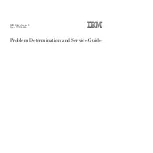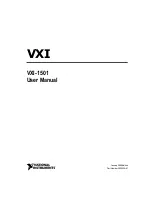C-3
Appendix C SAS-113TQ Backplane Specifications
C98
C6
C5
C4
C285
C137
JP29
R259
JP33
JP45
JP44
JP46
U18
JP10
JP13
JP51
JP52
J16
J14
J5
J7
J6
J12
J8
J10
MH6
MH5
MH3
MH4
MH2
MH1
64
49
48
33
+
+
+
+
+
1
+
1
2
5
6
1
REV 1.02
GND
+5V
GND
+12V
+5V
GND
GND
+12V
#7
#6
#5
#4
#3
#2
#1
#0
BUZZER RST
I2C#1
SB#2
I2C#2
SB#1
2-3:I2C
1-2:SGPIO
JP33:MODE SEL
9072 RST
UPGRADE
C-5 Front Connectors and Jumpers
Front Connectors and Jumpers
1. Power Connectors (4-pin) JP10, JP13
2. Upgrade Pin JP46
3. MG9072 Chip
4. Sideband #1 JP51
5. Sideband #2 JP52
6. I
2
C Connector #1 JP44
7. I
2
C Connector #2 JP45
8. MG9072 Reset JP29
9. Connector #7 J16
10. Connector #6 J14
11. Connector #5 J12
12. Connector #4 J10
13. Connector #3 J8
14. Connector #2 J7
15. Connector #1 J6
16. Connector #0 J5
17. Buzzer Reset
Figure C-1: Front Jumpers and Connectors
1
1
1
1
1
9
1
8
1
7
1
6
1
5
1
4
1
3
1
2
1
10
1
13
1
16
1
17
1
12
1
15
1
11
1
14
Содержание SC113MTQ-330CB
Страница 8: ...SC113M Chassis Manual viii Notes...
Страница 12: ...SC113M Chassis Manual 1 4 Notes...
Страница 38: ...SC113M Chassis Manual 5 16 Notes...
Страница 50: ...SC113M Chassis Manual A 4 Notes...
Страница 61: ...C 9 Appendix C SAS 113TQ Backplane Specifications Notes...