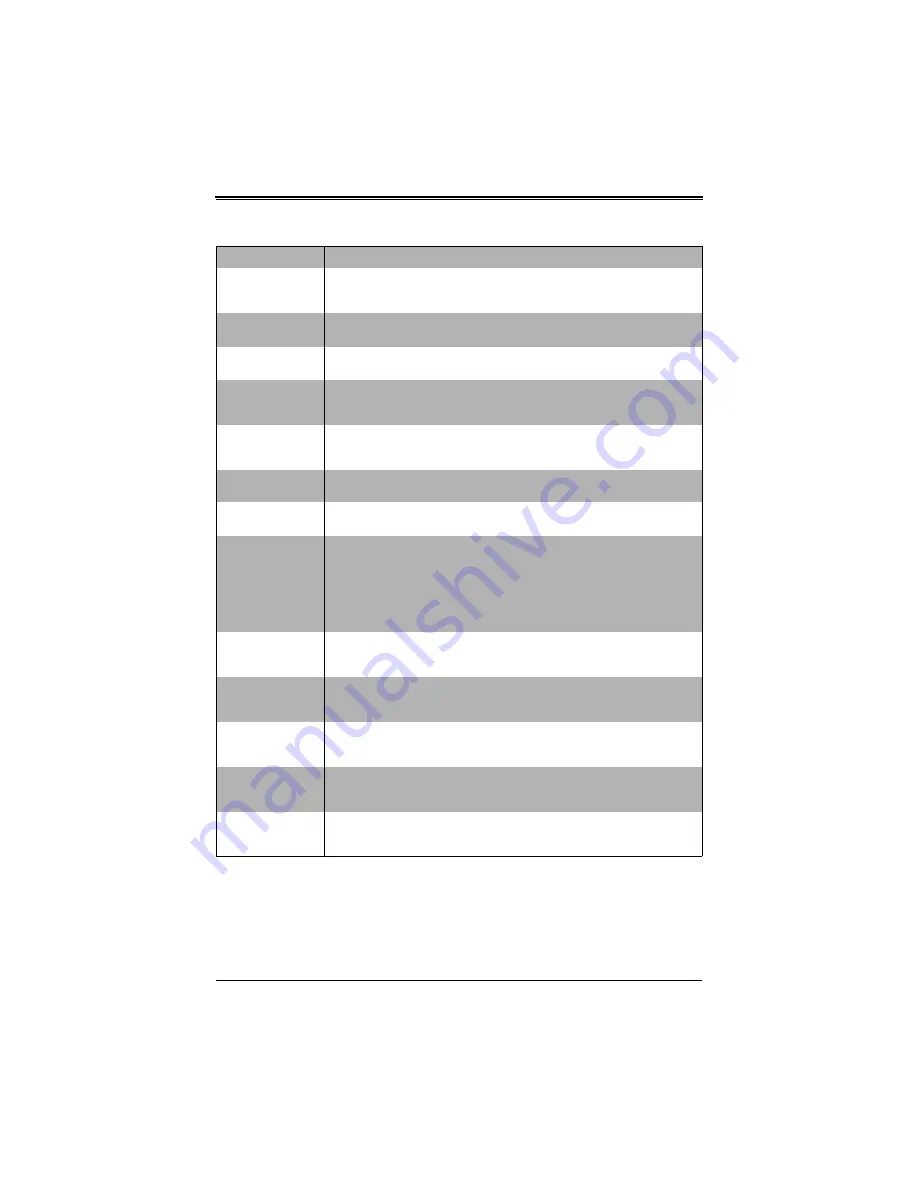
5-15
Chapter 5: BIOS
5-7
Security
Choose
Security
from the AMI BIOS Setup Utility main menu with the arrow keys to
bring up the S
ECURITY
S
ETUP
menu. Security setting options are displayed by
highlighting the setting using the arrow keys and pressing <E
NTER
>. All Security BIOS
settings are described in
below.
Quiet Boot
When E
NABLED
, your system displays its OEM Logo instead of POST messages
and beeps. When
Disabled
, your system displays and emits normal POST
messages.
AddOn ROM
Display Mode
This option allows you to set the display mode for Option ROM. Options include
Force BIOS
or K
EEP
C
URRENT
.
Bootup Num-Lock
Use this option to select a Power-on state for Numlock during boot-up. Options
include
On
(Power-on state) or O
FF
.
PS/2 Mouse
Support
Use this option to select support for a PS/2 mouse in your system. Options
include
Auto
(for automatically detecting if a PS/2 mouse is present), D
ISABLED
or E
NABLED
.
Wait for ‘F1’ If
Error
This option, when
Enabled
, causes your system to wait for the F1 key to be
pressed if an error occurs during bootup. Options include
Enabled
and
D
ISABLED
.
Hit ‘Del’ Message
Display
When enabled, this feature displays a “Press DEL to run Setup” message in
POST. Options are
Enabled
and D
ISABLED
.
Interrupt 19
Capture
When enabled, this feature allows option ROMs to trap Interrupt 19. Options
include
Enabled
and D
ISABLED
.
Boot Device Priority
This sub-menu feature allows you to specify the sequence of priority for the boot
device (such as hard disk drives, USB devices, CD-ROM drives, Network drives
and so on). The menu options are for 1
ST
B
OOT
D
EVICE
, 2
ND
B
OOT
D
EVICE
and
3
RD
B
OOT
DEVICE
, 4
TH
B
OOT
D
EVICE
and 5
TH
B
OOT
D
EVICE
. Each numbered boot
device can be set to a specific device installed in your system or to D
ISABLED
.
NOTE:
A device enclosed in parenthesis has been disabled in the corresponding
type menu.
Hard Disk Drives
This sub-menu feature allows you to specify the boot sequence from all available
hard disk drives installed on your system. The settings for each are list of all
available hard disk drives in your system that have been detected or D
ISABLED
.
Removable Drives
This sub-menu feature allows you to specify the boot sequence from all available
Removable drives installed on your system. The settings for each are list of all
available Removable drives in your system that have been detected or D
ISABLED
.
CD/DVD Drives
This sub-menu feature allows you to specify the boot sequence from all available
CD/DVD drives installed on your system. The settings for each are list of all
available CD/DVD drives in your system that have been detected or D
ISABLED
.
USB Drives
This sub-menu feature allows you to specify the boot sequence from all available
USB drives installed on your system. The settings for each are list of all available
USB drives in your system that have been detected or D
ISABLED
.
Network Drives
This sub-menu feature allows you to specify the boot sequence from all available
Network drives installed on your system. The settings for each are list of all
available Network drives in your system that have been detected or D
ISABLED
.
Table 5-14. Boot Setup Menu Options (Continued)
Menu Option
Description
Содержание SBI-7426T-SH
Страница 1: ...SBI 7426T SH Blade Module User s Manual Revison 1 0a ...
Страница 4: ...SBI 7426T SH Blade Module User s Manual iv Notes ...
Страница 8: ...SBI 7426T SH Blade Module User s Manual viii Notes ...
Страница 10: ...SBI 7426T SH Blade Module User s Manual x Notes ...
Страница 16: ...SBI 7426T SH Blade Module User s Manual 1 6 Notes ...
Страница 34: ...SBI 7426T SH Blade Module User s Manual 3 16 Notes ...
Страница 68: ...SBI 7426T SH Blade Module User s Manual A 10 Notes ...
Страница 70: ...SBI 7426T SH Blade Module User s Manual 0 2 Notes ...




























