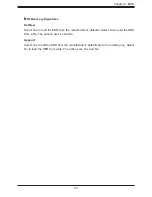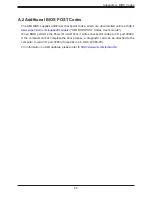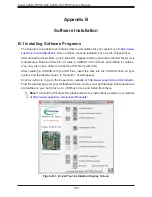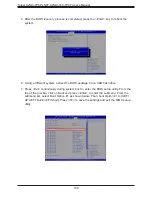Super A2SDi-TP8F/LN4F, A2SDi-16C-TP8F User's Manual
106
D.3 Recovering the BIOS Block with a USB Device
This feature allows the user to recover a BIOS image using a USB-attached device without
additional utilities used. A USB flash device such as a USB Flash Drive, or a USB CD/DVD
ROM/RW device can be used for this purpose. However, a USB Hard Disk drive cannot be
used for BIOS recovery at this time.
The file system supported by UEFI is FAT (including FAT12, FAT16, and FAT32) which is
installed on a bootable or non-bootable USB-attached device. However, the BIOS might need
several minutes to locate the SUPER.ROM file if the media size becomes too large due to
the huge volumes of folders and files stored in the device.
To perform UEFI BIOS recovery using a USB-attached device, follow the instructions below.
1. Using a different machine, copy the "Super.ROM" binary image file into the disc Root "\"
directory of a USB device or a writable CD/DVD.
Note 1:
If you cannot locate the "Super.ROM" file in your driver disk, visit our website
at
http://www.supermicro.com/ResourceApps/BIOS_IPMI_Intel.html
to download the
BIOS image into a USB flash device and rename it "Super.ROM" for BIOS recovery use.
Note 2
: Before recovering the main BIOS image, confirm that the "Super.ROM" bi-
nary image file you download is the same version or an old version intended for your
motherboard.
2. Insert the USB device that contains the new BIOS image ("Super.ROM") into your USB
drive and power on the system