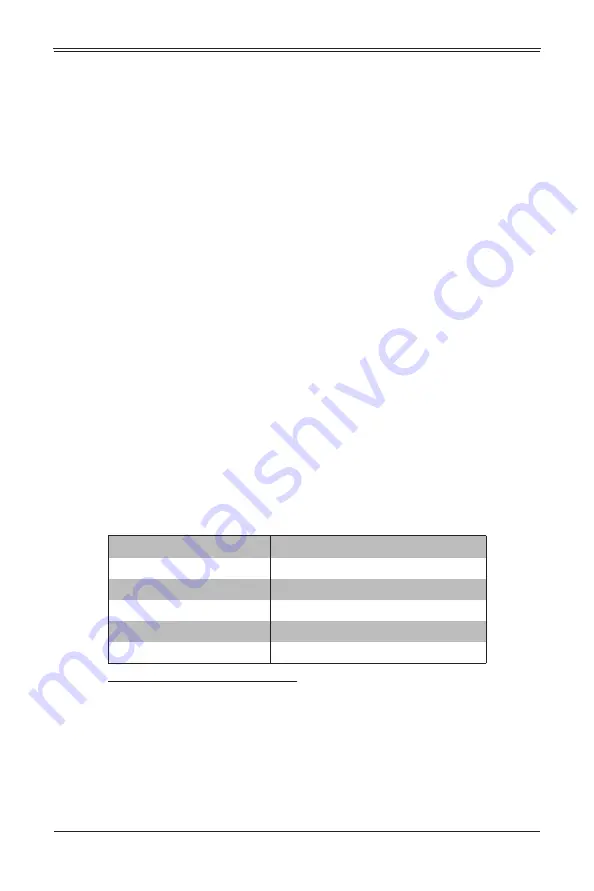
4-13
Chapter 4: System Modules
Supported Browsers
The following browsers have been tested for use with the Web-based Management
Utility. It is recommended that you use the most current revision of the browser you
choose. The minimum browser revisions supported by the Web-based Management
Utility are shown below:
•
Internet Explorer 7
•
Firefox 2.0.0.7
•
Netscape 9.03b
Network Connection/Login
To log into the Web-based Management Utility:
1. Launch a web browser.
2. In the address field of the browser, enter the IP address that you assigned to the
system and hit the <E
NTER
> key.
3. When the browser makes contact with Supermicro’s Chassis Management Module,
enter your
username
and
password
, then click L
OGIN
.
4. The W
EB
-
BASED
M
ANAGEMENT
U
TILITY
H
OME
P
AGE
will then display as shown in
Address Defaults
shows the default addresses that are initially set for the CMM. Afterwards, you
can change these values within the program (see the
Web-based Management Utility
User’s Manual
M for more details).
Table 4-7. Address Defaults
Default
Description
Default IP Address
https://192.168.100.100
a
a.
Note:
The web address must be entered as
https://
192.168.100.100
in the web browser. Entering only
http://
gives you
instead an address error.
Default Gateway Address
0.0.0.0
Default Subnet Mask
255.255.255.0
Default username
ADMIN
Default password
ADMIN
Содержание 8U SuperBlade
Страница 1: ...8U SuperBlade User s Manual Revision 1 0 5 MP and 10 DP Blade System 20 DP Blade System...
Страница 4: ...8U SuperBlade User s Manual ii Notes...
Страница 8: ...8U SuperBlade User s Manual iv Notes...
Страница 10: ...8U SuperBlade User s Manual ii Notes...
Страница 12: ...8U SuperBlade User s Manual ii Notes...
Страница 42: ...8U SuperBlade User s Manual 2 18 Notes...
Страница 48: ...8U SuperBlade User s Manual 3 6 Figure 3 4 Enclosure Installed into Rack...
Страница 72: ...8U SuperBlade User s Manual A 4 Notes...
Страница 74: ...8U SuperBlade User s Manual...




























