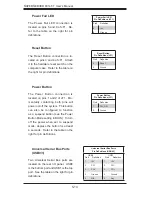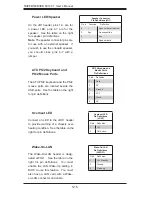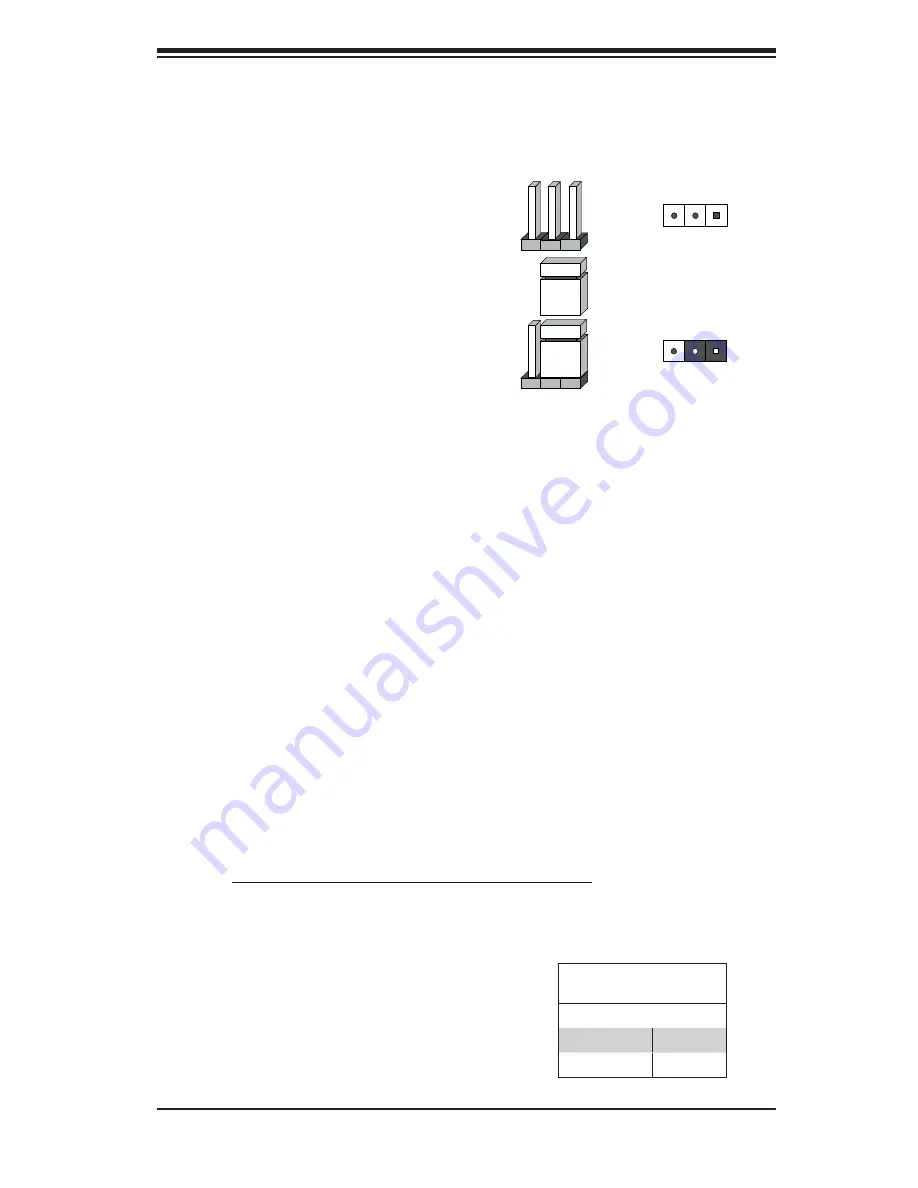
Chapter 5: Advanced Serverboard Setup
5-19
5-9 Jumper
Settings
Explanation of
Jumpers
To m o di f y t h e o p e r at i o n of t h e
serverboard, jumpers can be used
to choose between optional settings.
Jumpers create shorts between two
pins to change the function of the
connector. Pin 1 is identifi ed with a
square solder pad on the printed circuit
board. See the diagram at right for
an example of jumping pins 1 and 2.
Refer to the serverboard layout page
for jumper locations.
Note:
On two-pin jumpers, "Closed"
means the jumper is on and "Open"
means the jumper is off the pins.
CMOS Clear
JBT1 is used to clear CMOS and will also clear any passwords. Instead of pins,
this jumper consists of contact pads to prevent accidentally clearing the contents
of CMOS.
To
clear
CMOS,
1) First power down the system and unplug the power cord(s)
2) With the power disconnected, short the CMOS pads with a metal object such as
a
small
screwdriver
3) Remove the screwdriver (or shorting device)
4) Reconnect the power cord(s) and power on the system.
Note:
Do not use the PW_ON connector to clear CMOS.
Connector
Pins
Jumper
Setting
3
2
1
3
2
1
VGA Enable/Disable
JPG1 allows you to enable or disable
the VGA port. The default position
is on pins 1 and 2 to enable VGA.
See the table on the right for jumper
settings.
VGA Enable/Disable
Jumper Settings (JPG1)
Jumper Setting Defi nition
Pins 1-2
Enabled
Pins 2-3
Disabled
Содержание 8014T-T
Страница 1: ... SUPERSERVER 8014T T SUPER USER S MANUAL 1 0 ...
Страница 5: ...v Preface Notes ...
Страница 10: ...Notes x SUPERSERVER 8014T T User s Manual ...
Страница 24: ...2 8 SUPERSERVER 8014T T User s Manual Figure 2 4 Accessing the Inside of the System ...
Страница 26: ...2 10 SUPERSERVER 8014T T User s Manual Notes ...
Страница 30: ...3 4 SUPERSERVER 8014T T User s Manual Notes ...
Страница 58: ...5 24 SUPERSERVER 8014T T User s Manual Notes ...
Страница 68: ...6 10 SUPERSERVER 8014T T User s Manual Figure 6 6 Removing Replacing the Power Supply ...
Страница 90: ...A 2 SUPERSERVER 8014T T User s Manual Notes ...
Страница 98: ...B 8 SUPERSERVER 8014T T User s Manual Notes ...
Страница 120: ...C 22 SUPERSERVER 8014T T User s Manual Notes ...
Страница 124: ...D 4 SUPERSERVER 8014T T User s Manual Notes ...