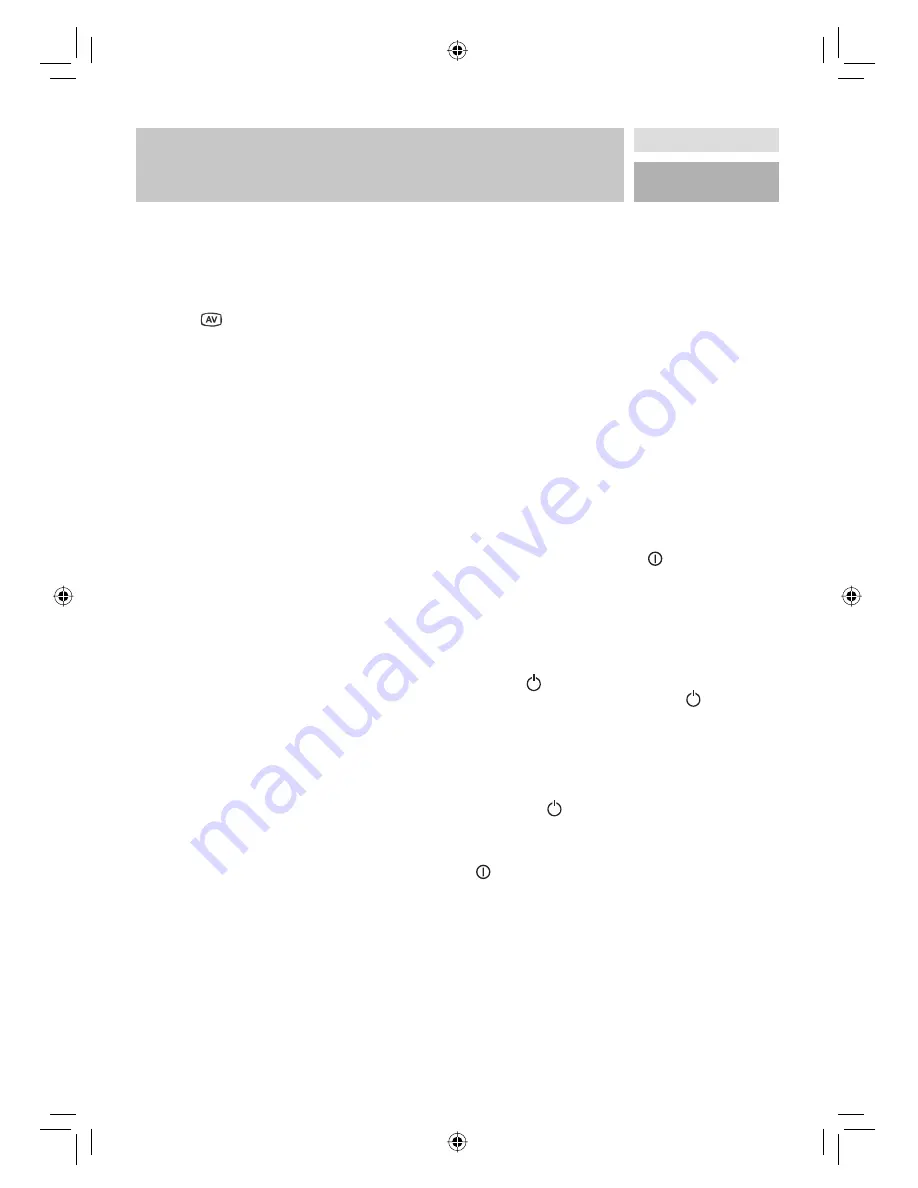
30
CONNECT PERIPHERAL EQUIPMENT /
SWITCHING THE TV ON/OFF
• Connect an NTSC VCR player to a Scart socket at
the rear side of the TV.
• Connect an NTSC VCR player to RCA Jacks at the
side of the TV.
Then, press
button to select appropriate source.
Copy Facility
Source selection for VCR recording.
• Select Feature menu.
• Select Ext-2 Out by pressing
/
button.
• Select a source to copy the picture from that source.
Search For And Store The Test Signal Of The
Video Recorder
• Unplug the aerial cable from the aerial socket of
your video recorder.
• Switch on your TV and put the video recorder on
the test signal. (See the booklet for your video
recorder.)
• Enter the Install menu and select search.
• Search for the test signal of your video recorder in
the same way as you searched for and stored the
TV signals. Store the test signal under programme
number 0.
• Replace the aerial cable in the aerial socket of
your video recorder once you have stored the test
signal.
Camera And Camcorder
To Connect To AV Input
Connect your camera or camcorder to AV (EXT-4) input
at the right side of the TV.
• Connect your equipment to the TV via VIDEO
(yellow), AUDIO R (red) and AUDIO L (white)
inputs. You must connect the jacks to the input using
the same colour.
To Connect To S-VHS Input
Connect your camera or camcorder S-VHS input
(EXT-4S) at the right side of the TV.
• Connect your equipment to the TV via S-VHS input
and audio inputs of AV inputs by using S-VHS
cables.
Connect The Decoder To The Video Recorder
Some video recorders have a special Scart socket for
decoder.
• Connect a Scart cable to the Scart socket of your
decoder and to the special Scart socket of your
video recorder. Refer to the booklet of your video
recorder.
• To connect your video recorder to the TV, refer to
the TV and Video Recorder section.
If you want to connect more equipment to your TV,
consult your dealer.
Connecting Headphones
Use the stereo headphone socket at the right side of the
TV, to connect headphones.
Connecting External Equipment
To connect audio amplifi ers or home theatre systems to
your TV, use the Audio Line Outs of the TV.
SWITCHING THE TV ON/OFF
To switch the TV on:
Your TV will switch on in two steps:
1. Connect the power supply cord to the system.
Press Power On/Off switch “
” located by the
mains input socket. Then the TV switches itself to
stand-by mode and the LED on the front of the TV
becomes RED.
2. To switch on the TV from stand-by mode either:
Press a digit button on the remote control so that a
programme number is selected,
or,
Press
“
”, „+P/CH“ or „P/CH-“ button at the
right side of the TV or press the “
”, “- P” or
“P +” button on the remote control, so that last
mode switched off is selected.
By either method the TV will switch on and the LED is
GREEN.
To switch the TV off:
• Press the “
(stand-by)” button on the remote
control, so the TV will switch to stand-by mode and
the LED will become RED.
To power down the TV completely, press On/Off switch
“
”,
or,
Unplug the power cord from the mains socket.
INITIAL SETTINGS
Initial APS (Automatic Programming System)
The following menu will be displayed on the screen
when you turn your TV on for the fi rst time. APS,
searches and sorts all channels and stores them auto-
matically on your TV, according to the transmission of
programme systems in your area.
BDA_Superiour_SP2666LCD.indd 30
BDA_Superiour_SP2666LCD.indd 30
15.03.2007 17:17:05 Uhr
15.03.2007 17:17:05 Uhr




























