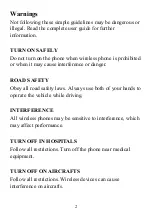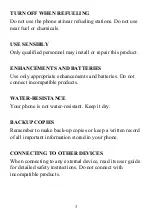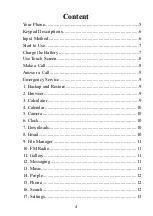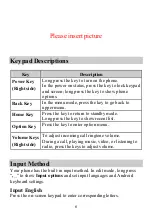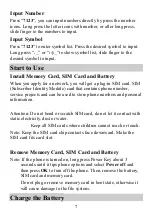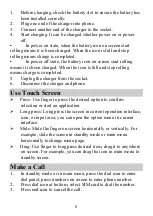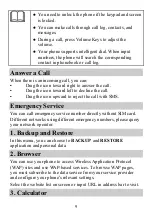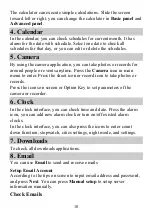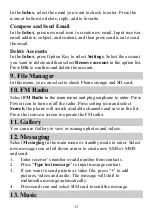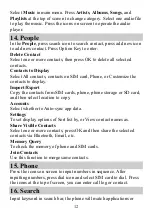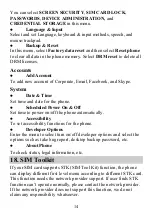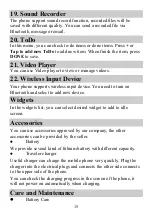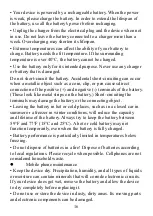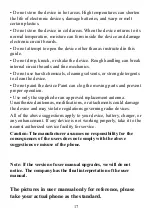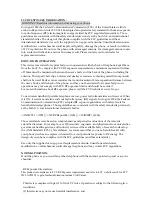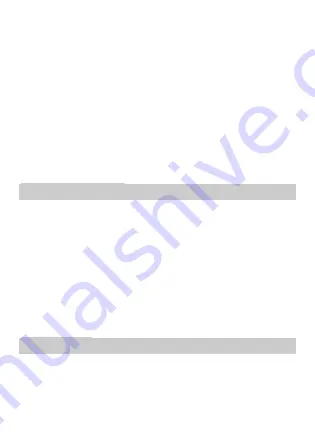
8
1.
Before charging, check the battery slot to ensure the battery has
been installed correctly.
2.
Plug one end of the charger into phone.
3.
Connect another end of the charger to the socket.
4.
Start charging. It can be charged whether power on or power
off.
▪
In power on state, when the battery icon on screen start
rolling means it is been charged. When the icon is full and stop
rolling means charge is completed.
▪
In power off state, the battery icon on screen start rolling
means it is been charged. When the icon is full and stop rolling
means charge is completed.
5.
Unplug the charger from the socket.
6.
Disconnect the charger and phone.
Use Touch Screen
Press: Use finger to press the desired option to confirm
selection or start an application.
Long press: Long press the screen in current operation interface,
icon, or input area; you can open the option menu in current
interface.
Slide: Slide the finger on screen horizontally or vertically. For
example, slide the screen in standby mode or main menu
horizontally to change menu page.
Drag: Use finger to long press desired item, drag it to anywhere
on screen. For example, you can drag the icon in main menu to
standby screen.
Make a Call
1.
In standby mode or in main menu, press the dial icon to enter
dial panel, press numbers on screen to enter phone number.
2.
Press dial icon at bottom, select SIM card to dial the number.
3.
Press end icon to cancel the call.
Содержание C5
Страница 1: ...1 C5 User Manual FCC ID 2ACDFC5 ...