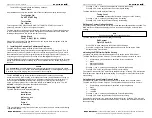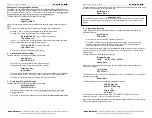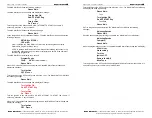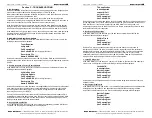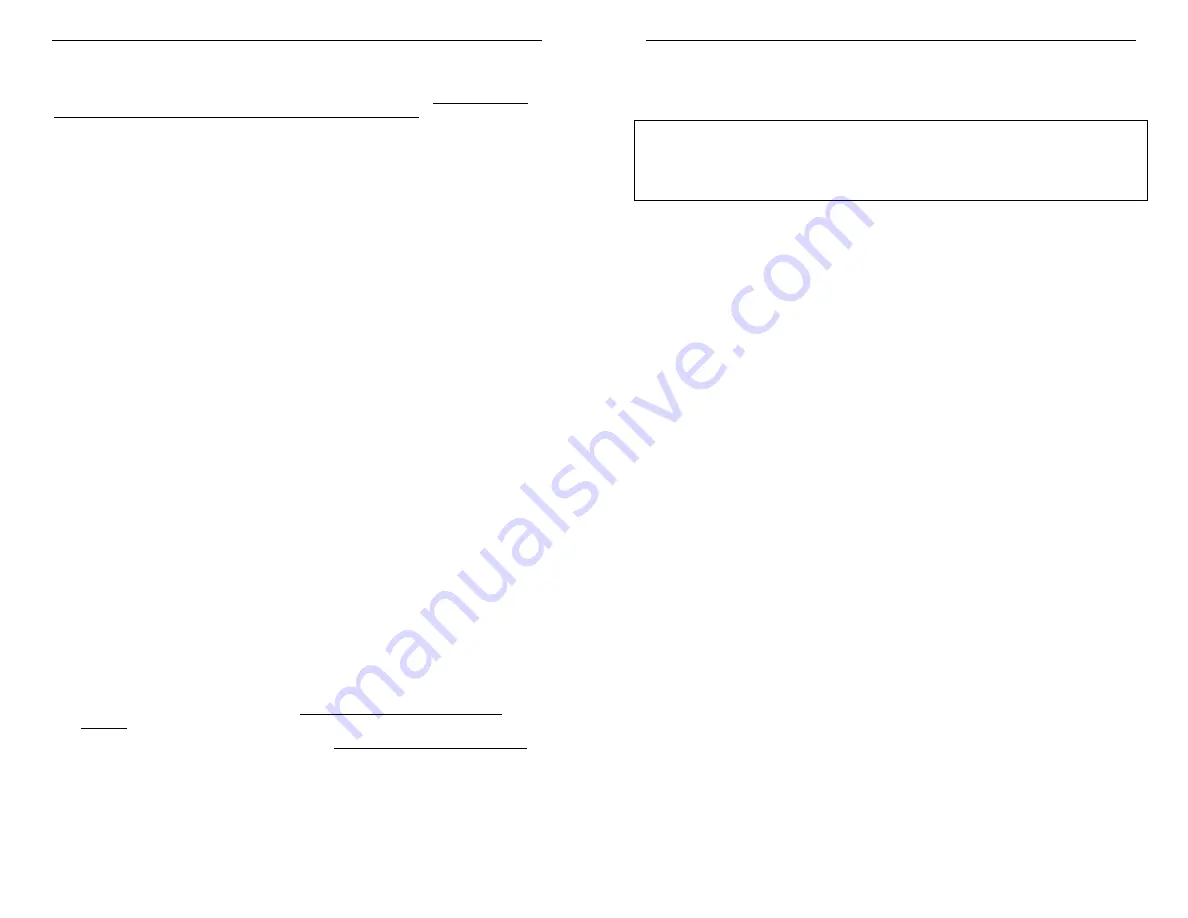
Page 7 of 16
Form 0135J 11/23/2004
Superchips Inc.
Superchips Inc.
1790 East Airport Blvd., Sanford, FL. 32773 (407) 585-7000 http://www.Superchips.com
Superchip & Superchips are registered trademarks of Superchips, Inc.
Editing the Tire Height Option Setting
If available, the Tire Height Option allows the user to correct the Speedometer/Odometer
when tires other than stock size are installed. The Tire Height Option allows the user to set
the Tire Height to STOCK or to 22.5 – 42.0 inches in 1/4-inch intervals. Tire height should
be measured from the top of the tire to the ground at its highest point.
The MAX MicroTuner will beep and display the message:
Adjust tire
height? YES/NO
Press ‘NO’ and the MAX MicroTuner will continue to the
Viewing the Options Settings
at
Step 6.
Press ‘YES’ and the MAX MicroTuner will beep and display Tire Height setting:
Pressing ‘<’ and ‘>’ on the keypad adjusts the Custom Option setting.
Pressing ‘YES’ on the keypad saves the Tire Height setting.
Stock Hght XX.XX
(xx.xx is Stock Tire Height)
>Up <Down Yes
Press ‘<’ or ‘>’ to select the Tire Height setting. Once a tire height change has taken
place the MAX MicroTuner will display the message:
Tire Hght XX.XX
(xx.xx is Tire Height)
>Up <Down Yes
Press ‘YES’ to save the Tire Height Option setting.
6. Viewing the Options Settings
The MAX MicroTuner will beep and display the message:
View Custom
Opt? YES or NO
Press ‘YES’ to view the present Custom Option Settings.
The MAX MicroTuner will beep and display the message:
Press Any Key
to Continue...
Press any key on the MAX MicroTuner keypad. The Custom Options current settings
will be presented in order. Press any key to view the next Custom Option setting.
Press ‘NO’ to continue without viewing the Custom Option Settings.
7. Accepting the Options Settings
The MAX MicroTuner will beep and display the message:
Accept Selected
Opts? YES or NO
Press ‘NO’ to start over and return to the
Installing the Superchips Performance
Program
at Step 5.
Press ‘YES’ to accept the options and continue even if no changes have been made.
Page 8 of 16
Form 0135J 11/23/2004
Superchips Inc.
Superchips Inc.
1790 East Airport Blvd., Sanford, FL. 32773 (407) 585-7000 http://www.Superchips.com
Superchip & Superchips are registered trademarks of Superchips, Inc.
The MAX MicroTuner will beep and
display the message for each file it needs to build, where
N is the file it needs to build, for up to three files:
Building File N
Please Wait…
8. Programming
Section
Leave the ignition ON until instructed otherwise. The MAX MicroTuner will display the
following message:
Install Tuning
YES or NO
Press ‘YES’ to continue with the programming process.
Press ‘NO’ to STOP the programming attempt and not apply any changes to your
vehicle. The MAX MicroTuner will then continue to
End of Programming & Exit
Sequence
at Step 9 to insure correct vehicle operation.
If ‘YES’ is pressed, the MAX MicroTuner will repeat the following sequences for up to three
files, depending upon your vehicle configuration, where N is the number of the file being
programmed.
The MAX MicroTuner will display the message:
Program Engine
File N XX.X% (00.0 – 100.0%)
Please Wait…
When 100% of the first file has been programmed, the MAX MicroTuner will beep and
display the message:
Turn Ignition
OFF Press ‘>’
Turn the ignition to the OFF position, then press the ‘
>
’ key. The MAX MicroTuner will flash
the following message:
Please Wait…
The MAX MicroTuner will then beep and display the message:
Turn Ignition ON
Do NOT START Eng
Or
Turn Ignition
On Press ‘>’
Turn the ignition to the ON position, DO NOT ATTEMPT TO START the vehicle. If
necessary, press the ‘
>
’ key on the keypad to continue.
When 100% of the all the files have been programmed the MAX MicroTuner will continue to
the End of programming & Exit Sequence.
IMPORTANT NOTE
Do not interrupt the MAX MicroTuner programming cycle or disconnect it from your vehicle
until the programming cycle is complete. The entire programming cycle can take several
minutes.