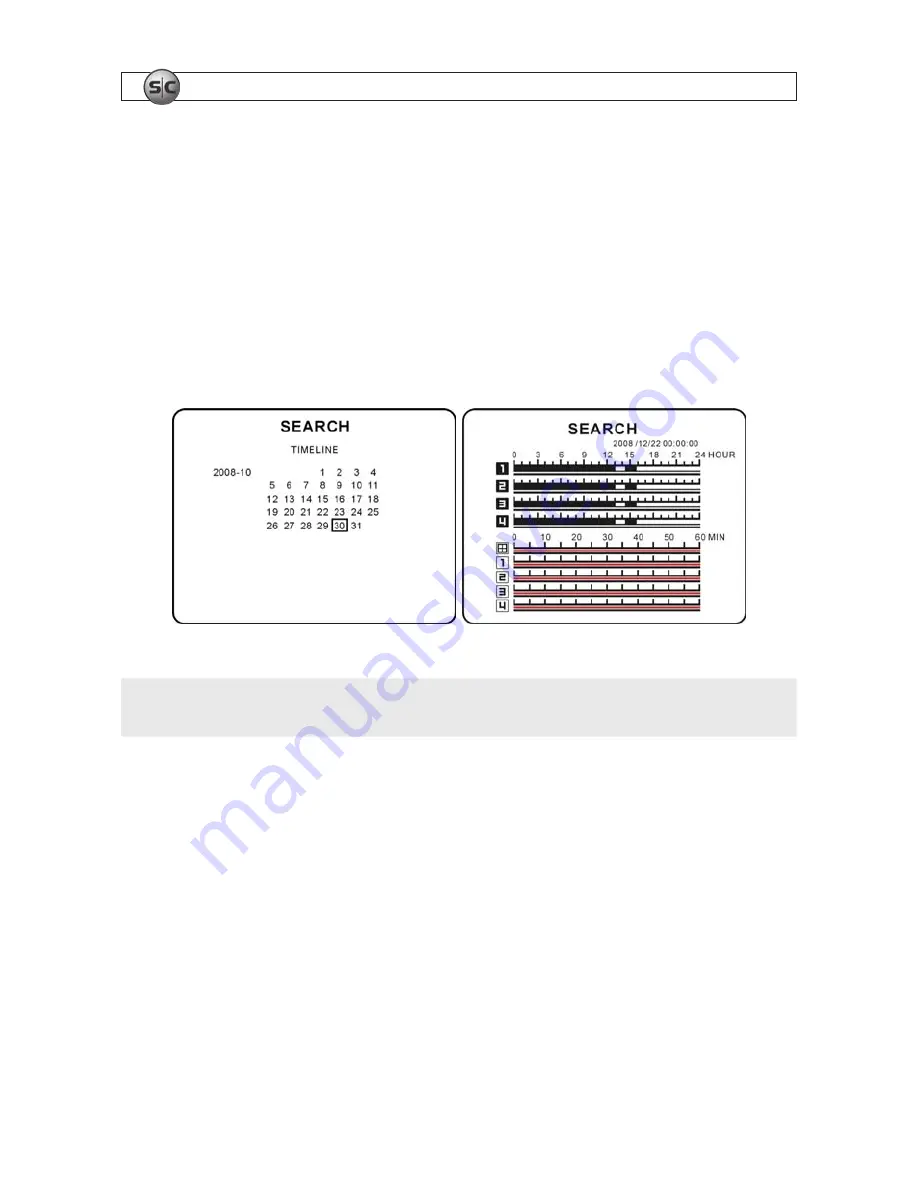
20
www.supercircuits.com
SECTION 4: LIVE AND SEARCH MODES
7 .
After the target event is selected, press
ENTER
to start video playback . In PLAYBACK mode, you can press the
CAPTURE
(BACKUP) button to launch the archiving function .
4.2.2 TIMELINE Search
The TIMELINE search window displays a graph that show when video and audio data was recorded .
1 .
In the SEARCH window, use the
and
buttons to highlight TIMELINE SEARCH . Press
ENTER
.
2 .
In the SEARCH TIMELINE window, use the navigation buttons to highlight the date of the target surveillance video event .
SEARCH date, timeline screens
NOTE
In the SEARCH timeline window, the RED Bar indicates when video data was recorded, the GREEN Bar indicates when
audio data was recorded.
3 .
Press
ENTER
to select the date and open the timeline SEARCH window .
4 .
Use directional buttons to select a start time . Press
ENTER
to move to the 60 minutes time table .
5 .
Use the
t
and
u
buttons to select the duration . Press
ENTER
.
6 .
Use the
and
buttons to Select All, or select a specific channel to search .
7 .
Press
ENTER
to playback the recorded video .
4.2.3 GO TO search
You can directly specify a day and time at which to start video playback . Use the
t
or
u
buttons to move across the date – time
field, and
or
buttons to change the date and time settings .
















































