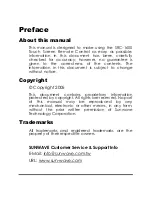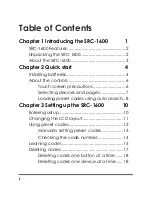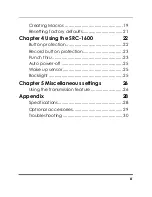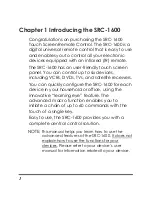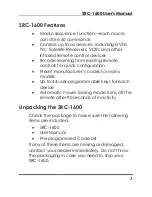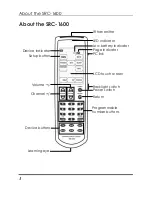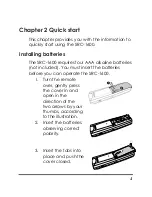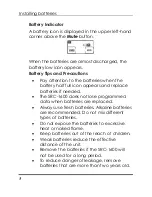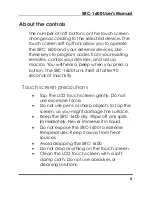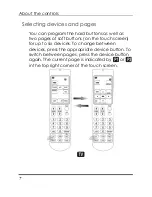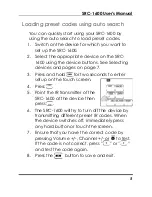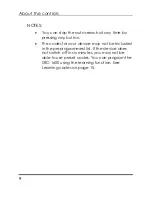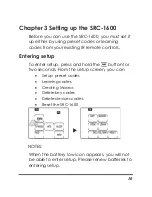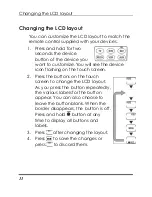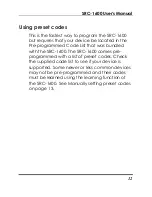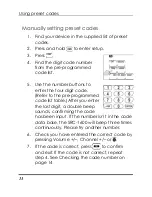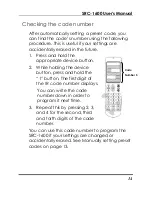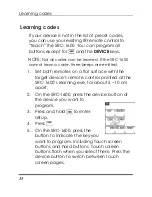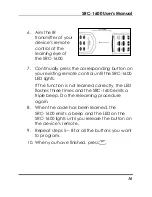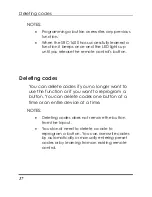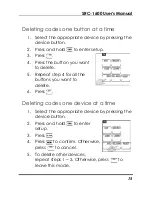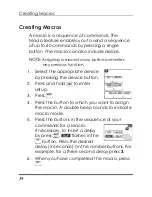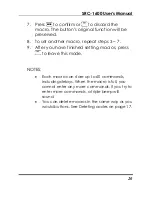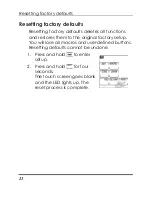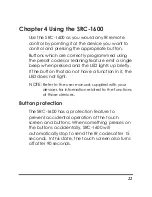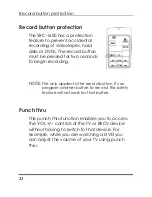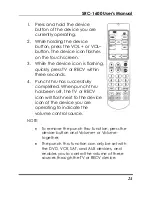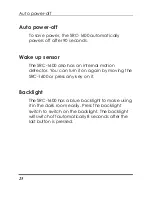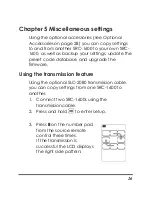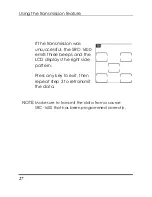SRC-1600 User’s Manual
12
Using preset codes
This is the fastest way to program the SRC-1600
but requires that your device be located in the
Pre-programmed Code List that was bundled
with the SRC-1600. The SRC-1600 comes pre-
programmed with a list of preset codes. Check
the supplied code list to see if your device is
supported. Some newer or less common devices
may not be pre-programmed and their codes
must be learned using the learning function of
the SRC-1600. See Manually setting preset codes
on page 13.