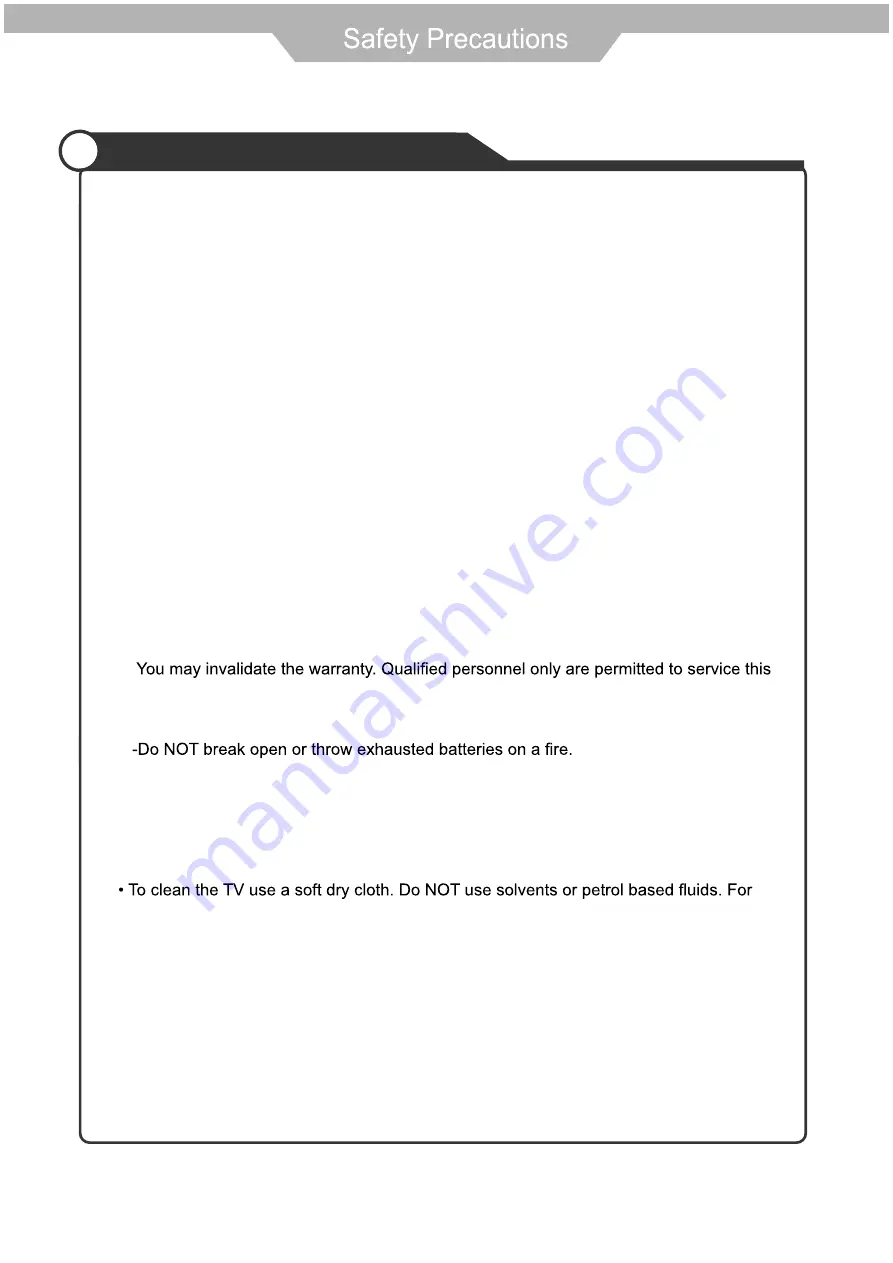
Safety Information
To ensure reliable and safe operation of this equipment, please read carefully all the
instructions in this user guide, especially the safety information below.
Electrical safety
• The TV set should only be connected to a mains supply which matches that stated on
the label on the mains adaptor
• To prevent overload, don't share the same mains supply socket with too many other
items of equipment.
-Do not place any connecting wires where they may be stepped on or tripped over.
-Do not place heavy items on the leads, which may damage them.
-Hold the Mains plug, not the wires, when removing from a socket.
f
i
(
l
a
i
r
e
a
e
h
t
t
c
e
n
n
o
c
s
i
d
,
s
d
o
i
r
e
p
g
n
o
l
r
o
f
V
T
e
h
t
g
n
i
v
a
e
l
e
li
h
w
r
o
m
r
o
t
s
r
e
d
n
u
h
t
a
g
n
i
r
u
D
-
outdoor) and mains adaptor from the supply.
-Do not allow water or moisture to enter the TV or mains adaptor. Do NOT use in wet
or moist areas such as Bathrooms, steamy kitchens or near swimming pools.
• Pull the plug out immediately, and seek professional help if:
-the mains plug or cable is damaged
-liquid is spilt onto the set, or if it is accidentally exposed to water or moisture
-anything accidentally penetrates the ventilation slots
-the set does not work normally.
-Do NOT remove the safety covers. There are no user serviceable parts inside.
apparatus.
-To avoid battery leakage, remove exhausted batteries from the remote control
handset, or when not using for along period.
Physical safety
• Do NOT block ventilation slots in the back cover. You may place the TV in a cabinet, but
ensure at least 5cm (2") clearance all around the unit.
• Do NOT tap or shake the TV screen, you may damage the internal circuitry. Take good
care of the remote control, do not drop it or allow it to come into contact with liquids.
stubborn stains, you may use a damp soft cloth with diluted detergent.
2
Содержание TLEI19HD
Страница 1: ...Television LED 19 con TDT GRABADOR y preparado para la TV de pago CI Modelo No TLEI19 ...
Страница 2: ...6 HDMI YPbpr 7 PC Funcioness del Producto 18 18 16 17 MENU MENU de Audio MENU de Funciones ...
Страница 3: ......
Страница 4: ......
Страница 6: ...Azul Null ...
Страница 11: ...OSD MENU ...
Страница 12: ......
Страница 13: ...FUNCTION MOVE ADJUST EXIT MENU CHILD LOCK CHANGE CODE OFF CHILD LOCK ...
Страница 19: ...Presione el botón para obtener automáticamente la configuración citada anteriormente ...
Страница 20: ...SOURCE DTV TV AV SCART YPbPr HDMI PC MEDIA ...
Страница 21: ......
Страница 22: ...21 ...
Страница 23: ...19 1366x768 DC 12V 5A 250 22 İ ...
Страница 24: ...Estarán ...
Страница 25: ...19 LED Television with Built in HD DVB T PVR and CI MODEL TLEI19HD ...
Страница 26: ......
Страница 30: ...3 Mains adapter ...
Страница 31: ...4 ...
Страница 33: ...6 SOURCE SOURCE ...
Страница 34: ...7 SOURCE ...
Страница 35: ...8 ...
Страница 36: ...9 SOURCE YPbPr PC RGB HDMI Media Player AV SCART ATV ...
Страница 52: ...25 ...
Страница 53: ...60W 19 USB 300 1000 1 1920x1080 26 Common interface DC 12V 5A ...






























