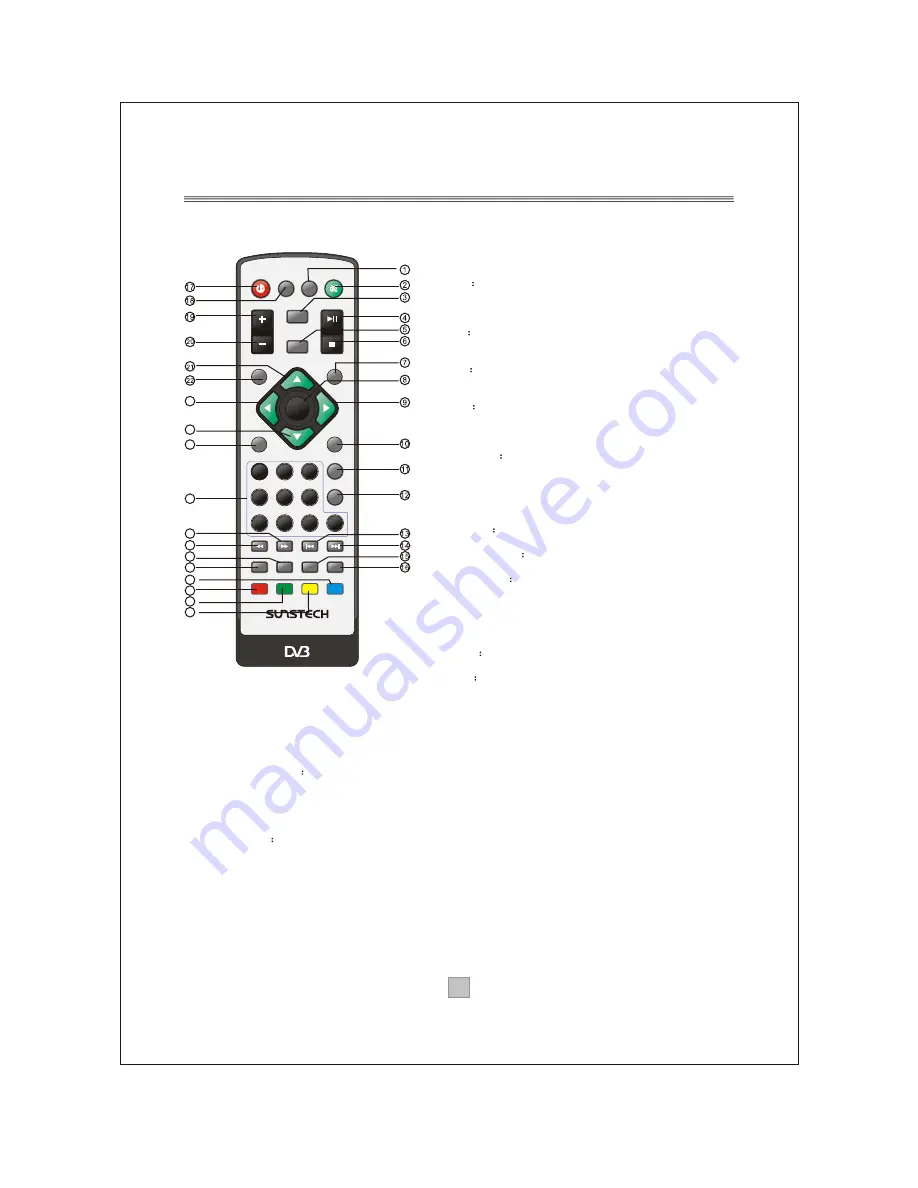
Remote Control
4
4
Remote Key Function:
1. TEXT:
Used to open teletext osd display if
teletext available in the broadcasted stream.
2. MUTE: Used to turn the sound on or off.
3. INFO
Used to display information about the
channel being viewed
4. PLAY/PAUSE:
Used to playback or pause the
program being viewed.
5. EPG
Used to display information about the
program being viewed and what's next.
6. STOP:
Used to stop the program being viewed.
7. EXIT
Used to return to the previous screen or
menu.
8. ENTER:
Used to confirm a selection in a menu.
9. FAV+
Used to move around the menu screens or
select the favourite channels in non-menu state.
10. TV/RADIO:
Used to switch between TV channels
and Radio channels.
11.
RECALL
Used to switch between the last two
viewed channels.
12. GOTO:
During playback, press GOTO show the
current time counter position.
13. PREV:
Used to skip to previous chapter or track.
14. NEXT:
Used to skip to next chapter or track.
15. AUDIO
Used to set the sound output, the
available settings are STEREO, LEFT, RIGHT.
16. LANGUAGE
Used to switch between different
audio languages that are broadcasted.
17. STANDBY
Used to switch the set top box to on
and off.
18. DTV/VCR:
Used to switch between the VCR
SCART input and the DTV mode.
19. VOL+
: Used to increase the volume in non-menu
state..
20. VOL-
Used to decrease the volume in non-menu
state.
21. CH+
Used to move around the menu screens or
select the channels in non-menu state.
22. SETUP:
Used to open or close the main menu.
23. FAV-:
Used to move around the menu screens or select the favourite channels in non-
menu state.
24. CH-:
Used to move around the menu screens or select the channels in non-menu state.
25. SOURCE:
Used to switch between DTV and USB.
26.
NUMBER KEYS
Used to select channel numbers or input numbers in menus.
27. FWD:
Used to scan forward. The unit will review the disc at 2,4,8 and 20 times normal
speed during USB mode. Press PLAY button to resume normal playback.
28. REV:
Used to scan in reverse. The unit will review the disc at 2,4,8 and 20 times normal
speed during USB mode. Press PLAY button to resume normal playback.
29. MODE:
Used to change the video format output.
30. FAVORITE
Used to access your favourite channelslist.
31. SUBTITLE:
Used to repeatedly to select subtitle language.
32. REPEAT:
Used to select repeat single, repeat all or repeat off.
33. A-B:
During playback, press A-B button to select point A, again press A-B button to select
point B. The unit will repeat the section from A to B automatically. Press A-B button third
time to cancel A-B repeat and clear points A and B.
34: ZOOM:
Used to magnify the image.
COLOR KEYS(RED/GREEN/YELLOW/BLUE):
Used to operate different functions in TEXT
screen or other menus.
Note: SUBTITLE/TEXT/LANGUAGE may not be available for all channels
ENTER
MUTE
STOP
PLAY/PAUSE
1
2
3
4
5
6
7
8
9
0
INFO
FWD
EPG
FAV+
CH+
CH-
FAVORITE
GOTO
REV
STANDBY
RECALL
PREV
NEXT
TV/RADIO
DTV/VCR TEXT
SETUP
EXIT
SOURCE
MODE
LANGUAGE
AUDIO
REPEAT
A-B
ZOOM SUBTITLE
VOL-
VOL+
FAV-
DTB-3500
23
24
25
26
27
28
29
30
31
32
33
34
Содержание DTB-3500
Страница 8: ...7 7 Connecting to a Television TV Set top box Option AC100 240V 50 60Hz...
Страница 10: ...Connecting to a Surround Sound System 9 9 Audio system Set top box TV Option AC100 240V 50 60Hz...
Страница 25: ...DTB 3500...
Страница 26: ...1 1...
Страница 27: ...2 2 Digital Video Broadcasting...
Страница 28: ...3 3...
Страница 30: ...5 5 O PEN O PEN...
Страница 32: ...7 7 TV Set top box Option AC100 240V 50 60Hz...
Страница 33: ...8 8 VCR or Video system TV Set top box Option Option AC100 240V 50 60Hz...
Страница 34: ...9 9 Audio system Set top box TV Option AC100 240V 50 60Hz...
Страница 46: ...21 21...
Страница 47: ...22 22...
Страница 48: ...23 23...

























