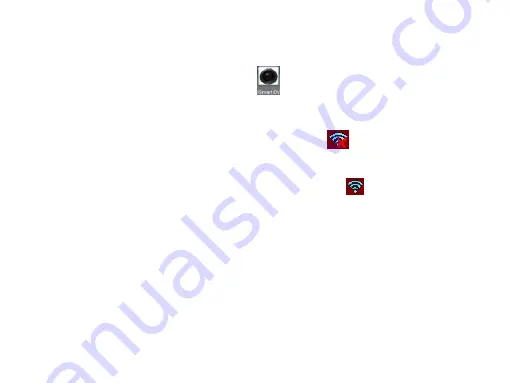
26
2.1 Install “Ismart DV” APP (provided by dealer or via internet) on smartphone or tablet. When
installation completes, the LCD will display icon
:
2.2 Insert the TF card and turn on the DV, the LCD show WIFI icon
.When you want to turn on the
wifi ,
you can press the shutter key about 3seconds
,the LCD Screen display: Waiting for WiFi
connection.....and the Busy indicator will flash. the LCD show WIFI icon
.
2.3 Enable Wi-Fi on Smartphone or tablet and search for wireless AP signal
“ACTIONCAM 10”
, then
connect it to DV, until the system displays “Connected successfully”. After it Connects successfully, the
LCD Screen will turn off after about 15 seconds, and the wifi indicator will not flash .when you press
shutter key to turn on the LCD Screen ,the LCD Screen display: WiFi Connection Ready! and turn off
the WIFI immediately.
Содержание ACTIONCAM10
Страница 1: ......
Страница 28: ...27 Note The first time connecting to DV you need to enter password 1234567890 ...
Страница 29: ...28 2 4 Click the icon in the App list of the smartphone or tablet to open it Now you can preview the image ...
Страница 41: ...1 ...
Страница 52: ...11 Disco duro Espacio libre superior a 2GB Otros Un puerto USB1 1 o USB2 0 estándar ...
Страница 54: ...13 1 LCD 2 Tecla arriba 3 Tecla modo 4 Tecla abajo 5 Tecla encendido menú ...
Страница 77: ...36 Nota La primera vez que se conecta al DV necesita introducir la contraseña 1234567890 ...
Страница 78: ...37 ...
Страница 94: ......
Страница 95: ...1 ...
Страница 130: ...35 Remarque La première fois que vous connectez à DV vous devez entrer le mot de passe 1234567890 ...
Страница 131: ...36 ...
Страница 146: ...1 ...
Страница 183: ...37 Nota Na primeira vez que se conecta ao DV precisará introduzir a palavra passe 1234567890 ...
Страница 184: ...38 2 4 Clique no ícone na lista de Aplicações do smartphone ou tablet para a abrir Agora pode ...
Страница 200: ......






























