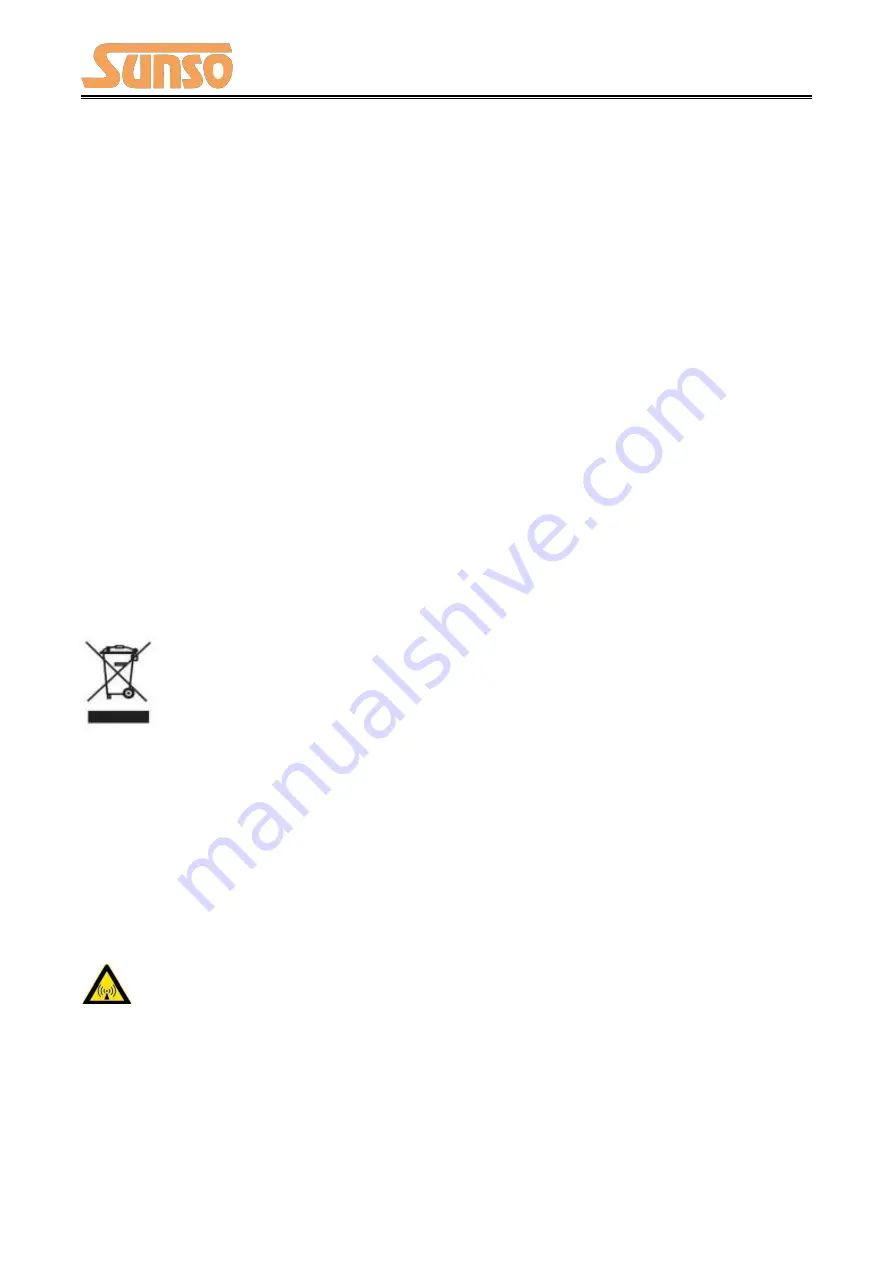
WTP-801 User Manual
3
3.Other Precautions
The copyright for this user manual and various other manuals is property of our company. Any
copying or conversion into electronic form and saving of this material without the express written
permission is strictly prohibited. Use of the information contained in this manual is not subject to
any patent liability. This manual has been prepared with utmost care and attention to detail but
may contain certain errors and/or omissions. Our company is not legally liable for any damages
resulting from the use of the information in this manual. Our company and its affiliates are not
legally liable (United States excluded) for any damages, loss, costs, and/or expenses that result from
the breakdown, malfunction, and/or misuse of the product due to violation or neglect of the
operation and maintenance information and instructions provided by our company, as well as from
the unauthorized alteration, repair, and/or modification of the product by the user and/or third
party. We are not legally liable for any damages and/or issues resulting from the use of options
and/or parts that are not authentic or authorized products.
4.WEEE (Waste Electrical and Electric Equipment)
This mark shown on the product or its literature indicates that the corresponding item
should not be discarded at the end of its working life with other household waste. To
prevent possible harm to the environment or human health from uncontrolled waste
disposal, please separate marked items from other types of waste and recycle them responsibly to
promote the sustained reuse of material resources. Household users should contact either the
retailer where they purchased this product, or their local government office for details of where and
how they can conduct environmentally safe recycling of such items. Commercial users should
contact their suppliers and check the terms and conditions of purchase contracts. This product
should not be combined with other commercial waste for disposal.
Caution: This is a Class A product. In a domestic environment this product may cause radio
interference in which the user may be required to take adequate measures
.
Содержание WTP-801
Страница 1: ...WTP 801 User Manual ...
Страница 9: ...WTP 801 User Manual 6 2 2 Appearance and Components Front Rear Inside ...
Страница 31: ...WTP 801 User Manual 28 4 Click Next ...
Страница 32: ...WTP 801 User Manual 29 5 Select start menu folder Click Next ...
Страница 33: ...WTP 801 User Manual 30 6 Click Install ...
Страница 34: ...WTP 801 User Manual 31 7 Click Finish Utility Tool is installed successfully ...
Страница 36: ...WTP 801 User Manual 33 2 Choose the appropriate printer type and port Then click OK Take WTP 801 for example ...
Страница 49: ...WTP 801 User Manual 46 2 Click Send by Hex input the content Convert text to HEX or send ESC command ...
Страница 50: ...WTP 801 User Manual 47 8 2 2 3 Manage Images ...
Страница 52: ...WTP 801 User Manual 49 Note The total memory is 256K ...
Страница 56: ...WTP 801 User Manual 53 You can enable or disable the function of flash light after paper cutting ...
Страница 58: ...WTP 801 User Manual 55 Function Setting ...
Страница 67: ...WTP 801 User Manual 64 Figure Host IP Address 2 Set the same network segment Figure Printer IP Address ...
Страница 69: ...WTP 801 User Manual 66 USB Port Setting Click Virtual serial port setting and restart the printer ...
Страница 71: ...WTP 801 User Manual 68 3 Return to the printer utility and click Modify Printer ...
Страница 72: ...WTP 801 User Manual 69 4 Change the port to COM7 Length Of Print ...
Страница 74: ...WTP 801 User Manual 71 8 3 Firmware Update 1 Click FW Update ...
Страница 78: ...WTP 801 User Manual 75 4 Click Next ...
Страница 82: ...WTP 801 User Manual 79 2 According to the different needs choose Paper Offset Rotate Effect Copies in Page ...
Страница 83: ...WTP 801 User Manual 80 Click Manager add or delete paper ...
Страница 85: ...WTP 801 User Manual 82 Feed Paper Cash Drawer ...
Страница 86: ...WTP 801 User Manual 83 Custom Command Logo Note this setting needs to be set in utility here are the steps ...
Страница 87: ...WTP 801 User Manual 84 Open the utility and click Manage Images ...
Страница 88: ...WTP 801 User Manual 85 Click Download Click Add to add a logo BMP format is recommended ...
Страница 90: ...WTP 801 User Manual 87 Select Printer properties in Devices and Printers then click Preference ...
Страница 91: ...WTP 801 User Manual 88 Click the Advanced then click Logo ...
Страница 93: ...WTP 801 User Manual 90 Then click OK ...
Страница 94: ...WTP 801 User Manual 91 Click Print Test Page to view the printing effect ...
Страница 95: ...WTP 801 User Manual 92 Buzzer Code Page ...
Страница 96: ...WTP 801 User Manual 93 3 Click Watermark Set watermark to print ...
Страница 97: ...WTP 801 User Manual 94 4 Click Halftone to set the halftone ...
Страница 99: ...WTP 801 User Manual 96 ...
Страница 101: ...WTP 801 User Manual 98 ...
Страница 102: ...WTP 801 User Manual 99 Add Barcode firstly ...
Страница 103: ...WTP 801 User Manual 100 Set the Font Name and the Barcode Option ...
Страница 104: ...WTP 801 User Manual 101 ...
Страница 105: ...WTP 801 User Manual 102 Click the Printer Setting Choose the Display Language for Properties ...
Страница 107: ...WTP 801 User Manual 104 ...
Страница 108: ...WTP 801 User Manual 105 ...
Страница 109: ...WTP 801 User Manual 106 ...
Страница 110: ...WTP 801 User Manual 107 ...
Страница 112: ...WTP 801 User Manual 109 Set the Printing preferences ...
Страница 113: ...WTP 801 User Manual 110 Click the Printer Setting Choose the Display Language for Properties ...
Страница 114: ...WTP 801 User Manual 111 Turn on the Font Substitution ...
Страница 115: ...WTP 801 User Manual 112 Select the System Font for example Arial ...
Страница 116: ...WTP 801 User Manual 113 Select the font to that you went to replace ...
Страница 117: ...WTP 801 User Manual 114 Click Set ...
Страница 118: ...WTP 801 User Manual 115 ...
Страница 120: ...WTP 801 User Manual 117 2 Choose General click Print Test Page then it will print the current settings ...
Страница 121: ...WTP 801 User Manual 118 3 Click Port to choose another port or add port USB Virtual printer po SUNSO WTP 801 ...
Страница 122: ...WTP 801 User Manual 119 2 Click Advanced to set the available time for printing ...
Страница 124: ...WTP 801 User Manual 121 3 Choose WTP 801 click Next 4 Click Yes then it is complete to uninstall ...





















