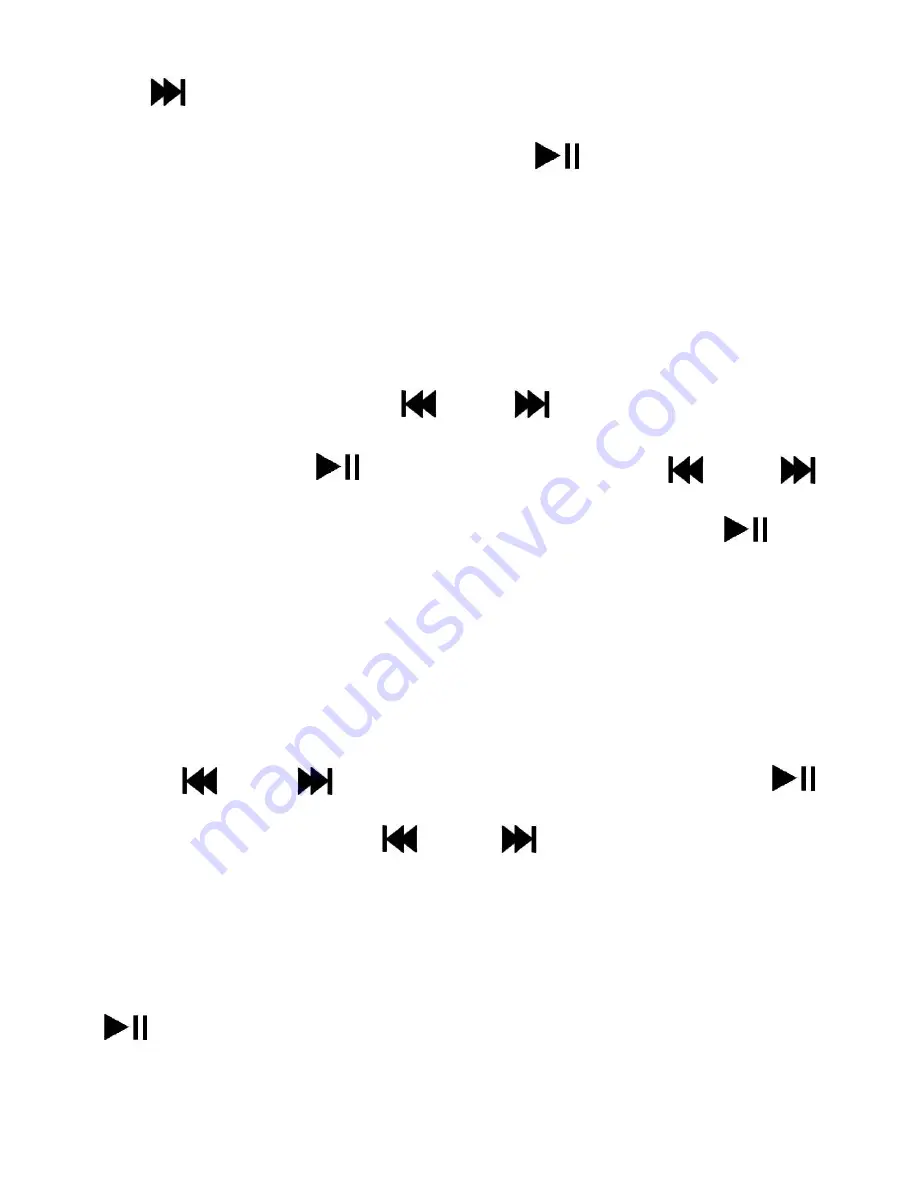
- 5 -
or “
” button to select “Normal mode” or “VOR voice
control mode” as needed, and press “
” for confirmation.
Note:
(
When the device is in VOR voice control mode, if there is
no sound, the recording will be paused; do not use this function
for recording of important files
)
MIC sensitivity:
Press “
” or “
” button to select MIC
sensitivity, press “
” button to enter, press “
” or “
”
button to select the setting as needed, and press “
” for
confirmation.
(
The signal strengths of recording and sound
source can be set
)
Indicator (Recording Indicator)
Press “
” or “
” button to select Indicator, press “
”
button to enter, press “
” or “
” button to select “On”
(the recording indicator is on) or “Off” (the recording
indicator is off) setting as needed. After selecting, press
“
” button to confirm the selection.
Monitoring Volume




















