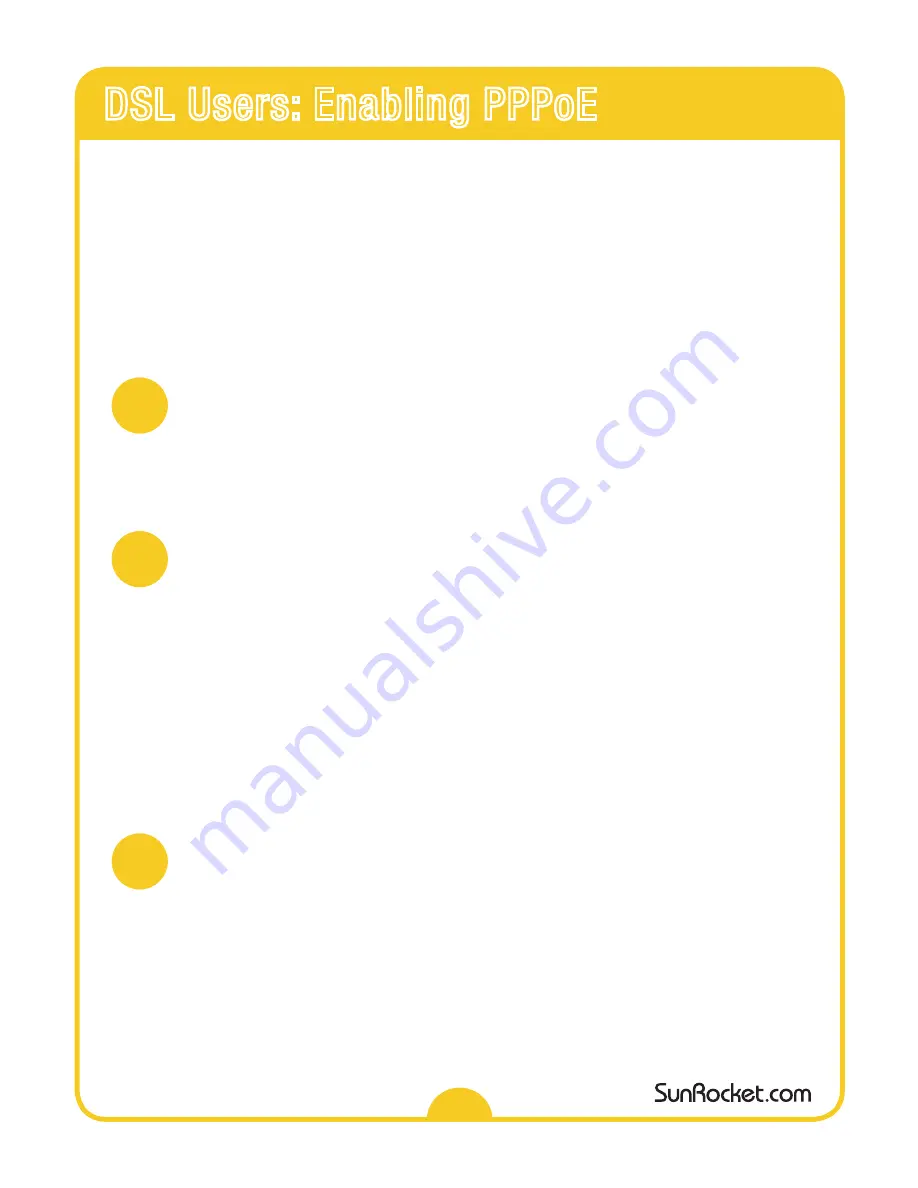
If your DSL provider requires a “User Name & Password” authentication, you will need to
change your PPPoE configuration. (PPPoE stands for
P
oint-to-
P
oint
P
rotocol
o
ver
E
thernet.)
Be sure and check with your provider first to find out if changing your PPPoE
configuration is necessary.
DSL users who are
not required
to enter a User Name & Password as part of their normal
DSL experience should follow the basic installation instructions shown on the previous pages.
Connecting
• Connect your computer to the LAN port on the back of the gizmo.
• Open a web browser and enter 192.168.251.1 into the address field.
• Enter the password: welcome (all in
lower case
as shown).
Enabling
• Select "WAN" on the left hand side of the screen.
• Select "PPPoE" on the horizontal bar at the top.
• Select "YES" from the Enable PPPoE drop down menu.
• Enter your User ID and Password that was supplied by your Internet Service
Provider. (This may mean rummaging through your “important papers” or asking
your Internet Provider. We are sorry about that.)
• Click “Save PPPoE Setting” button.
• Select "Reset" on the left hand side of the screen.
• Click the “Reset” button.
Begin Installing
• Once you have enabled PPPoE, please follow the appropriate setup instructions
for your gizmo installation.
• Please note, if you have a router you need to access your router’s configuration
and disable PPPoE and enable DHCP, or “Obtain IP address automatically.” See
your router manual for instructions.
1
2
3
5
DSL Users: Enabling PPPoE
Содержание Gizmo AC-211 N
Страница 1: ...Gizmo Install Guide...
Страница 8: ...Gizmo Model AC 211 N Ref SRIG AC211N 09 05 06 SunRocket Inc 2006...








