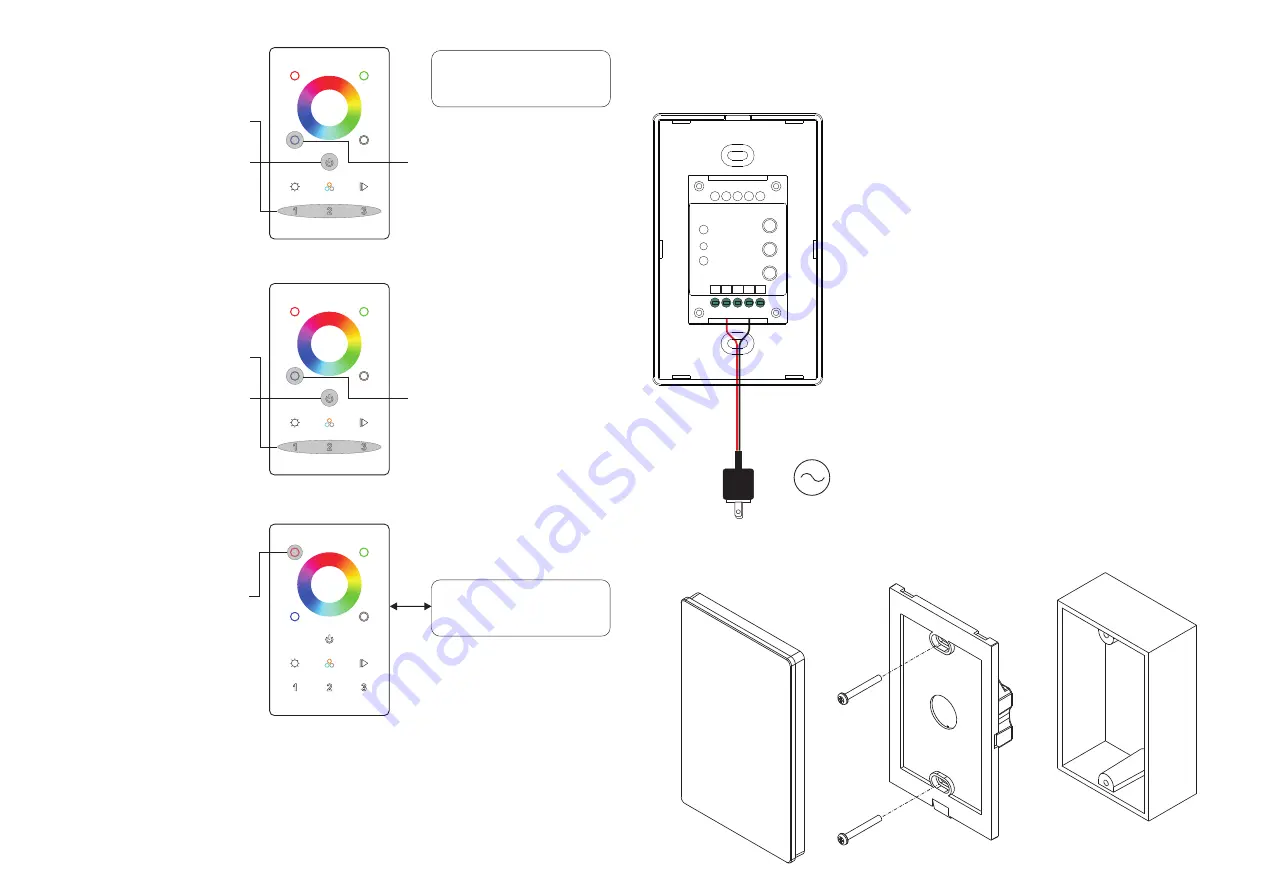
ZigBee Lighting Device
ZigBee Lighting Device
10. Find and Unbind a Zigbee Lighting Device
11. Clear All Find and Bind Mode Paired Lighting Devices
12. Setup a Network & Add Devices to the Network (No Coordinator or Hub Required)
Step 5
: Add more remotes to the network as you would like
.
Step 6
: Factory reset the lighting devices that you would like to add to the network, refer to their manuals
.
Step 7
: Touchlink to pair the added remotes and lighting devices you would like to add, the devices will be added
to the network through Touchlink, refer to their manuals
.
14. How to Check Whether the Remote Belongs to a Network or not
Short press any other buttons except group buttons, indicator blinking means the remote has already been
added to a network, no blinking of indicator means the remote does not belong to any network.
Installation
Wiring diagram
AC 100-240V
AC Power
50/60Hz
L
L
ZigBee Controller
N
N
AC POWER INPUT
Step 1:
Start find and bind mode on the
Zigbee lighting device (initiator node)
and enable it to find and bind target,
refer to its manual
.
Step 2:
Short
press
the group button
that the device already bound to
.
Step 3:
Press and hold down until LED
indicator turns on
.
Step 4
: Short press twice to enable the
remote (target node) to find and unbind
initiator. LED indicator flashes 4 times
for successful unbinding or twice if
unbinding fails.
Step 1:
Short
press
to choose the
group that you would like to unbind all
devices
.
Step 2:
Press and hold down until LED
indicator turns on
.
Step 3
: Short press 5 times
continuously to clear all bound lighting
devices . LED indicator flashes 4 times
for successful unbinding.
Step 1:
Factory reset the remote and
the lighting device
,
refer to their
manuals
.
Step 2:
TouchLink the remote and
device to setup a network, refer to their
manuals
.
Step 3
: Short press button to enable
the network to discover and add
devices, LED indicator will flash twice.
180 seconds timeout, repeat the
operation
.
Step 4
: Set another remote into
network pairing mode and pair it to the
network, refer to its manual
.
< 10cm
13. OTA
The remote supports firmware updating through OTA, and will acquire new firmware from zigbee controller or
hub every 10 minutes automatically.



