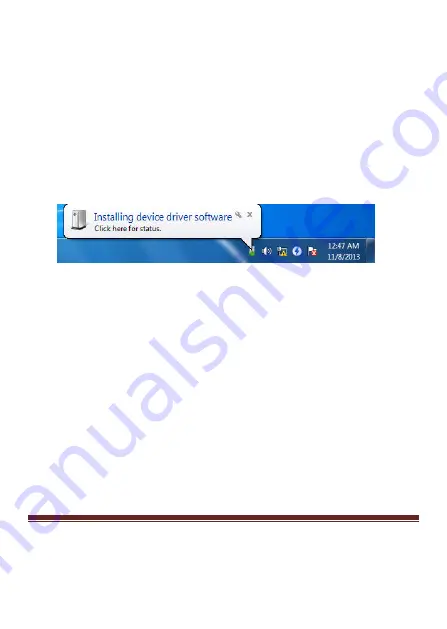
MN3000000094
Page 12
2.2 Hardware Installation
1.
Plug the power adapter into the power jack of the Docking
Station.
2.
Connect the USB 3.0 Docking Station:
Plug the USB 3.0 cabl3 into the USB 3.0 upstream port on the
back of the Docking Station. Then a pop-up message will appear
in the notification area indicating the installation is complete.
* Actual strings depend on your operation system. This screen shot is
from Windows 7 and might vary slightly for each operating system.
3.
Connecting Ethernet network device
•
Connect an Ethernet cable to the RJ45 port on the Doing
Station
•
Connect the other end of the Ethernet cable to your network
hub, switch or router
4.
Connecting DVI/HDMI monitor
•
For DVI port: Use a DVI cable (not provided) to connect
the DVI port to a monitor equipped with DVI input jack

















