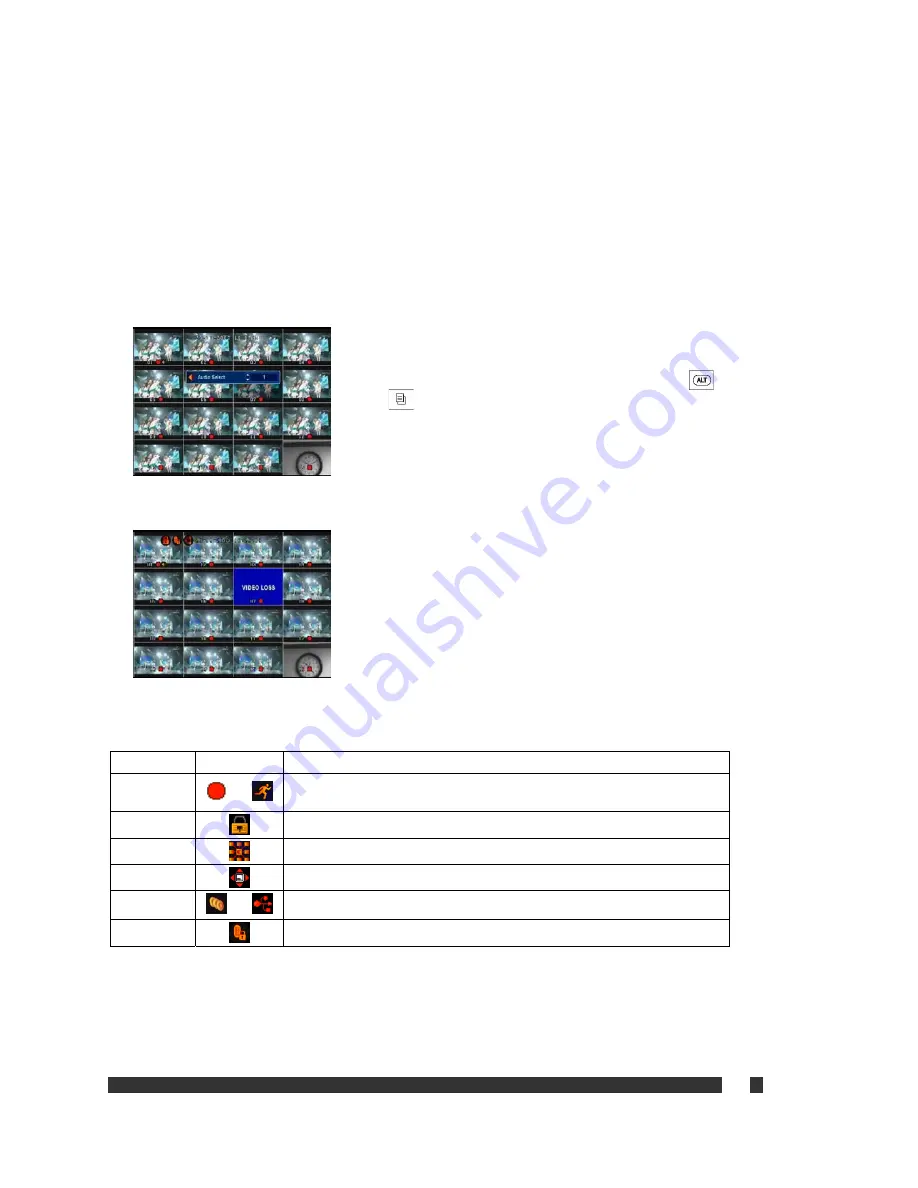
v
29
* Mouse operation for live (Playback) display pictures
- Left button of mouse: From (to) 4/9/16 pictures mode to (from) single channel.
- Right button of mouse: Sequentially movement from singe channel to 4/9/16 pictures.
5. Sequential Picture Display Mode
Sequentially display all available video channels based on the display mode.
For example, if SEQ button is pressed under the full picture mode, display will automatically switches from Ch. 1
through Ch.16.
6. Live audio selection for speaker output
H.264 DVR
allows recording audio per each channel of video inputs, and
audio outputs are available for only one selected channel at a time. In order
to select an audio channel for audio output, press
FUNC
and then
MENU
on the front panel (
F1
and then
MENU
on the remote controller).
It will allow the user to select an audio channel between 0 and 16 or Mute to
turn off the audio.
5-2. OSD (On Screen Display) on Live Mode
1. Time
information
is displayed on top-center of the screen.
2. Camera
ID
is displayed on the bottom-left of each channel.
3. Recording
status
is diplayed on the bottom-center of each channel.
4. Video
Loss
is displayed on the center of each channel.
5. Other
Icons
Function Symbol Details
Recording
or
Displayed on the middle bottom of each channel and indicates Manual
or Motion/Alarm recording
Key Lock
Displayed on the top-left when the key lock is turned on.
Network
Displayed on the top-left when there is a connection made remotely.
PTZ
Displayed on the top-left under PTZ control mode.
BACKUP
or
Displayed on the top-left while processing backup on CD/DVD or USB.
REMOTE ID
Displayed on the top-left if other ID is selected on the remote.
Содержание IRIS-L series
Страница 16: ...v 16 4 2 DVR Menu Tree ...













































