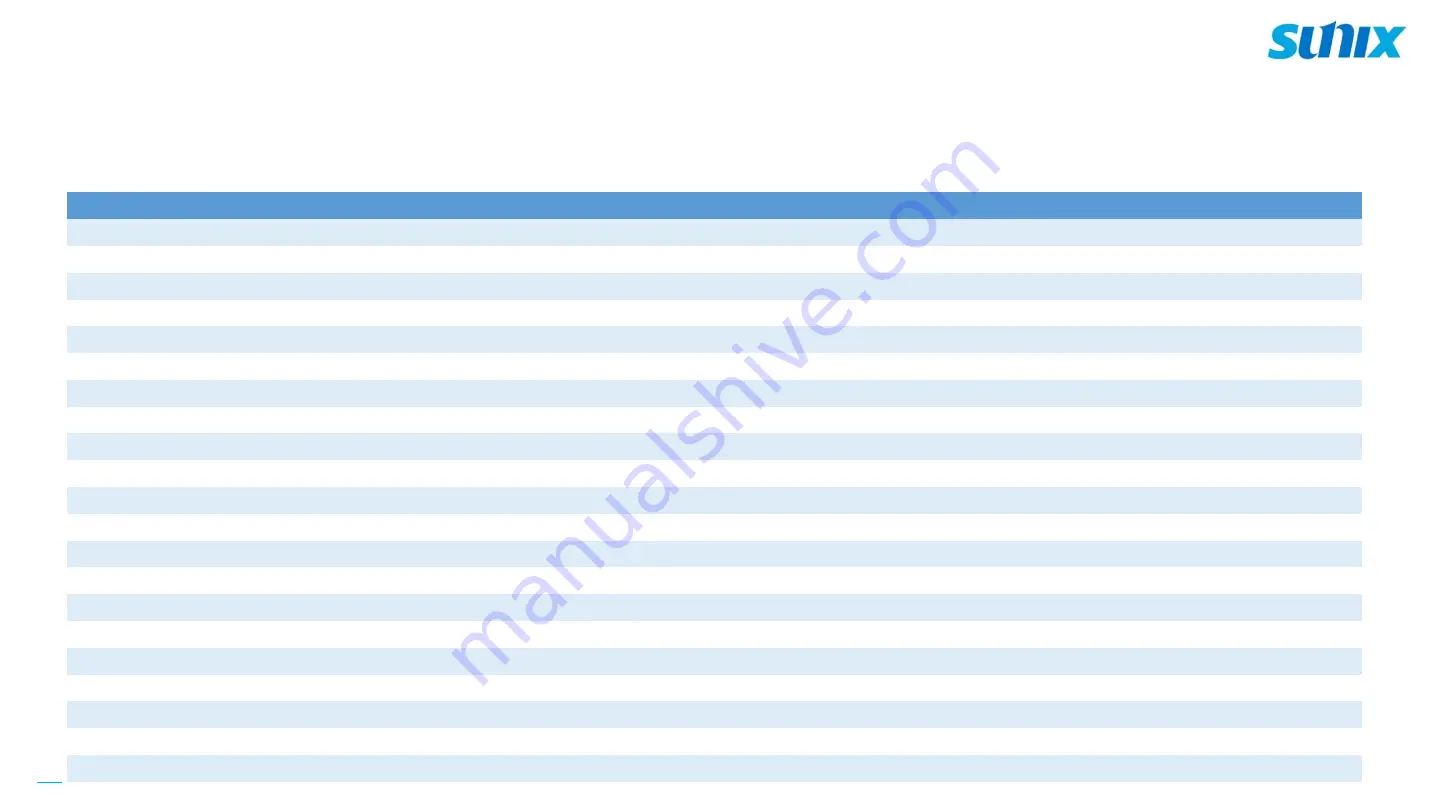
20
Please refer the chapter
Create Telemetry on Azure IoT Central
in the original
KIT user manual
that you
’
ve purchased to
continue your setting
The following list is the default new device field name list:
Set IoT Central
No.
Central Type
Interface
Display Name
Field Name
Note
1
Measurement
AI
Temperature
Temp
Temperature measured
2
Measurement
AI
Humidity
Humi
Humidity measured
3
Measurement
RS-485
Power Consumption
PowConsump
Power Consumption measured
4
Measurement
AI
Temperature
Temperature
Temperature measured
5
Measurement
AI
Humidity
Humidity
Humidity measured
6
Measurement
DI
Maintenance
Maintenance
Get signal when press red button
7
Measurement
DI
Recovery
Recovery
Get signal when press green button
8
Measurement
DI
Digital Input
Digital Input
Get signal when press yellow button
9
Measurement
RS-485
Current
Current
Current measured
10
Measurement
RS-485
Voltage
Voltage
Voltage measured
11
Measurement
RS-485
Power Consumption
PowConsump
Power Consumption measured
12
Measurement
RS-485
Frequency
Frequency
Frequency measured
13
Measurement
DI
Alarm
Alarm
Get the signal when infrared is interrupted
14
Measurement
DI
Tamper
Tamper
Get the signal when the infrared sensor case is opened
15
Setting
DO
Green Light
Glight
Green Light Signal
16
Setting
DO
Yellow Light
Ylight
Yellow Light Signal
17
Setting
DO
Red Light
Rlight
Red Light Signal
18
Setting
DO
Green Light
Glight
Green Light Signal
19
Setting
DO
Blue Light
Blight
Blue Light Signal
20
Setting
DO
Red Light
Rlight
Red Light Signal
21
Setting
DO
Buzzer
Buzzer
Buzzer Signal
Содержание DPAD02HTP
Страница 1: ...Add Device Setting Instruction Add Extend Hardware...
Страница 21: ...Thanks...
















