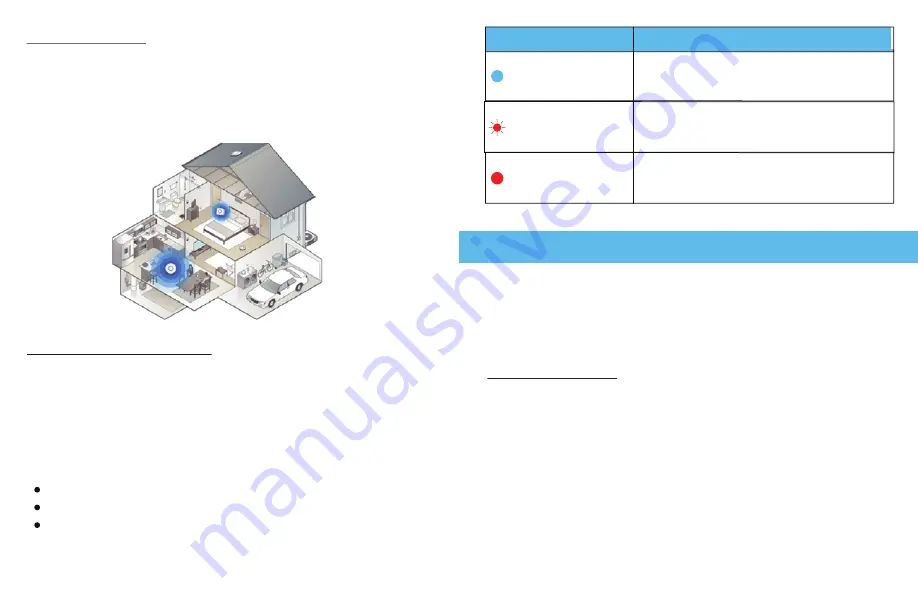
3. Connect the other end of the Ethernet cable to SHFiM2-Lite router’s Ethernet
You can connect to the SHFiM2-Lite network through a wired or Wi-Fi connection.
SHFiM2-Lite router.
Move the SHFiM2-Lite node closer to the
The SHFiM2-Lite router and nodes failed to sync.
SHFiM2-Lite node closer to the SHFiM2-Lite router.
and SHFiM2-Lite node is fair. Consider moving the
The connection between the SHFiM2-Lite router
and SHFiM2-Lite node is good.
and the connection between the SHFiM2-Lite router
The SHFiM2-Lite router and Node successfully synced,
The SHFiM2-Lite Wi-Fi System includes an SHFiM2-Lite router and two nodes. the
1.Sync a node from an SHFiM2-Lite Wi-Fi System
SHFiM2-Lite Wi-Fi System.
2.3 Sync Your SHFiM2-Lite node
If your Node came with your SHFiM2-Lite Wi-Fi System, the node attempts to sync
Page - 06
Page - 07
2.2 Place Your Node
with your router automatically. If you bought an add-on node, you must manually
sync your node. Note that your node must be within range of your router’s Wi-Fi
signal in order to sync with the router. Use each nodes LED to help you determine
where to place your node.
The sync process for your node depends on whether your node came with your
nodes in the Wi-Fi system attempt to sync with your router automatically.
2. To sync your node
Place your node
Connect the node to a power outlet.
Waiting for about 2minutes, and observing the light status.
Description
Status Light
Blue solid
Red solid
Fast Blink Red
3 Manual Setup & Advance setting
Connect to the Network
If you set up your computer to use a static IP address, change the settings so that
it uses Dynamic Host Configuration Protocol (DHCP).
3.1 Wired Connection
You can connect your computer to the router using an Ethernet cable and join
the router’s local area network (LAN).To connect your computer to the router
with an Ethernet cable:
1. Make sure that the router is receiving power (its Power LED is lit).
2. Connect an Ethernet cable to an Ethernet port on your computer.
port. Your computer connects to the local area network (LAN). A message
might display on your computer screen to notify you that an Ethernet cable is
connected.













