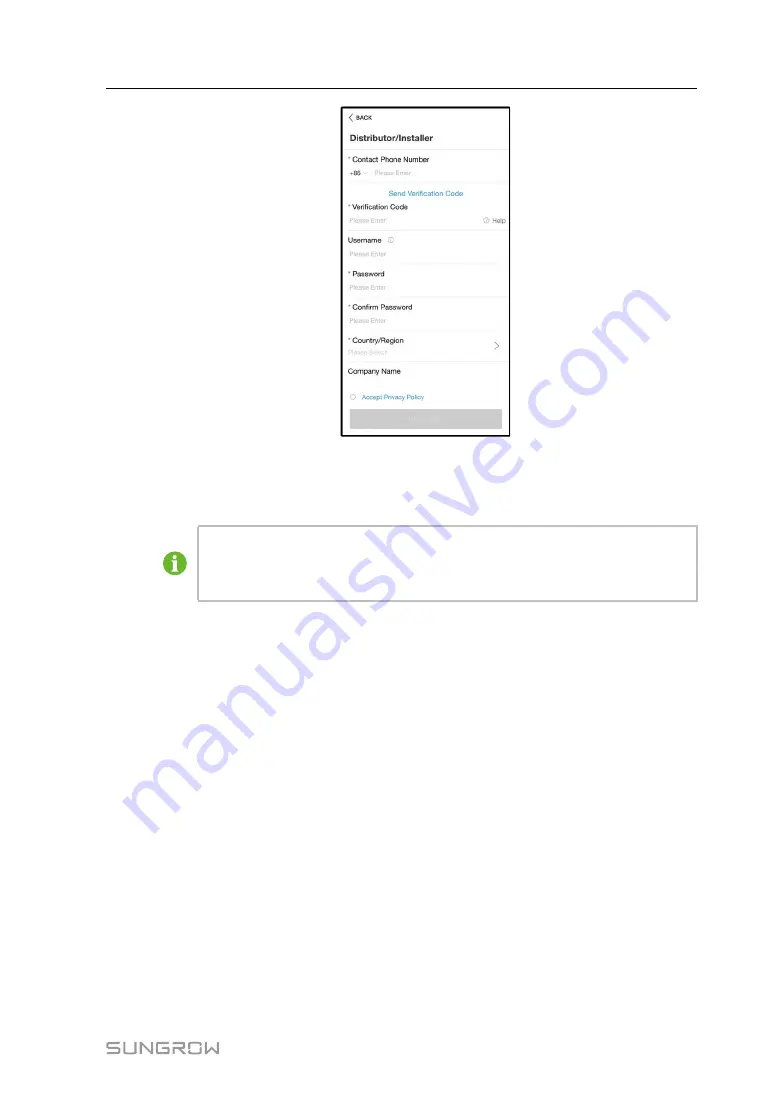
67
step 4 Fill in the registration information, including email, verification code, password and affirm-
ance and country (region). The distributor/installer has the permission to fill in the company
name and the code of upper level installer/distributor.
The code of upper level distributor/installer can be obtained from the upper level
distributor/installer. Only when your organization belongs to the upper level distrib-
utor/installer organization, can you fill in the corresponding code.
step 5 Tick
Accept privacy protocol
and tap
Register
to finish the registration operation.
- - End
7.4
Login
7.4.1 Requirements
The following requirements should be met:
•
The AC and DC sides or the AC side of the inverter is powered-on.
•
The WLAN function of the mobile phone is enabled.
•
The mobile phone is within the coverage of the wireless network produced by the com-
munication module.
7.4.2 Login Procedure
step 1 For the WiNet-S module, press the multi-function button 3 times to enable the WLAN hot-
spot. No password is required and the valid time is 30 minutes.
User Manual
Содержание SG10RS
Страница 2: ......
Страница 6: ......
Страница 10: ......
Страница 58: ...48 step 3 Remove the seal step 4 Lead the cable through the cable gland 5 Electrical Connection User Manual ...
















































