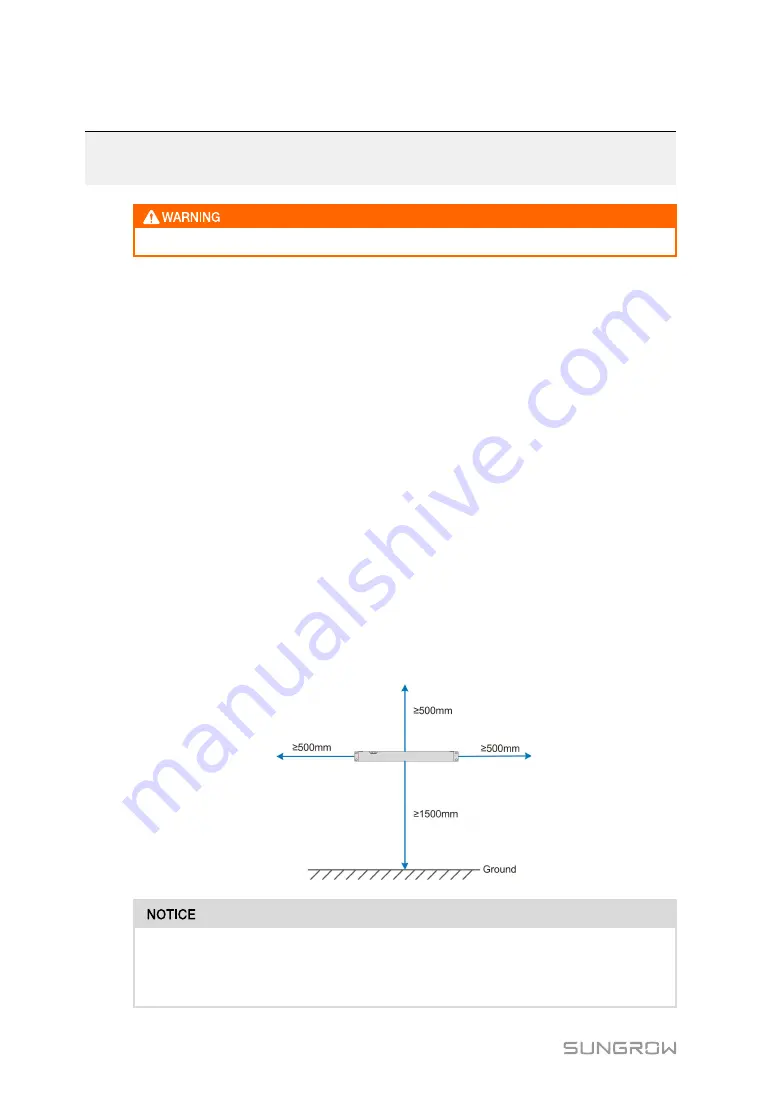
8
4
Mechanical Mounting
Respect all local standards and requirements during mechanical installation.
4.1
Location Selection
This section is intended to guide the user in selecting an appropriate installation location.
IIn
nsstta
alllla
attiio
on
n L
Lo
oc
ca
attiio
on
n R
Re
eq
qu
uiirre
em
me
en
nttss
•
With the ingress of protection IP 20, the device can be installed only indoors.
•
Ambient temperature range: -30℃ to +60℃. The relative humidity should not exceed
95%. If otherwise, the internal components will be damaged.
•
The installation environment should be free of inflammable, explosive, and corrosive
materials.
R
Re
eq
qu
uiirre
em
me
en
ntt ffo
orr IIn
nsstta
alllla
attiio
on
n C
Clle
ea
arra
an
nc
ce
e
Reserve enough clearances around the device.
Before installation, make sure the wiring terminals are at the bottom of the device to
prevent the dust or particles in the air penetrating into the device, impairing the service
life.
The installation location should be 1,500mm above the ground surface. Clearances of at
least 500mm should be reserved around the device for ease of maintenance. The follow
figure shows the requirement for minimum clearances.
When there are external devices (such as Meteo Station) connected to the
device, users should install corresponding communication SPD according to
onsite conditions.
















































