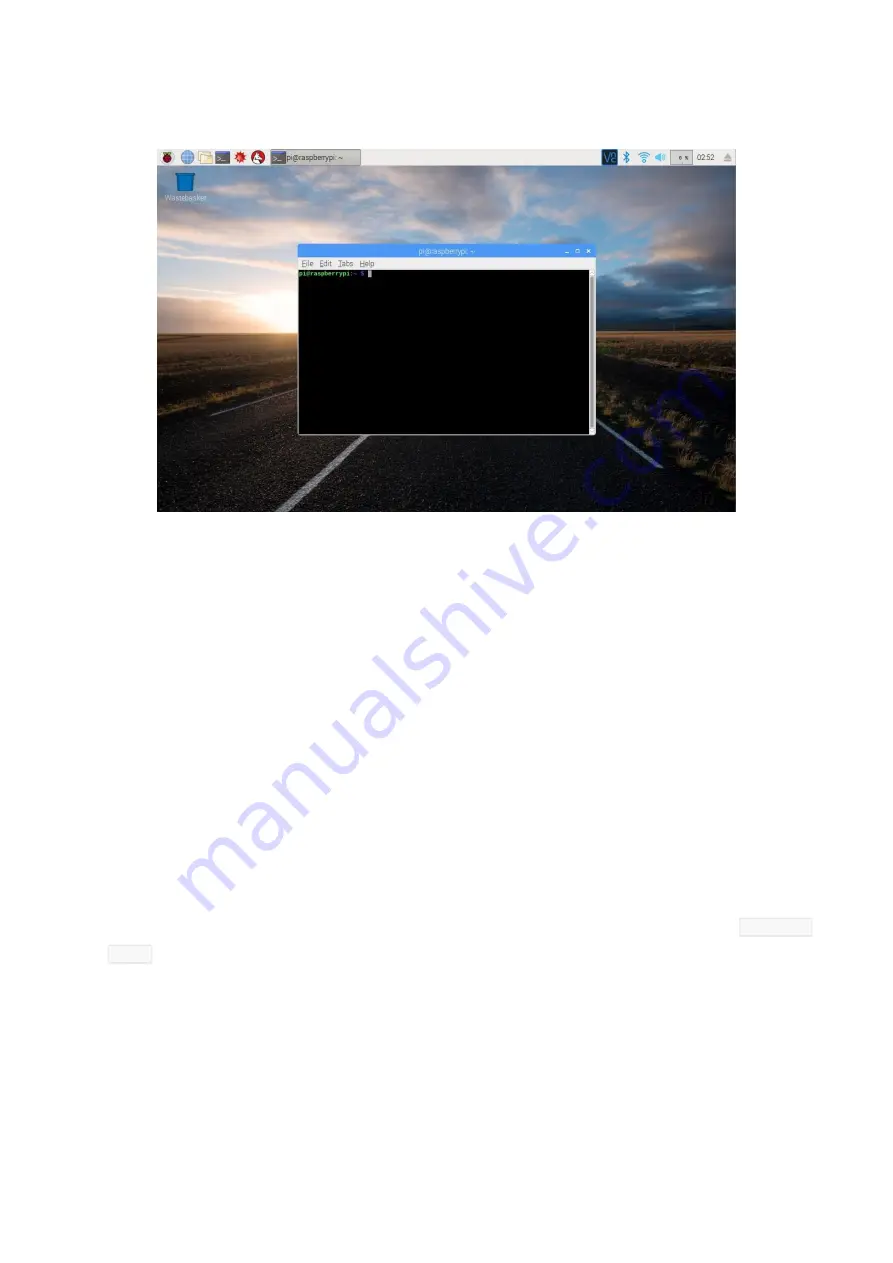
18
4.
Then a terminal will pop up as follows:
Here’s the console we talk about before.
Using Console Only
There are several ways to use the console only and they can be divided into mainly two ways:
using directly and remotely.
A. Directly
A screen is needed when you use the console directly.
1.
Preparations: a screen monitor, an HDMI cable (if your monitor only support VGA, use a
VGA-HDMI converter), a USB keyboard and a network cable or a USB Wi-Fi dongle. Yes,
you don’t need a mouse, or you cannot use mouse.
2.
Connect the monitor to power. Then connect it with the Raspberry Pi via the converter
cable. Connect the Ethernet cable or the USB Wi-Fi dongle, and keyboard. At last,
connect a 5V 2A DC power to the RPi. Power on the screen if needed. Then you can see
the console full screen. If you boot into GUI instead, Open a terminal, type in
sudo raspi-
config
and press enter, go through Boot Options > Console/Console Autologin, and reboot.
B. Remotely
For three platforms: Windows, Mac and Linux, it might be a little bit different to do this.
Linux and Mac users can easily log into the Raspberry Pi via ssh.
On Linux or Mac, find Terminal and open it.
Содержание Super Kit 3.0
Страница 7: ...4 22 RGB LED 1 23 LED red 8 24 LED white 4 25 LED green 4 26 LED yellow 4 27 NPN Transistor S8050 2 ...
Страница 30: ...27 Also we have drawn a table of the corresponding BCM wiringPi and Name of each pins ...
Страница 78: ...75 Now pull the slide and you can see the two LEDs light up alternately ...






























