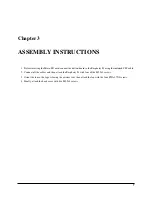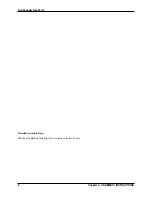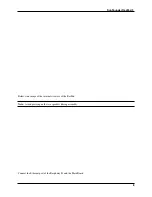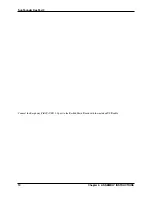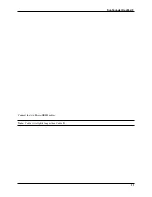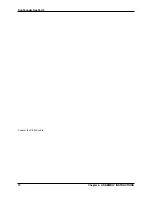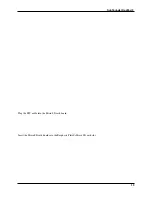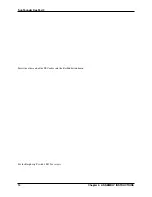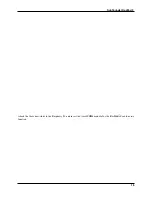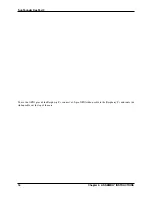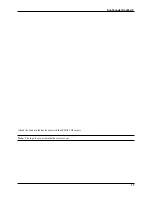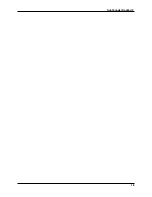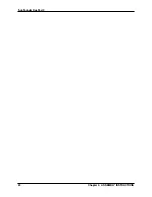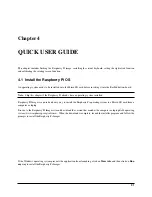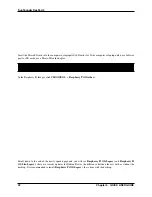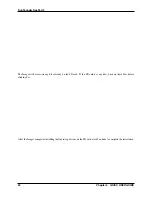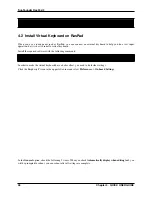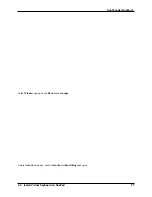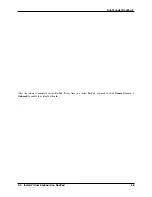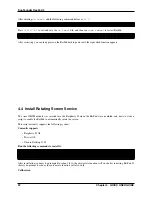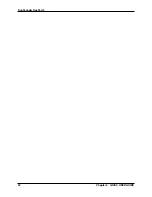Chapter 4
QUICK USER GUIDE
This chapter includes flashing the Raspberry Pi image, installing the virtual keyboard, setting the right-click function
and calibrating the rotating screen function.
4.1 Install the Raspberry Pi OS
An operating system needs to be installed onto the Micro SD card before inserting it into the RasPad button-board.
Note:
Skip this chapter if the Raspberry Pi already has an operating system installed.
Raspberry Pi Imager is a quick and easy way to install the Raspberry Pi operating system to a Micro SD card from a
computer or laptop.
Browse to the Raspberry Pi Imager site and download the version that matches the computer or laptopâ ˘
A ´
Zs operating
system (www.raspberrypi.org/software). When the download is complete, launch the installer program and follow the
prompts to install the Raspberry Pi Imager.
If the Windows operating system prevents the application from launching, click on
More info
and then click on
Run
anyway
to install the Raspberry Pi Imager.
21
Содержание RasPad 3
Страница 1: ...SunFounder RasPad 3 www sunfounder com May 10 2022 ...
Страница 2: ......
Страница 6: ...SunFounder RasPad 3 2 Contents ...
Страница 8: ...SunFounder RasPad 3 4 Chapter 1 SAFETY NOTICES ...
Страница 9: ...5 ...
Страница 10: ...SunFounder RasPad 3 Chapter 2 COMPONENTS LIST 6 Chapter 2 COMPONENTS LIST ...
Страница 15: ...SunFounder RasPad 3 Connect the two Micro HDMI cables Note Cable A is slightly longer than Cable B 11 ...
Страница 16: ...SunFounder RasPad 3 Connect the USB C cable 12 Chapter 3 ASSEMBLY INSTRUCTIONS ...
Страница 23: ...SunFounder RasPad 3 19 ...
Страница 24: ...SunFounder RasPad 3 20 Chapter 3 ASSEMBLY INSTRUCTIONS ...
Страница 27: ...SunFounder RasPad 3 Select the SD card you are using Click the WRITE button 4 1 Install the Raspberry Pi OS 23 ...
Страница 34: ...SunFounder RasPad 3 Now you can use this keyboard to edit your files or codes 30 Chapter 4 QUICK USER GUIDE ...
Страница 38: ...SunFounder RasPad 3 34 Chapter 4 QUICK USER GUIDE ...
Страница 50: ...SunFounder RasPad 3 46 Chapter 6 INTERFACES INTRODCTION ...
Страница 51: ...SunFounder RasPad 3 6 3 Connect Headphones or Other Screens 47 ...
Страница 52: ...SunFounder RasPad 3 48 Chapter 6 INTERFACES INTRODCTION ...
Страница 77: ...SunFounder RasPad 3 Select the device type ESP32 for example 7 4 Home Assistant 73 ...
Страница 85: ...SunFounder RasPad 3 3 Select the content you want to share to Home Assistant 7 4 Home Assistant 81 ...
Страница 127: ...SunFounder RasPad 3 First delete the original sprite we donâA Z t need it Then choose a sprite 7 7 Scratch Projects 123 ...
Страница 129: ...SunFounder RasPad 3 7 7 Scratch Projects 125 ...
Страница 142: ...SunFounder RasPad 3 Add the Banana sprite and adjust the angle 138 Chapter 7 RASPAD PROJECTS AND ACTIVITIES ...
Страница 143: ...SunFounder RasPad 3 Also let it appear at the right time 7 7 Scratch Projects 139 ...
Страница 146: ...SunFounder RasPad 3 142 Chapter 7 RASPAD PROJECTS AND ACTIVITIES ...
Страница 150: ...SunFounder RasPad 3 Set the balloon to a random position 146 Chapter 7 RASPAD PROJECTS AND ACTIVITIES ...
Страница 151: ...SunFounder RasPad 3 Let it change the color and size randomly 7 7 Scratch Projects 147 ...
Страница 156: ...SunFounder RasPad 3 152 Chapter 7 RASPAD PROJECTS AND ACTIVITIES ...
Страница 157: ...SunFounder RasPad 3 7 7 Scratch Projects 153 ...
Страница 162: ...SunFounder RasPad 3 158 Chapter 7 RASPAD PROJECTS AND ACTIVITIES ...
Страница 175: ...SunFounder RasPad 3 7 7 Scratch Projects 171 ...
Страница 181: ...SunFounder RasPad 3 Copy out the second Trees 7 7 Scratch Projects 177 ...
Страница 182: ...SunFounder RasPad 3 178 Chapter 7 RASPAD PROJECTS AND ACTIVITIES ...
Страница 188: ...SunFounder RasPad 3 184 Chapter 7 RASPAD PROJECTS AND ACTIVITIES ...
Страница 192: ...SunFounder RasPad 3 Then we add the Pen extension function 188 Chapter 7 RASPAD PROJECTS AND ACTIVITIES ...
Страница 201: ...SunFounder RasPad 3 Use the value of the variable âA IJwidthâA I as the size of the Pencil 7 7 Scratch Projects 197 ...
Страница 202: ...SunFounder RasPad 3 198 Chapter 7 RASPAD PROJECTS AND ACTIVITIES ...
Страница 204: ...SunFounder RasPad 3 200 Chapter 7 RASPAD PROJECTS AND ACTIVITIES ...
Страница 222: ...SunFounder RasPad 3 218 Chapter 7 RASPAD PROJECTS AND ACTIVITIES ...
Страница 225: ...SunFounder RasPad 3 In the Interfaces option Enable the Camera and then click OK 8 1 Assemble the Camera Module 221 ...