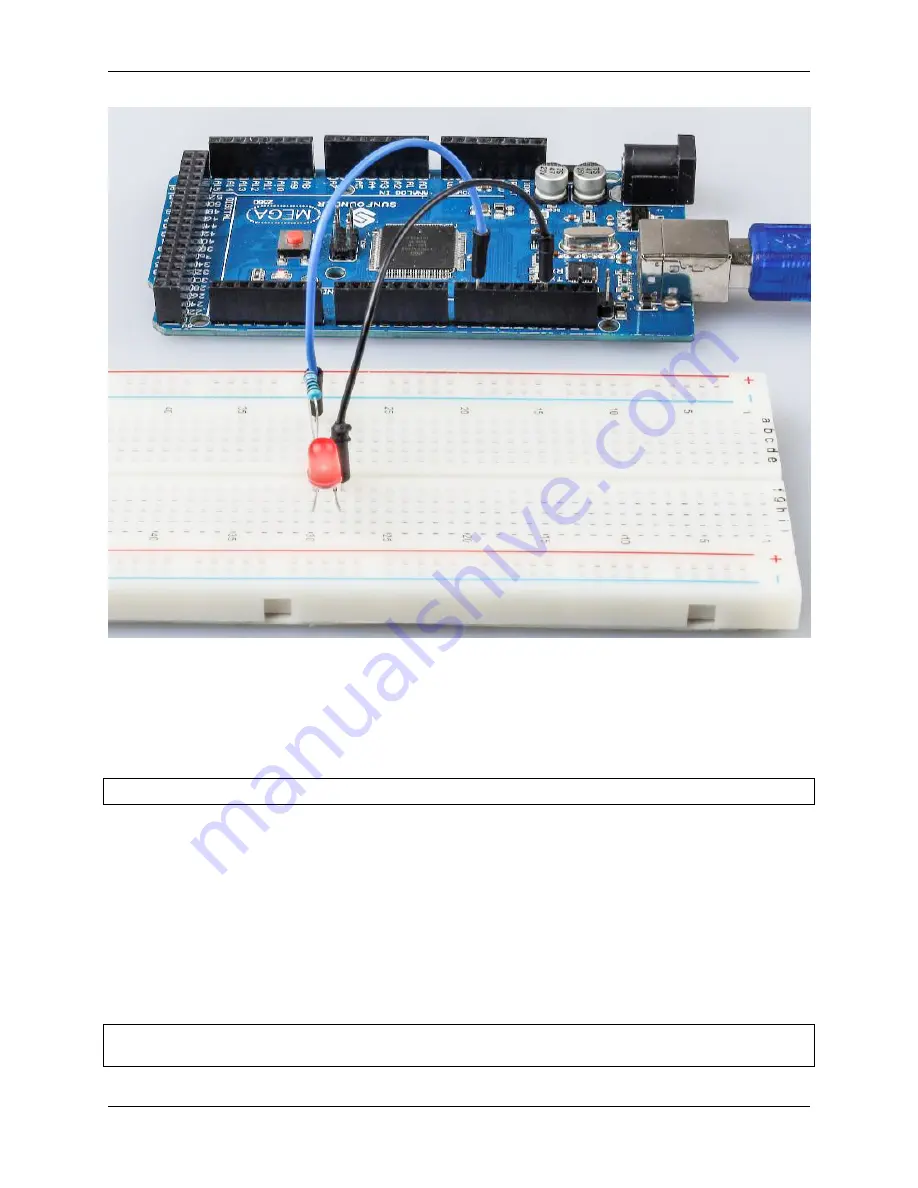
SunFounder uno-and-mega-kit
6.1.4 Code
Code Analysis
Define variables
const int
ledPin
=
9
;
//the number of the LED pin
You should define every variable before using in case of making mistakes. This line defines a constant variable
ledPin
for the pin 9. In the following code,
ledPin
stands for pin 9. You can also directly use pin 9 instead.
setup() function
A typical Arduino program consists of two subprograms:
setup()
for initialization and loop() which contains the main
body of the program.
The
setup()
function is usually used to initialize the digital pins and set them as input or output as well as the baud rate
of the serial communication.
The
loop()
function contains what the MCU will run circularly. It will not stop unless something happens like power
outages.
void
setup
()
(continues on next page)
82
Chapter 6. For Mega2560 User
Содержание R3
Страница 1: ...SunFounder uno and mega kit www sunfounder com Jan 19 2022 ...
Страница 2: ......
Страница 6: ...iv ...
Страница 8: ...SunFounder uno and mega kit 2 CONTENTS ...
Страница 9: ...CHAPTER ONE COMPONENTS LIST 3 ...
Страница 10: ...SunFounder uno and mega kit 4 Chapter 1 Components List ...
Страница 11: ...SunFounder uno and mega kit 5 ...
Страница 12: ...SunFounder uno and mega kit 6 Chapter 1 Components List ...
Страница 13: ...SunFounder uno and mega kit 7 ...
Страница 14: ...SunFounder uno and mega kit 8 Chapter 1 Components List ...
Страница 27: ...SunFounder uno and mega kit 2 7 Capacitor 2 7 Capacitor 21 ...
Страница 62: ...SunFounder uno and mega kit 56 Chapter 2 Components Introduction ...
Страница 64: ...SunFounder uno and mega kit 58 Chapter 3 Download the Code ...
Страница 82: ...SunFounder uno and mega kit 76 Chapter 5 Add Libraries ...
Страница 135: ...SunFounder uno and mega kit 6 10 3 Schematic Diagram The schematic diagram 6 10 Lesson 10 Servo 129 ...
Страница 163: ...SunFounder uno and mega kit 6 15 3 Schematic Diagram The schematic diagram 6 15 Lesson 15 Humiture Sensor 157 ...
Страница 198: ...SunFounder uno and mega kit 6 21 2 Components 192 Chapter 6 For Mega2560 User ...
Страница 200: ...SunFounder uno and mega kit 6 21 4 Experimental Procedures Step 1 Build the circuit 194 Chapter 6 For Mega2560 User ...
Страница 218: ...SunFounder uno and mega kit 212 Chapter 7 For Uno User ...
Страница 221: ...SunFounder uno and mega kit 7 1 Lesson 1 Blinking LED 215 ...
Страница 231: ...SunFounder uno and mega kit 7 3 Lesson 3 Controlling LED by Button 225 ...
Страница 233: ...SunFounder uno and mega kit 7 3 Lesson 3 Controlling LED by Button 227 ...
Страница 237: ...SunFounder uno and mega kit 7 4 Lesson 4 Doorbell 231 ...
Страница 253: ...SunFounder uno and mega kit indigo and purple 7 7 Lesson 7 RGB LED 247 ...
Страница 260: ...SunFounder uno and mega kit 254 Chapter 7 For Uno User ...
Страница 262: ...SunFounder uno and mega kit 256 Chapter 7 For Uno User ...
Страница 327: ...SunFounder uno and mega kit 7 20 Lesson 20 Simple Creation Stopwatch 321 ...
Страница 350: ...SunFounder uno and mega kit 344 Chapter 7 For Uno User ...
Страница 370: ...SunFounder uno and mega kit Finally click the Upload Code button 364 Chapter 8 Play with Scratch ...
Страница 378: ...SunFounder uno and mega kit Breadboard LED Resistor 372 Chapter 8 Play with Scratch ...
Страница 385: ...SunFounder uno and mega kit 8 2 Projects 379 ...
Страница 386: ...SunFounder uno and mega kit Breadboard Resistor RGB LED 380 Chapter 8 Play with Scratch ...
Страница 390: ...SunFounder uno and mega kit 4 Ball3 sprite red 5 Ball4 sprite green 384 Chapter 8 Play with Scratch ...
Страница 393: ...SunFounder uno and mega kit Breadboard LCD1602 Potentiometer 8 2 Projects 387 ...
Страница 402: ...SunFounder uno and mega kit Breadboard 396 Chapter 8 Play with Scratch ...
Страница 408: ...SunFounder uno and mega kit Breadboard Button 402 Chapter 8 Play with Scratch ...
Страница 414: ...SunFounder uno and mega kit Breadboard Tilt Switch 408 Chapter 8 Play with Scratch ...
Страница 419: ...SunFounder uno and mega kit Breadboard Thermistor 8 2 Projects 413 ...
Страница 425: ...SunFounder uno and mega kit Breadboard Photoresistor Resistor 8 2 Projects 419 ...
Страница 436: ...SunFounder uno and mega kit Breadboard Servo 430 Chapter 8 Play with Scratch ...
Страница 446: ...SunFounder uno and mega kit Breadboard DC Motor 440 Chapter 8 Play with Scratch ...
Страница 448: ...SunFounder uno and mega kit Adjust the size and position of the sprite appropriately 442 Chapter 8 Play with Scratch ...
Страница 461: ...SunFounder uno and mega kit Breadboard Button 8 2 Projects 455 ...
Страница 481: ...SunFounder uno and mega kit Breadboard 8 2 Projects 475 ...
Страница 493: ...SunFounder uno and mega kit Breadboard Button 8 2 Projects 487 ...
Страница 504: ...SunFounder uno and mega kit Set the size to 50 498 Chapter 8 Play with Scratch ...
Страница 522: ...SunFounder uno and mega kit 516 Chapter 8 Play with Scratch ...
Страница 524: ...SunFounder uno and mega kit 518 Chapter 9 FAQ ...
Страница 526: ...SunFounder uno and mega kit 520 Chapter 10 Thank You ...















































