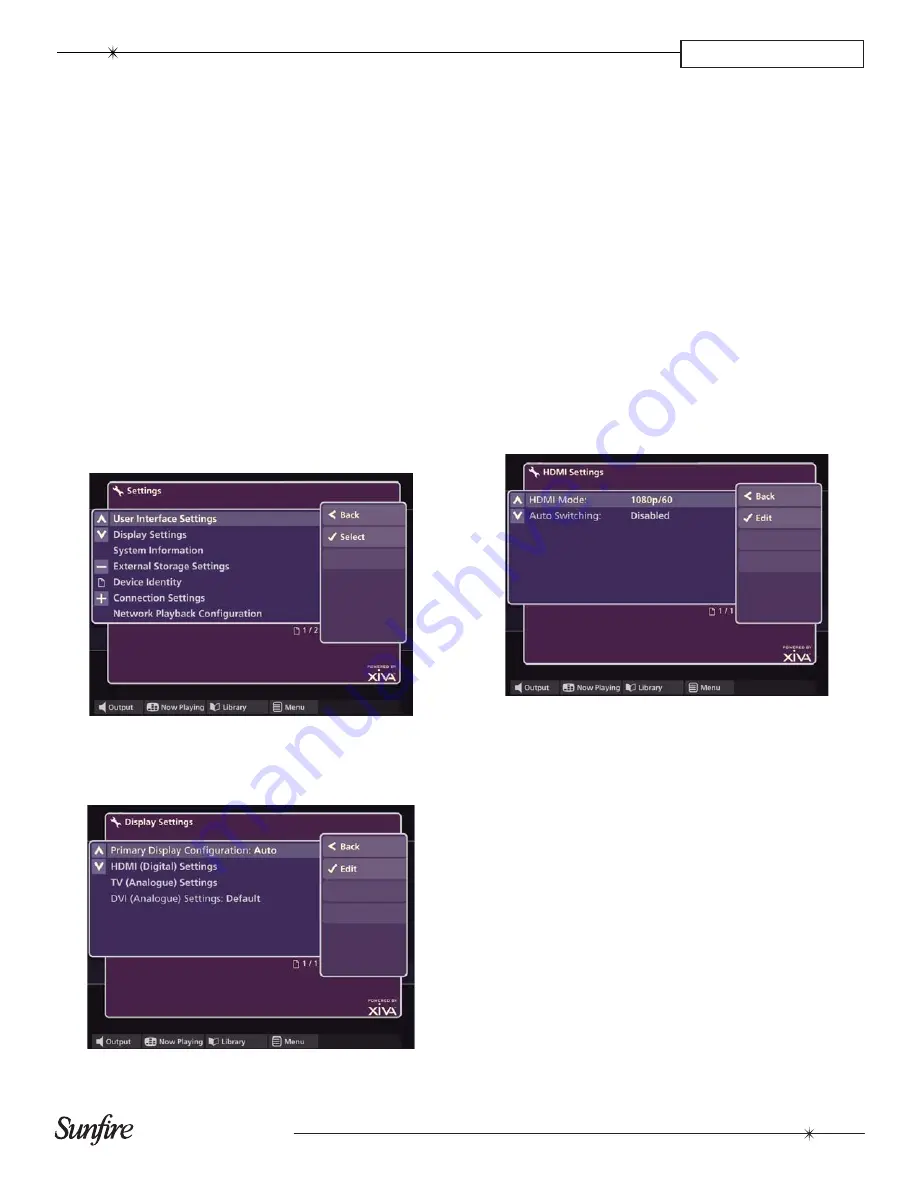
25
Installation Manual
CHAPTER 3
Video Confi guration Settings
Now that the TGM-100’s User Interface is controllable, you
can confi gure the video settings for optimum performance.
Press the
à
Library
button on the remote control to
display the
Home Screen
.
Use the
•
U
and
V
buttons to highlight the
Set Up
option and press the
O
Select
button.
Use the
•
U
and
V
buttons again to highlight the
Installer
Settings
option and select
Edit
. You will be
prompted to
Switch to Admin UI to edit Installer
Settings?
Select
Yes.
The
•
Admin UI
will now be displayed
.
Use the
U
and
V
buttons to highlight
Set Up
and press the
O
Select
button.
Select
•
Settings
.
The
Settings
screen is displayed:
Use the
•
U
and
V
buttons to choose
Display Settings
and press
O
Select
.
The
Display Settings
screen is displayed:
Primary Display Confi guration
The
Primary Display Confi guration
can be set to
Auto
,
HDMI
,
Component
or
S-Video/Composite
.
The
Auto
setting is recommended. This will select the best
display quality of the connected outputs. Select a differ-
ent mode only if non-standard confi gurationis desired. For
example, when using a video switcher, or complex video
routing.
HDMI Settings
The
HDMI Settings
screen is used to confi gure the digital
video output.
Use the
•
U
and
V
buttons to choose
HDMI (Digital)
Settings
and press
O
Select
.
The
HDMI Settings
screen is displayed:
Changing HDMI Mode
You will usually get the best results by setting the
HDMI
Mode
to the highest setting supported by your television,
as this will give the best picture quality when watching
movies and navigating the user interface.
Use the
•
U
and
V
buttons to choose HDMI Mode and
press
O
Select
.
Содержание TGM-100 Server
Страница 1: ...Theater Grand Media Player TGM 100 Server TGM 100C Client ...
Страница 2: ......
Страница 43: ......
Страница 44: ...P N 9900979 REV A ...






























