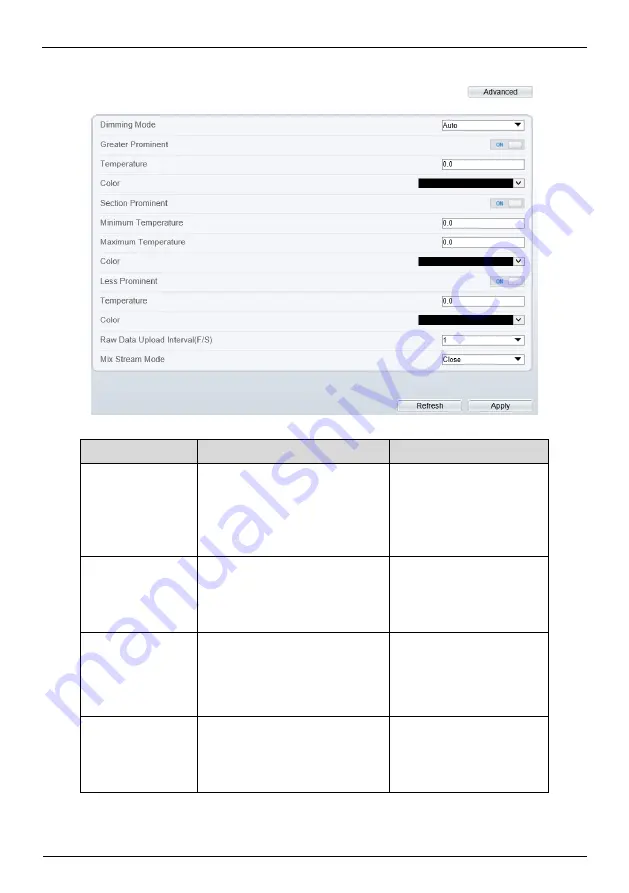
Bi-Spectrum Radiometric Detector
User Manual
Quick Configuration
32
Issue V1.0 (2019-10-08)
Figure 4-10
Advanced interface
Table 4-4
Advance parameters
Parameter
Description
Setting
Dimming Mode
There are auto and manual
modes. It will show on
temperature item.
[Setting method]
Select a value from the
drop-down list box.
[Default value]
Auto
Greater Prominent
Enable that, the image will
show the setting color if the
temperature is higher than set
value.
[Setting method]
Enter a value manually.
Choose one color to
show.
Section Prominent
Enable that, the image will
show the setting color if the
temperature is between
minimum and maximum
temperature.
[Setting method]
Enter a value manually.
Choose one color to
show.
Less Prominent
Enable that, the image will
show the setting color if the
temperature is lower than set
value.
[Setting method]
Enter a value manually.
Choose one color to
show.
















































