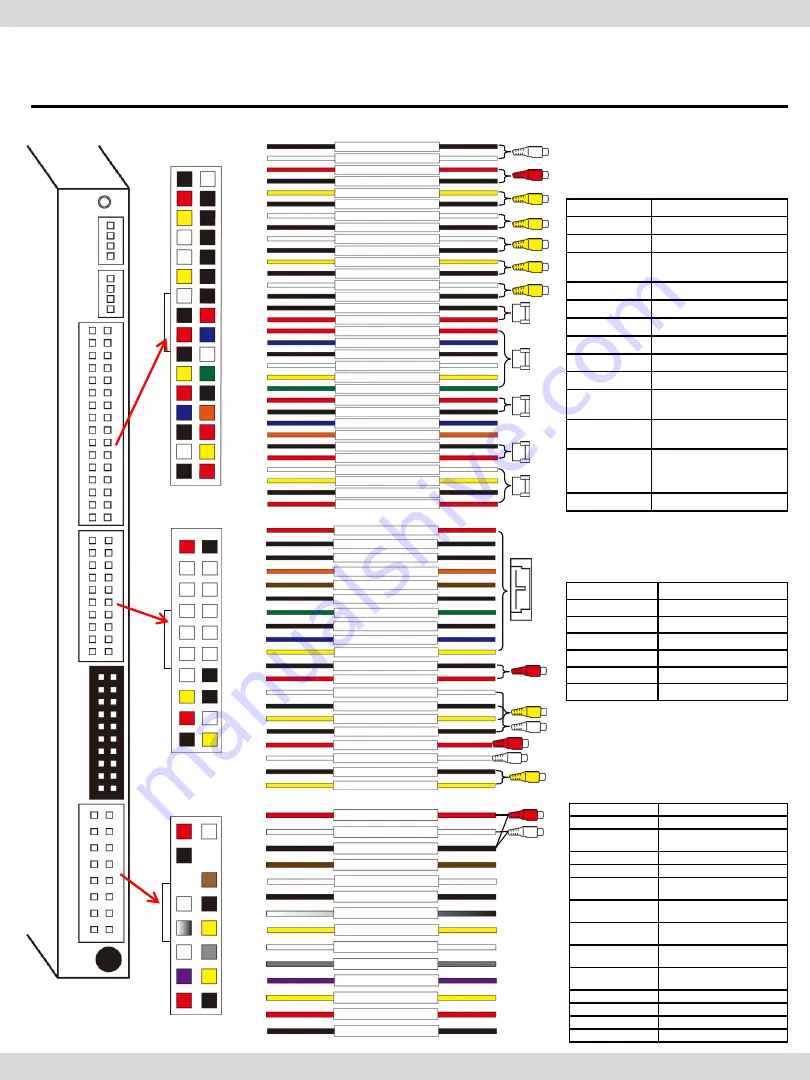
6. Pin Specification of Connector
Po
wer
LV
D
S-
OUT
AV
M
U
LT
I
U
SB
U
SB
M
IC
15
16
1
2
15
16
14
11
10
9
8
7
6
5
4
3
2
1
AUDIO OUT(R)
AUDIO OUT(L)
AUDIO OUT GROUND
AUX-ON
CAN2-L
CAN1-L
REAR
MMI
CAN2-H
CAN1-H
SAFE
ACC
GROUND
FRONT
AUDIO OUT(R)
AUDIO R Output
AUDIO OUT(L)
AUDIO L Output
AUDIO OUT
GROUND
AUDIO Output GROUND
AUX-ON
Not available
MMI
Not available
CAN2-L
Connect with
Car CAN2-Low
CAN2-H
Connect with
CAN2-High
CAN1-L
Connect with
Car CAN1-Low
CAN1-H
Connect with
CAN1-High
REAR
Connect with Car Lame
cable
SAFE
Not available
FRONT
Not available
ACC
Connect Car ACC
GROUND
Connect Car GROUND
<Power Cable>
<Multi Cable>
1
2
31
32
AUDIO OUT (L)
AUDIO OUT (L)
VIDEO IN1
FRONT-C
VIDEO OUT1
AUDIO OUT (R)
AUDIO OUT (R)
FRONT-C
VIDEO OUT1
QSOL
VIDEO IN1
REAR-C
SPEAKER
QSOL
QSOL
REAR-C
VIDEO OUT2
QSOL
REAR
IR-AV2
VIDEO OUT2
SPEAKER
REAR
IR-AV1
TOGGLE
QSOL
QSOL
TOGGLE
GPS
GPS
GPS
GPS
AUDIO OUT(L)
AUDIO L Input
AUDIO OUT(R)
AUDIO R Inut
VIDEO IN1
VIDEO Input1
REAR-C
Connect Rear Camera
VIDEO
FRONT-C
Not available
VIDEO OUT2
VIDEO Output2
VIDEO OUT1
VIDEO Output1
SPEAKER
Connect with Speaker
QSOL
Not available
REAR
Connect Rear Camera
IR-AV2
Connect external
device IR Cable
IR-AV1
Connect external
device IR Cable
TOGGLE
Connect QDIS Button
Cable (For switching
mode)
GPS
Connect GPS Cable
32
31
29
26
22
30
28
25
21
17
27
24
20
16
12
23
19
15
11
8
18
14
10
7
5
13
9
6
4
3
2
1
<AV Cable>
BT
BT
BT
BT
BT
BT
BT
BT
AUDIO IN3(R)
VIDEO IN3
AUDIO IN3(L)
AUDIO IN2(L)
VIDEO IN2
BT
BT
AUDIO IN3(R)
AUDIO IN3(L)
VIDEO IN3
AUDIO IN2(R)
VIDEO IN2
BT
Not available
AUDIO IN3(R)
AUDIO R Input3
AUDIO IN3(L)
AUDIO L Input3
VIDEO IN3
VIDEO Input3
AUDIO IN2(R)
AUDIO R Input2
AUDIO IN2(L)
AUDIO L Input2
VIDEO IN2
VIDEO Input2
1
2
19
20
CarNavi-Tech
Содержание Q-Roi
Страница 11: ...8 Installation 8 Please dismantle a monitor and head unit as above C a r N a v i T e c h ...
Страница 12: ... 9 Disconnect a FFC cable connected between a command and a monitor 8 Installation C a r N a v i T e c h ...
Страница 13: ... 10 Take away the cover of the board 8 Installation C a r N a v i T e c h ...
Страница 16: ... 12 Please screw 3 numbers of supports as above 8 Installation C a r N a v i T e c h ...
Страница 17: ... 12 Please connect FFC cables as above 8 Installation OEM Supplied FFC C a r N a v i T e c h ...
Страница 19: ... 12 Please connect FFC cables 8 Installation Supplied FFC cable OEM OEM C a r N a v i T e c h ...
Страница 21: ... 12 Please dismantle head unit as above 8 Installation C a r N a v i T e c h ...
Страница 23: ... 12 After reassembling the unit 8 Installation C a r N a v i T e c h ...
Страница 24: ... 12 Connect FFC cables and LVDS cable 8 Installation C a r N a v i T e c h ...










































