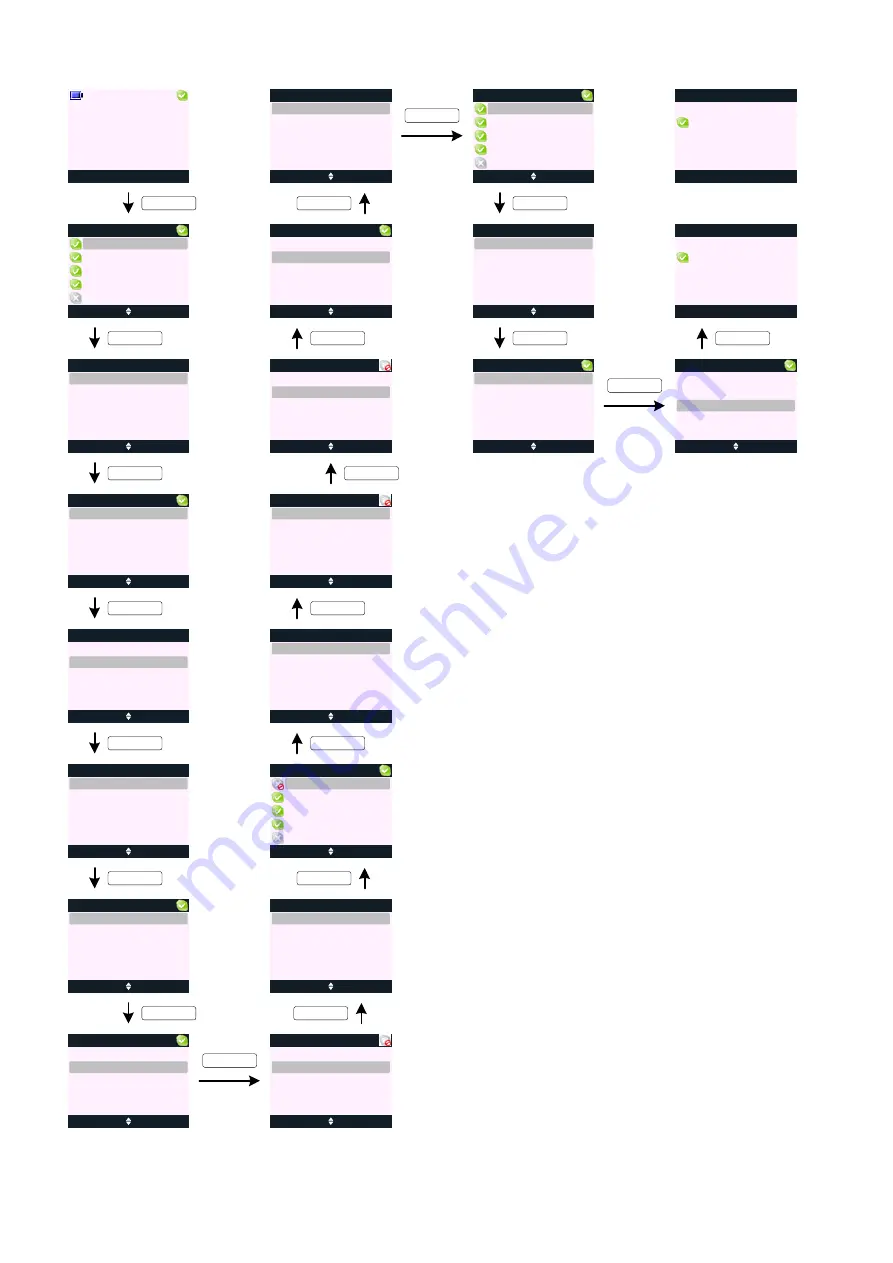
Menu
Skype
Handset 1
MANAGE BUDDY
E0
E1
E2
page 7
KEY_DOWN
KEY_SOFT_1
Select
Back
Best Buddy
View Profile
Block
E3
KEY_SOFT_1
Options
Back
Jane
Buddy List
Sandra
Wenfei
Tom
Paul
Select
Back
Yes
Best Buddy
No
E4
KEY_SOFT_1
Select
Back
Best Buddy
View Profile
Block
E5
KEY_DOWN
Select
Back
Best Buddy
Block
E6
View Profile
Select
Back
Best Buddy
Unblock
E7
View Profile
E8
E9
Options
Back
Tom
Buddy List
Paul
Wenfei
Sandra
Jane
Select
Back
Best Buddy
Jane
Unblock
E11
View Profile
KEY_SOFT_2
KEY_SOFT_1
Call
Back
Skype Name:
E19
Speed Dial No:
25
Call
Back
Skype Name:
Jane
E20
Speed Dial No:
(Empty)
To set a buddy as your Best Buddy:
1. At your buddy list view (screen E1), scroll to the buddy you want to set as
Best Buddy
and press
Options
(
KEY_SOFT_1
).
2.
Manage Buddy
is highlighted, press
Select
(
KEY_SOFT_1
).
3.
Best Buddy
is highlighted, press
Select
(
KEY_SOFT_1
):
- Select
Yes
(
KEY_SOFT_1
) to set your buddy as
Best Buddy
- Select
No
(
KEY_SOFT_2
) to remove your buddy from
Best Buddies
list
4. If
Yes
is selected then the next time
Best Buddy
menu is accessed
Yes
will be highlighted.
The same applies if
No
was selected.
To Block a buddy:
1. At your buddy list view (screen E1), scroll to the buddy you want to
Block
and press
Options
(
KEY_SOFT_1
).
2.
Manage Buddy
is highlighted, press
Select
(
KEY_SOFT_1
).
3. Scroll to
Block
and press
Select
(
KEY_SOFT_1
) - the
Block
option will then change to
Unblock
(see screen E6 - E7).
4. Pressing
Back
(
KEY_SOFT_2
) will return to manage buddy options list and pressing
Back
(
KEY_SOFT_2
) again will return to the buddy list with the buddy status icon refreshed to show the
blocked status.
To Unblock a buddy:
1. At your buddy list view (screen E1), scroll to the buddy you want to
Unblock
and press
Options
(
KEY_SOFT_1
).
2.
Manage Buddy
is highlighted, press
Select
(
KEY_SOFT_1
).
3. Scroll to
Unblock
and press
Select
(
KEY_SOFT_1
) - the
Unblock
option will then change to
Block
(see screen E12 - E13).
4. Pressing
Back
(
KEY_SOFT_2
) will return to manage buddy options list and pressing
Back
(
KEY_SOFT_2
) again will return to the buddy list with the buddy status icon refreshed to show
your buddy current status.
To View Profile of a buddy:
1. At your buddy list view (screen E1), scroll to the buddy you want to view his/her profile and press
Options
(
KEY_SOFT_1
).
2.
Manage Buddy
is highlighted, press
Select
(
KEY_SOFT_1
).
3. Scroll to
View Profile
and press
Select
(
KEY_SOFT_1
). The buddy's profile is displayed.
4. The information provided via
View Profile
option are:
- Buddy's Skype Name, and
- Buddy's Speed Dial Number
5. Speed dial number allows you to do a quick dial from the idle screen.
For example, to call Jane: from idle dial 25 (make sure your
SOFT_KEY_2
is labelled
Skype
) then
press
KEY_TALK
- the handset will dial out to Jane.
Note: Up to 99 speed dial entries can be set at your PC. If a speed dial has not been set then it will
show (Empty) in the speed dial number field (see screen E20).
KEY_DOWN
Select
Back
Best Buddy
Jane
Unblock
E12
View Profile
KEY_SOFT_1
E13
KEY_SOFT_2
E14
E15
Options
Back
Jane
Buddy List
Sandra
Wenfei
Tom
Paul
E16
Select
Back
Best Buddy
View Profile
Block
E17
Select
Back
Best Buddy
View Profile
Block
E18
E10
KEY_SOFT_1
KEY_SOFT_1
KEY_SOFT_1
KEY_SOFT_1
KEY_SOFT_2
KEY_SOFT_1
Select
Back
Manage Buddy
Options
Active View
Skype Credit
Missed Calls
Set Status
Jane
KEY_SOFT_1
Select
Back
Yes
Best Buddy
No
E5
Jane
Jane
Jane
Select
Back
Manage Buddy
Options
Active View
Skype Credit
Missed Calls
Set Status
Select
Back
Manage Buddy
Options
Active View
Skype Credit
Missed Calls
Set Status
Select
Back
Best Buddy
Block
View Profile
Jane
Select
Back
Manage Buddy
Options
Active View
Skype Credit
Missed Calls
Set Status
Select
Back
Manage Buddy
Options
Active View
Skype Credit
Missed Calls
Set Status
Jane
Jane
Jane
JCoolza
JCoolza
KEY_SOFT_1
KEY_SOFT_2
KEY_DOWN






















