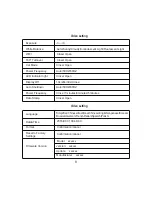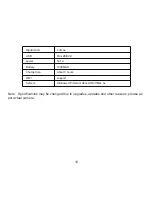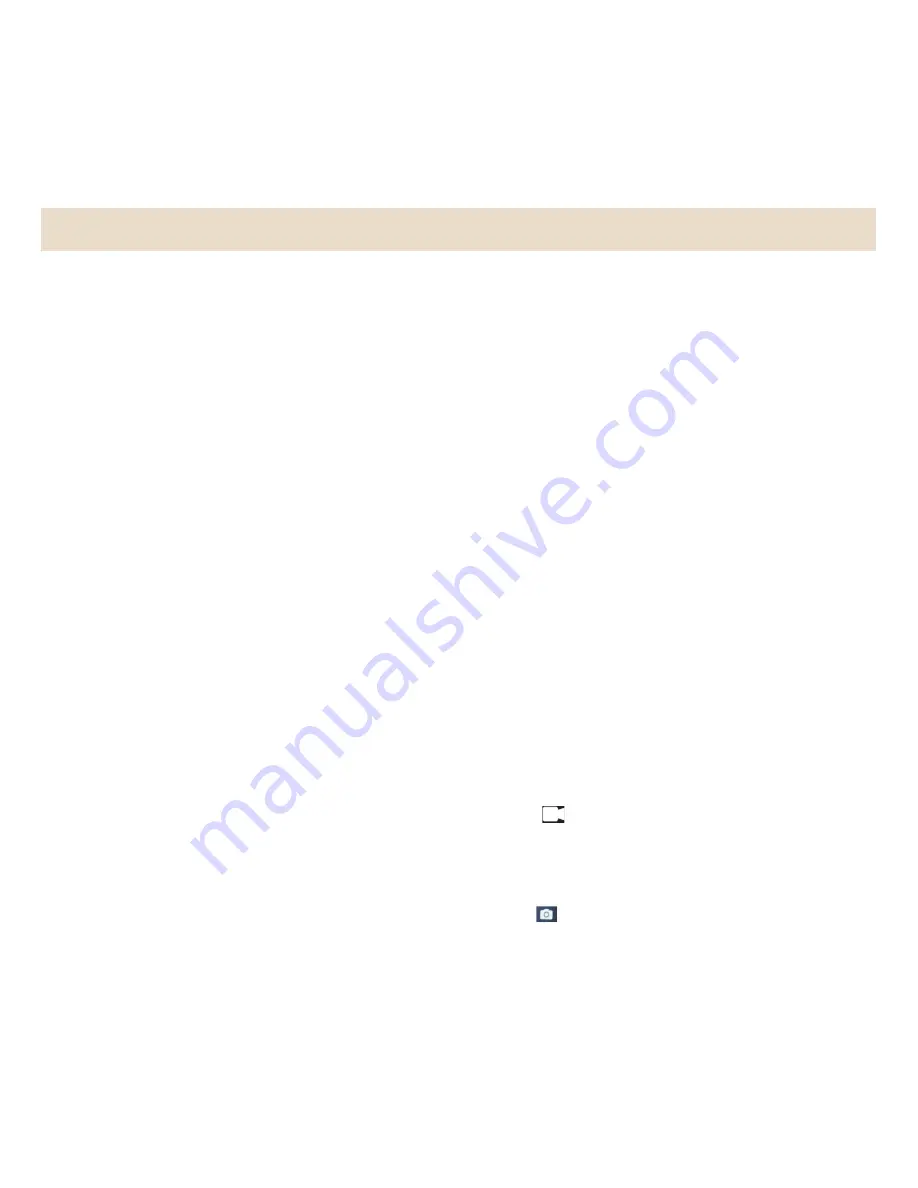
6
With a water proof casing, allowing you to film 30 meters under water scene.
HD screen display for convenient videos and image playback.
Detachable battery for easy replacement and help extend product lifespan
Record videos while charging
HD 16 Megapixel wide angle lens
HDMI Output
WebCamera
Supports SD card memory expandable up to 64GB(Maximum)
Supports multiple video recording formats
4K@30fps
2.7K@30fps
1080P60/30 fps
720P@120/60fps
Supports MP4 recording format
Supports multiple photo shooting modes: Single shot &Snapper
Super lightweight, small in size and available in 8 colors
Operation
1.Inserting Micro SD Card
Note: Please choose branded Micro SD card and format it on computer before use. Neutral cards are not
guaranteed to work normally.
2.Installing and removing batteries
A Press on battery cap to open it.
B Correctly install battery into camera as indicated by +/- symbols and direction of arrows marked on battery until
it’s in place.
C Battery Gauge: Please refer to diagram.
D Remove Battery: Open cap to take battery out.
3.Charging
A Camera can be charged by either connecting it to computer or power adaptor.
B Charge camera on vehicle by connecting it to car charger.
C Camera can record video while charging (Switch into Vehicle-mounted Mode in “Menu”
)
D Charging can be done even when it’s powered off.
4.Power On
Press and hold the power /mode button for 2 seconds to turn it on. The camera is powered on when you see the
power on interface.
5.Power Off
Press and hold the power button for 2 sec. to power off in the state of power on.
6
、
Mode switching
:
After the boot, press the "Power / Mode " to cycle the video mode, the photo mode, the slow motion video mode, the
video / photo playback mode, and the setting mode.
(
1
)、
Video mode
To record video,Verify the camera is in Video mode. If the Video icon“ ”on screen is showing, press the OK key to
start video, at the same time also has“a red icon” flashing. Click the OK button again to stop the video, also the red
icon disappear.
Note
:
The camera will always record until it powers off. The video will be saved before the camera turn off.
(
2
)、
Photo mode
To take Photo ,Verify the camera is in photo mode. If the photo icon “ ” on screen is showing, press the OK key to
take photos.
Содержание LE-201
Страница 1: ...Action Camera Waterproof up to 40 m Full HD video 4K 12 MP camera WiFi...
Страница 2: ......
Страница 4: ...OK Micro USB Slot SD Card Slot HDMI Port Lens Power Mode 2 Product Schematic...
Страница 5: ...Screen Down Up WIFI 3...
Страница 6: ...Battery cover Battery 4...
Страница 7: ...Waterproof cover Schematic OK WIFI Down Up Lens Waterproof case door lock Power Mode 5...