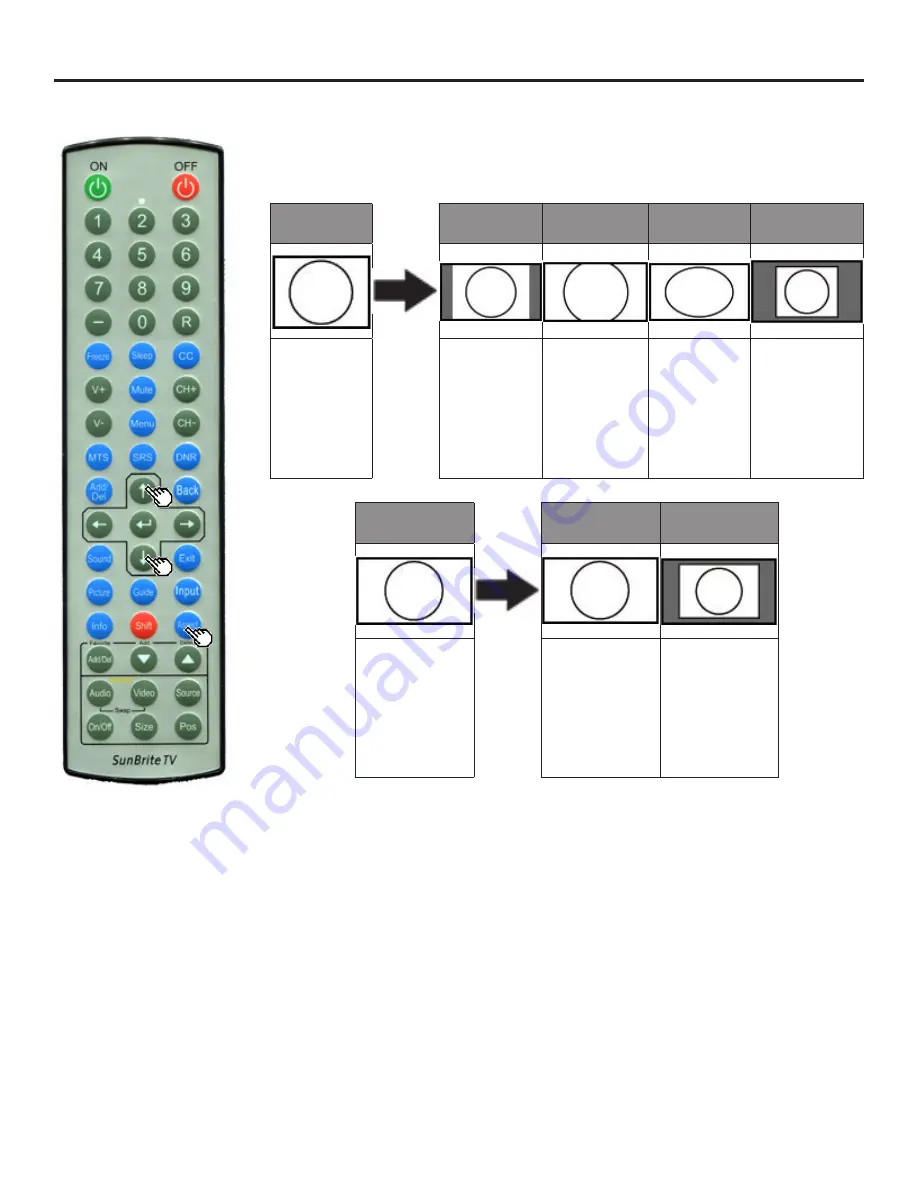
4K HDR Veranda Operation Manual
Page 23
ASPECT MODE (CONTINUE)
For PC
Example: Screen Size Images
Input Signal
Auto
Zoom
Stretch
Full Screen
(Dot by Dot)
4:3
Keeps the
original
aspect ratio in
a full screen
display.
For viewing
widescreen
programs.
The top and
bottom of
the image is
cropped.
An image
fully fills the
screen.
Detects the
resolution of
the signal and
displays an
image with the
same number
of pixels on the
screen.
Input Signal
Stretch
Full Screen (Dot
by Dot)
16:9
An image fully
fills the screen.
Detects the
resolution of
the signal and
displays an
image with the
same number
of pixels on the
screen.
Note:
Connect the PC before making adjustments. See the Setup Guide.
Selectable screen size may vary with input signal type
Direct Button Operation
Содержание SB-V-43-4KHDR
Страница 3: ...4K HDR Veranda Operation Manual Page 3 Important Safety Instructions ...
Страница 52: ...www SunBrite com ...
















































