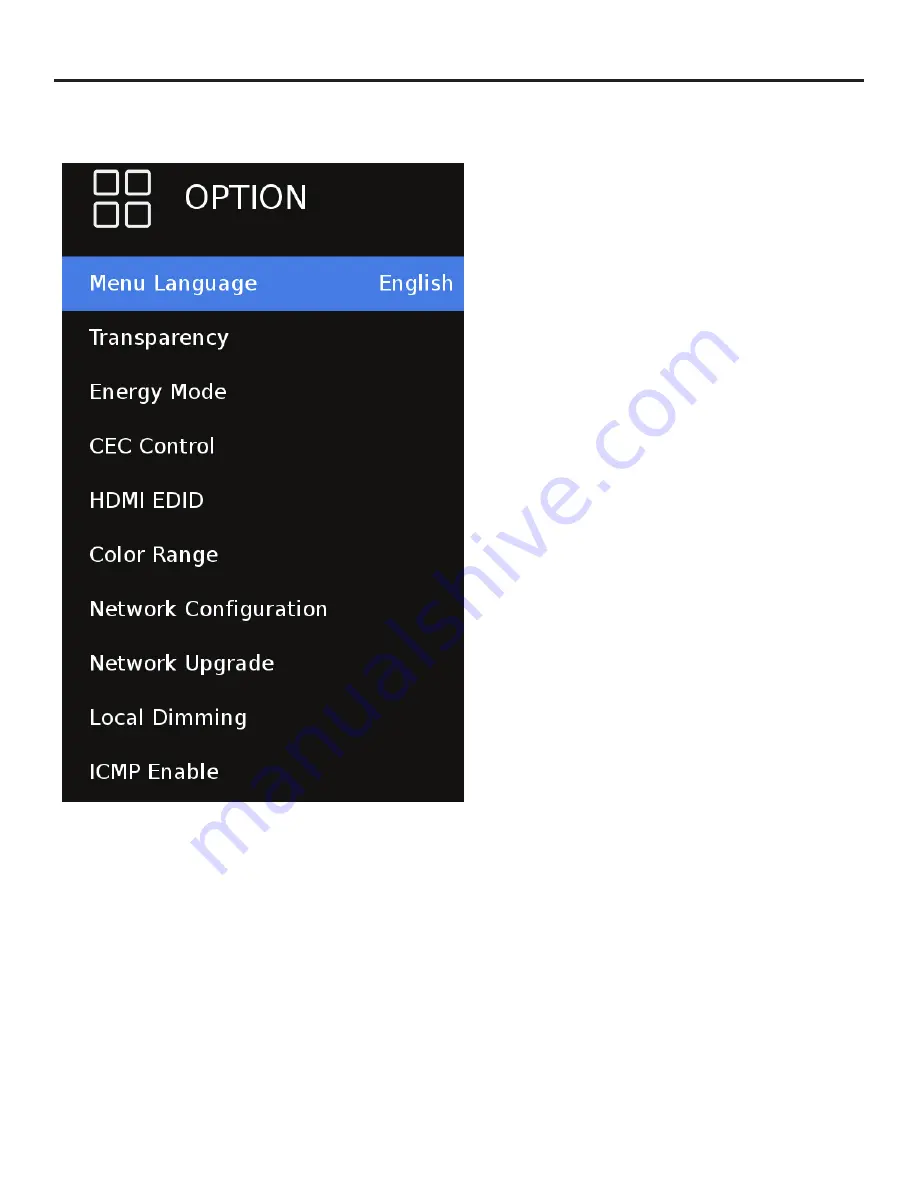
SunBriteTV Signature 2 Series 4K Ultra HD Operator’s Manual
Page 31
Adjusting On-Screen Displays – Option Menu
1. Press
qp
buttons on the remote or CH+/CH- on the TV) to move the cursor to the item to be selected.
2. Press
t
u
buttons on the remote or VOL+/VOL- on the TV to make the desired adjustments.
3. When your adjustments are complete, press MENU or EXIT on the remote or MENU on the TV to exit the main menu.
Menu Language
Press the
qp
buttons to highlight Menu Language, then use
t
u
to select English, French or Spanish.
Transparecy
Press the
qp
buttons to highlight Transparent, then use
qp
to select to what degree the picture shows through the
on-screen menus: 0%, 25%, 50%, 75% or 100%.
Energy Mode
Press the
qp
buttons to highlight Transparent, then use
<enter> to select On or Off. On will dim the backlight to a
preset level alowing the display to consume less power.
CEC Control
Press the
qp
buttons to highlight CEC control, then use
t
u
to select On or Off. On will turn on the features in CEC
control - including ARC (Audio Return Channel).
HDMI EDID
Press the
qp
buttons to highlight the EDID Switch, then use
qp
to select EDID 1.4 or EDID 2.0 mode.
EDID 1.4 should be used for older devices or with 4k extenders
or cables which are limited to 4k @ 30hz.
EDID 2.0 should be used for newer source devices for full 4k @
60hz resolution
CEC Control options (not pictured)
Auto Standby On / Off -
when On the TV will use CEC
control to put the source device in standby / off.
TV Auto Power On -
when On the source device will
use CEC control to turn the TV on.
TV Auto Power Off -
when On the source device will
use CEC control to turn the TV off.
Audio Receiver (ARC)-
when On the TV will use ARC
to return audio using HDMI1 back to an audio reciver..
Device List -
used for CEC trouble shooting. CEC
enabled devices should be display when selected.
Connect -
used for CEC trouble shooting. Scans the
HDMI ports for CEC enabled devices.
Root Menu -
used for CEC trouble shooting. Attempts
to send a root menu command to the HDMI ports for
CEC enabled devices.
Note: CEC must be turn on to enable ARC.
Содержание SB-S2-43-4K
Страница 2: ...Page 2...
Страница 3: ...SunBriteTV Signature 2 Series 4K Ultra HD Operator s Manual Page 3...
Страница 49: ...SunBriteTV Signature 2 Series 4K Ultra HD Operator s Manual Page 47...
Страница 50: ...www sunbritetv com...






























