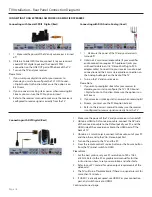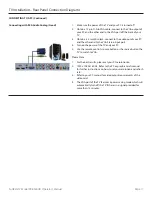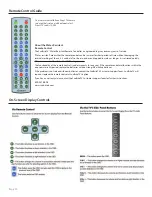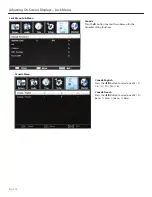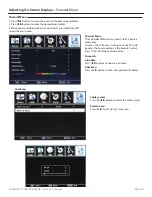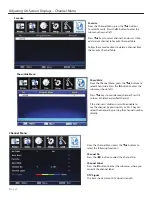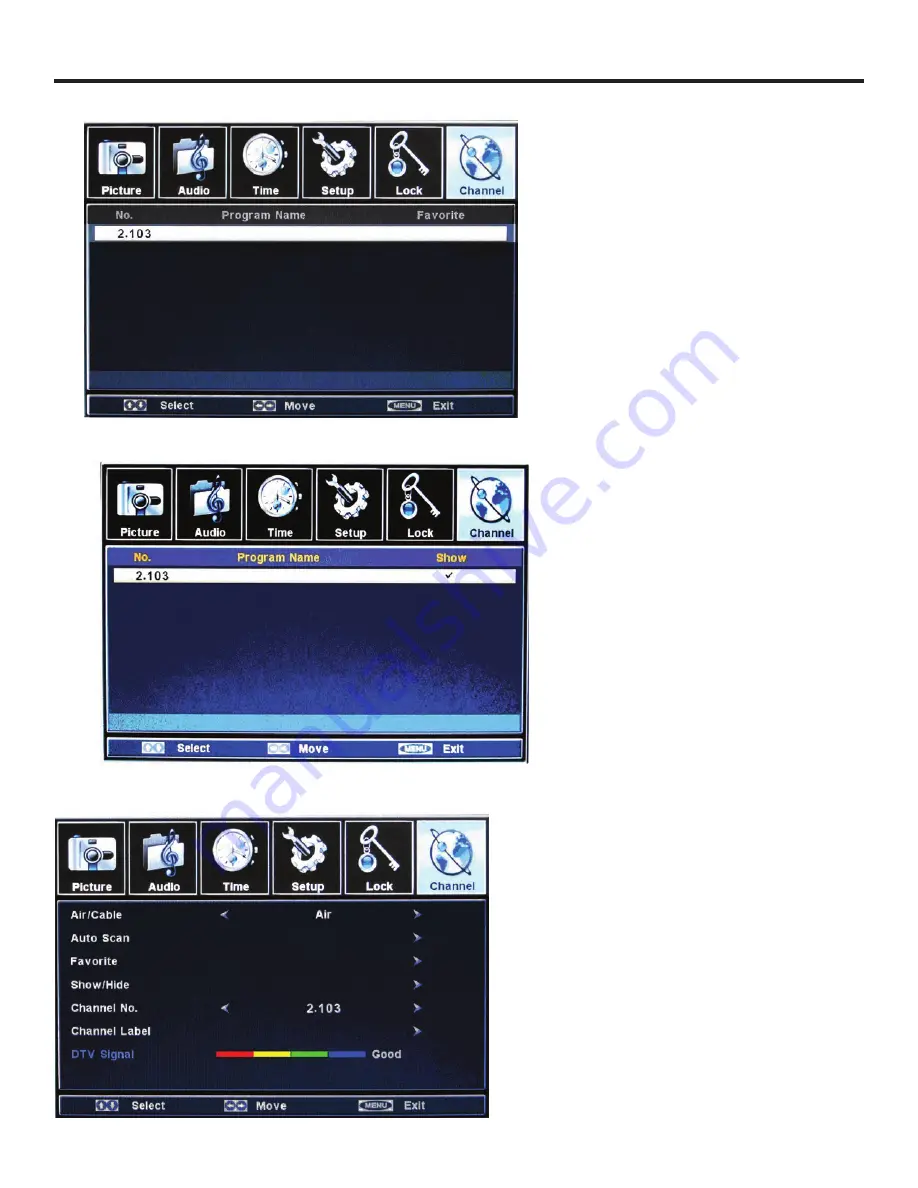
Page 30
Adjusting On-Screen Displays – Channel Menu
Favorite
From the Channel Menu, press the
qp
buttons
to select Favorite. Press the
u
button to enter the
submenu shown at left.
Press
qp
keys to select channels, and press OK to
add current channel to Favorite Channel Table.
Follow the same directions to delete a channel from
the Favorite Channel Table.
Favorite
Show/Hide
From the Channel Menu, press the
qp
buttons to
select Show/Hide. Press the
u
button to enter the
submenu (shown left).
Press
qp
keys to your desired channel. Press OK
to show or hide the specified channel.
If the channel is Hidden, user will be unable to
see the channel by pressing CH+ or CH-. They can
select the channel by pressing the channel number
directly.
From the Channel Menu, press the
qp
buttons to
select the following functions:
Channel No.
Press the
t
u
button to select the channel No.
Channel Label
Press the
u
button to enter the submenu, where you
can edit the channel label.
DTV Signal
This item shows current DTV signal strength.
Show/Hide Menu
Channel Menu
Содержание SB-6560HD
Страница 1: ...Operator s Manual Model SB 6560HD Rev 6560HD 120514 All Weather Outdoor LCD Television ...
Страница 38: ...This page is intentionally left blank ...
Страница 39: ...This page is intentionally left blank ...
Страница 40: ...www sunbritetv com ...