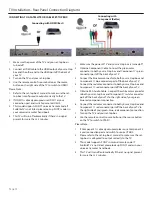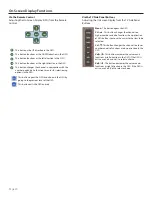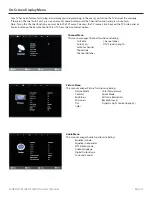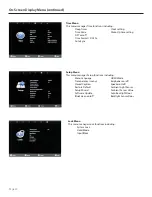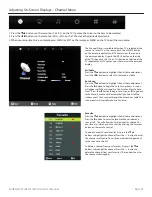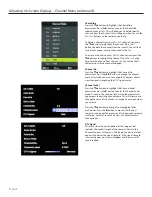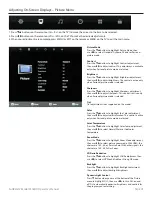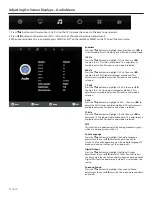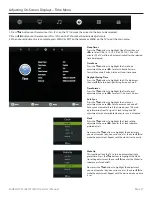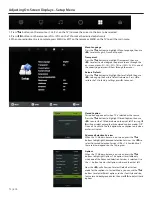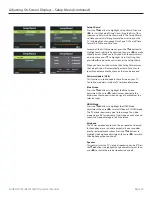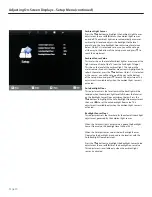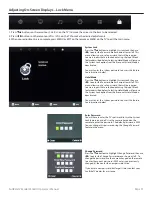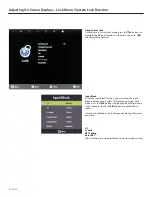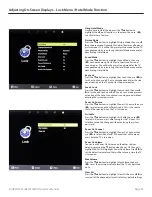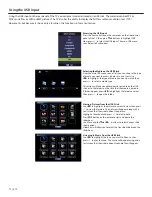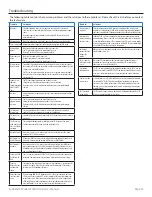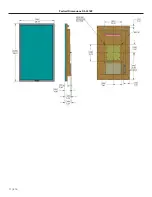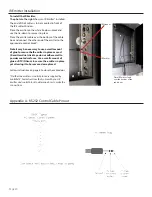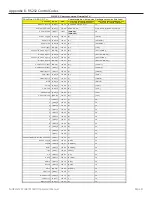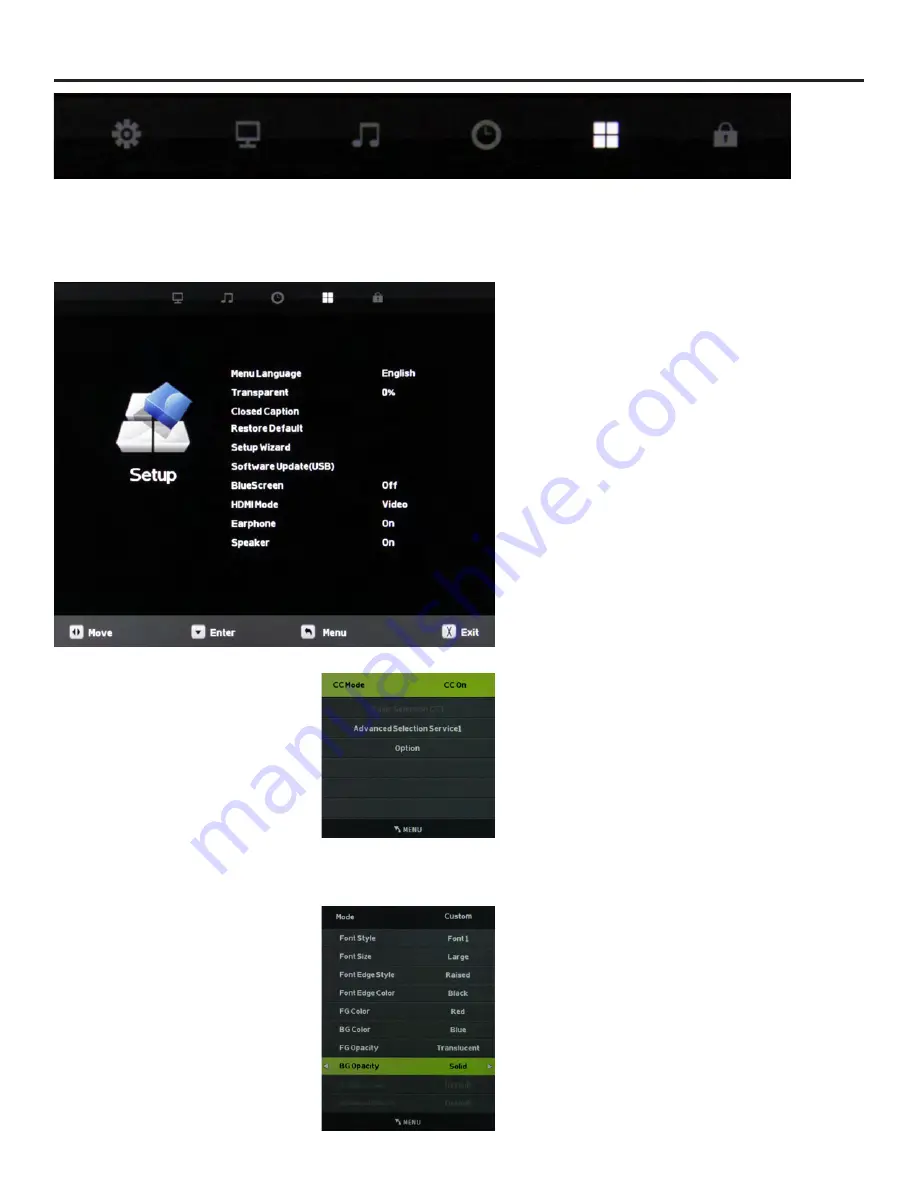
Page 28
Adjusting On-Screen Displays – Setup Menu
1. Press
qp
buttons on the remote or CH+/CH- on the TV) to move the cursor to the item to be selected.
2. Press
t
u
buttons on the remote or VOL+/VOL- on the TV to make the desired adjustments.
3. When your adjustments are complete, press MENU or EXIT on the remote or MENU on the TV to exit the main menu.
Menu Language
Press the
qp
buttons to highlight Menu Language, then use
t
u
to select English, French or Spanish.
Transparent
Press the
qp
buttons to highlight Transparent, then use
t
u
to select to what degree the picture shows through the
on-screen menus: 0%, 25%, 50%, 75% or 100%. At 0%, none of
the underlying picture will show through the menus.
Restore Default
Press the
qp
buttons to highlight Restore Default, then use
t
u
to bring up the Restore Default submenu. Press
t
to
restore the TV to factory settings, press
u
to cancel.
Closed Caption
This option appears only when TV is selected as the source.
Press the
qp
buttons to highlight Closed Caption, then use
t
u
to enter the CC Mode submenu shown at left. Pressing
t
u
will now select among the three closed caption modes: Off,
On and CC on Mute. The last option shows captions only when
mute is activated.
Advanced Selection Services
When the CC Mode submenu is on-screen, press the
qp
buttons to highlight Advanced Selection Services. Use
t
u
to
select Advanced Selection Services Off or 1-6. Availability of
these services depends on the TV program.
Options
When the CC Mode submenu is on-screen, press the
qp
buttons to highlight Options. This option is available only
when one of the Advanced Selection Services is selected. Use
the
button to enter the Options submenu shown at left.
Now the
t
u
will allow you to select Default or Custom
mode for the captions. In Custom Mode, you can use the
qp
buttons to select different options, such as font style and size,
font color and background color, then use
t
u
to adjust these
options.
Содержание DS-5518P
Страница 38: ...Page 38 Portrait Dimensions DS 5518P ...
Страница 42: ...Page 42 www sunbritetv com ...