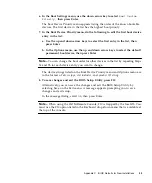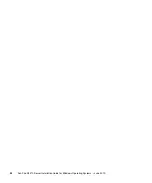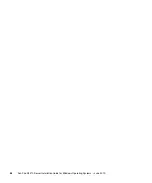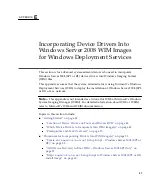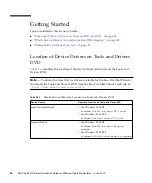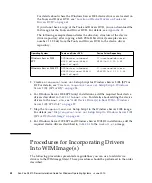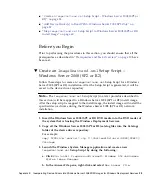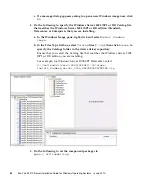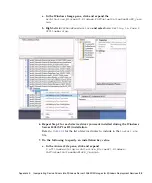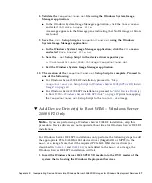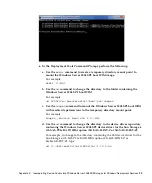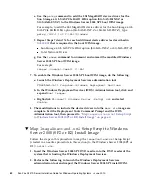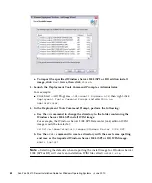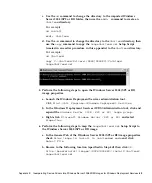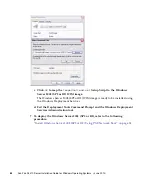Appendix E
Incorporating Device Drivers Into Windows Server 2008 WIM Images for Windows Deployment Services
57
8. Validate the
ImageUnattend.xml
file using the Windows System Image
Manager application:
■
In the Windows System Image Manager application, click the
Tools
menu
and select
Validate Answer File
.
A message appears in the Message pane indicating that No Warnings or Errors
are found.
9. Save the
.xml
Setup Script as
ImageUnattend.xml
using the Windows
System Image Manager application:
a. In the Windows System Image Manager application, click the
File
menu
and select
Save Answer File as
.
b. Save the
.xml
Setup Script in the device driver repository as:
c:\Unattend\Drivers\W2K8\Catalogs\ImageUnattend.xml
c. Exit the Windows System Image Manager application.
10. The creation of the
ImageUnattend.xml
Setup Script is complete. Proceed to
one of the following:
■
For Windows Server 2008 R2 installation, proceed to
Setup Script to Windows Server 2008 (SP2 or R2) Install
■
For Windows Server 2008 SP2 installations, proceed to
to Boot WIM – Windows Server 2008 SP2 Only” on page 57
prior to mapping
the
ImageUnattend.xml
Setup Script to the
install.wim
image.
▼
Add Device Driver(s) to Boot WIM – Windows Server
2008 SP2 Only
Note –
If you are performing a Windows Server 2008 R2 installation, skip this
procedure. Device drivers are not required at boot time for Windows Server 2008 R2
installations.
For Windows Server 2008 SP2 installations only, perform the following steps to add
the appropriate PCIe SAS HBA LSI device driver (MegaRAID or MPT2) to the
boot.wim
image. Note that if the required PCIe SAS HBA device driver (as
described in
and
) is not added to the
boot.wim
image, the
Windows Server 2008 SP2 installation will fail.
1. Insert the Windows Server 2008 SP2 DVD media into the DVD reader of the
system that is hosting the Windows Deployment Services.
Содержание Fire X4470
Страница 6: ...vi Sun Fire X4470 Server Installation Guide for Windows Operating Systems June 2010 ...
Страница 12: ......
Страница 16: ...6 Sun Fire X4470 Server Installation Guide for Windows Operating Systems June 2010 ...
Страница 22: ...12 Sun Fire X4470 Server Installation Guide for Windows Operating Systems June 2010 ...
Страница 40: ...30 Sun Fire X4470 Server Installation Guide for Windows Operating Systems June 2010 ...
Страница 42: ......
Страница 48: ...38 Sun Fire X4470 Server Installation Guide for Windows Operating Systems June 2010 ...
Страница 54: ...44 Sun Fire X4470 Server Installation Guide for Windows Operating Systems June 2010 ...
Страница 56: ...46 Sun Fire X4470 Server Installation Guide for Windows Operating Systems June 2010 ...