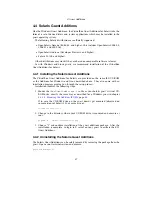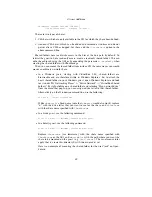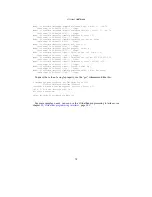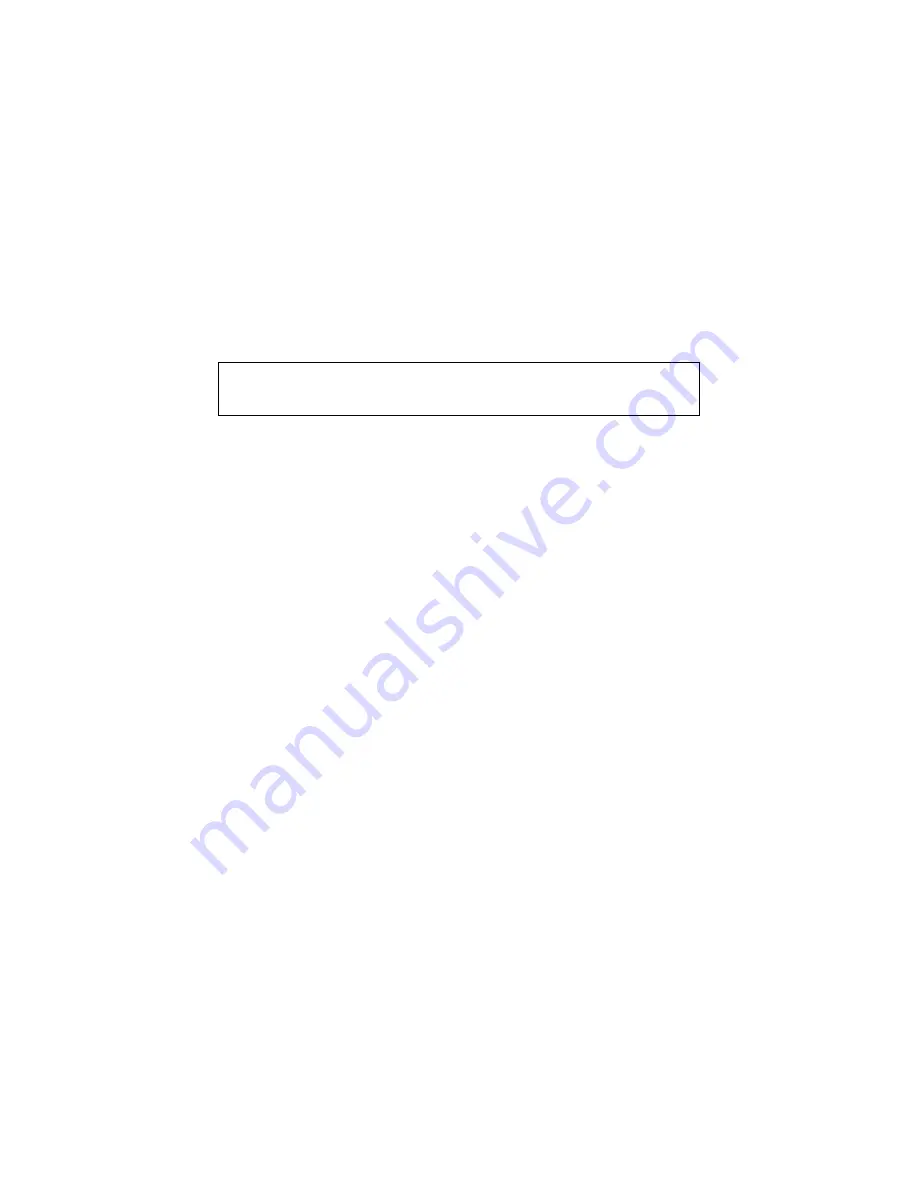
4 Guest Additions
•
Microsoft Windows Server 2003 (any service pack)
•
Microsoft Windows Vista (all editions)
•
Microsoft Windows 7 Beta
Generally, it is strongly recommend to install the Windows Guest Additions.
4.2.1 Installing the Windows Guest Additions
After mounting the Guest Additions ISO file, the Windows guest should automatically
start the Guest Additions installer, which installs the Guest Additions into your Win-
dows guest.
Note:
For Direct 3D acceleration to work in a Windows Guest, you must install
the Guest Additions in “Safe Mode”; see chapter
13
,
Known limitations
, page
213
for details.
4.2.1.1 Mounting the Additions ISO file
In the “Devices” menu in the virtual machine’s menu bar, VirtualBox has a handy menu
item named “Install guest additions”, which will automatically bring up the Additions
in your VM window.
If you prefer to mount the additions manually, you can perform the following steps:
1. Start the virtual machine in which you have installed Windows.
2. Select “Mount CD/DVD-ROM” from the “Devices” menu in the virtual machine’s
menu bar and then “CD/DVD-ROM image”. This brings up the Virtual Disk Man-
ager described in chapter
3.5
,
The Virtual Disk Manager
, page
43
.
3. In the Virtual Disk Manager, press the “Add” button and browse your host file
system for the
VBoxGuestAdditions.iso
file:
•
On a Windows host, you can find this file in the VirtualBox installation
directory (usually under
C:\Program files\Sun\xVM VirtualBox
).
•
On Mac OS X hosts, you can find this file in the application bundle of
VirtualBox. (Right click on the VirtualBox icon in Finder and choose
Show
Package Contents
. There it is located in the
Contents/MacOS
folder.)
•
On a Linux host, you can find this file in the
additions
folder under where
you installed VirtualBox (normally
/opt/VirtualBox/
).
•
On Solaris hosts, you can find this file in the
additions
folder under
where you installed VirtualBox (normally
/opt/VirtualBox
).
4. Back in the Virtual Disk Manager, select that ISO file and press the “Select” but-
ton. This will mount the ISO file and present it to your Windows guest as a
CD-ROM.
62