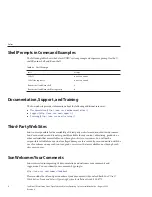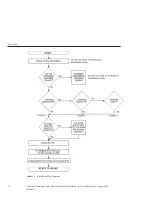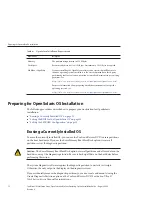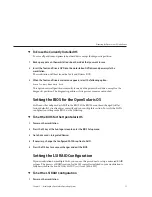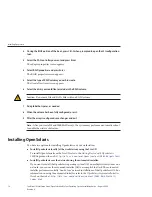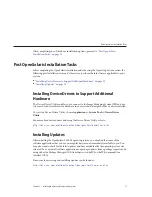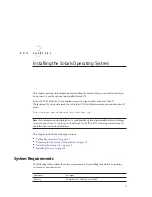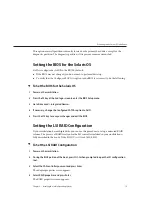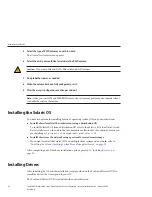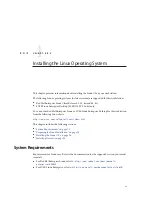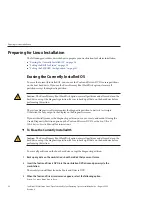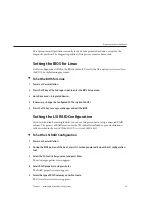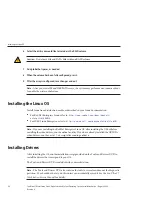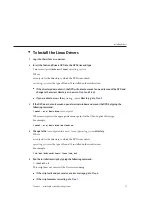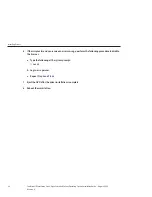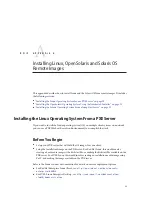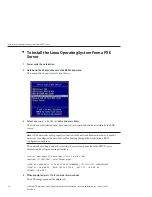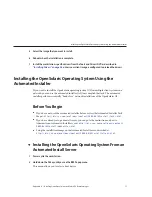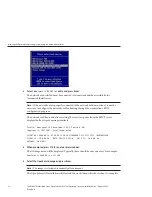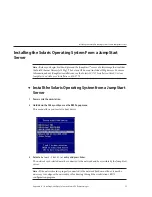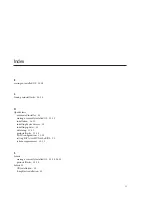Select the type of RAID volume you wish to create.
The Create New Array screen appears.
Select the disks you would like to include in the RAID volume.
Caution –
Do not mix SAS and SATA disks within a RAID volume.
Add global hot spares, as needed.
When the volume has been fully configured, press
C
.
After the array is configured, save changes and exit.
Note –
After you create IM and IME RAID arrays, the system may perform an automatic reboot
to enable the write cache feature.
Installing the Solaris OS
You have two options for installing Solaris 10 operating system (OS) on your workstation:
■
Install Solaris locally (at the workstation) using a distribution CD.
To install Solaris 10 OS from a distribution CD, refer to the
Solaris 10 OS Installation Guide:
Basic Installations
on the web in the documentation collection for the version of Solaris you
are installing:
http://docs.sun.com/app/docs/prod/solaris.10
■
Install Solaris over the network using a previously created remote image.
If you want to install the Solaris 10 OS on multiple client systems on a network, refer to
“Installing the Solaris Operating System From a JumpStart Server” on page 33
After completing one of the above installation options, proceed to
Installing Drivers
After installing the OS, run the installation script provided on the Tools and Drivers DVD to
install the drivers that correspond to your OS.
The Tools and Drivers DVD is included with your workstation.
5
6
7
8
9
Installing the Solaris OS
Sun Ultra 27 Workstation Linux, OpenSolaris and Solaris Operating System Installation Guide • August 2009,
Revision A
20