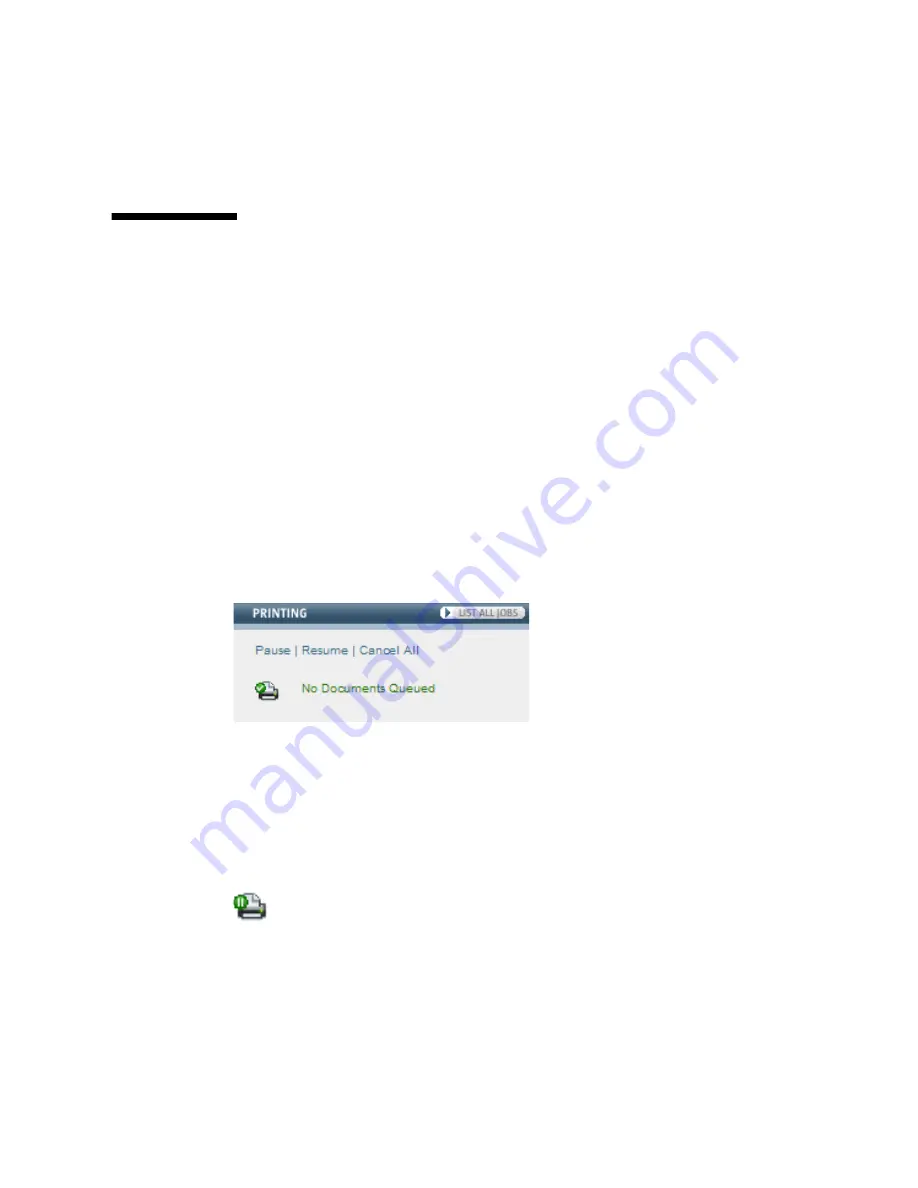
Chapter 1
Using Sun Secure Global Desktop
15
■
To simulate a
right
mouse button click, press Command while clicking the mouse
button
Printing
SGD enables you to print from your applications to a printer attached to your
computer.
Usually, you can choose the printer you want to print to. However, for some
applications you might only be able to print to your default printer.
Managing Your Print Jobs
You use the Printing area of the webtop to manage your print jobs. The Printing area
shows the number of jobs currently in the print queue and includes controls for
managing your print jobs, as shown in
FIGURE 1-13
.
FIGURE 1-13
Printing Area of the SGD Webtop
When documents are printing, the webtop tells you how many print jobs are in the
queue.
Click the Pause link to temporarily stop printing. The printer icon changes to show
you when printing is paused, as shown in
FIGURE 1-14
.
FIGURE 1-14
Printing Paused Icon
If you pause printing, any print jobs that are pending are held in a queue until you
either cancel them or resume printing.
Click the Resume link to start printing again after you have paused printing.
Click the Cancel All link to delete all your print jobs.
Содержание Sun Secure Global Desktop 4.5
Страница 6: ...vi Sun Secure Global Desktop 4 5 User Guide April 2009 Glossary 43 Index 47 ...
Страница 36: ...28 Sun Secure Global Desktop 4 5 User Guide April 2009 ...
Страница 50: ...42 Sun Secure Global Desktop 4 5 User Guide April 2009 ...
Страница 54: ...46 Sun Secure Global Desktop 4 5 User Guide April 2009 ...






























