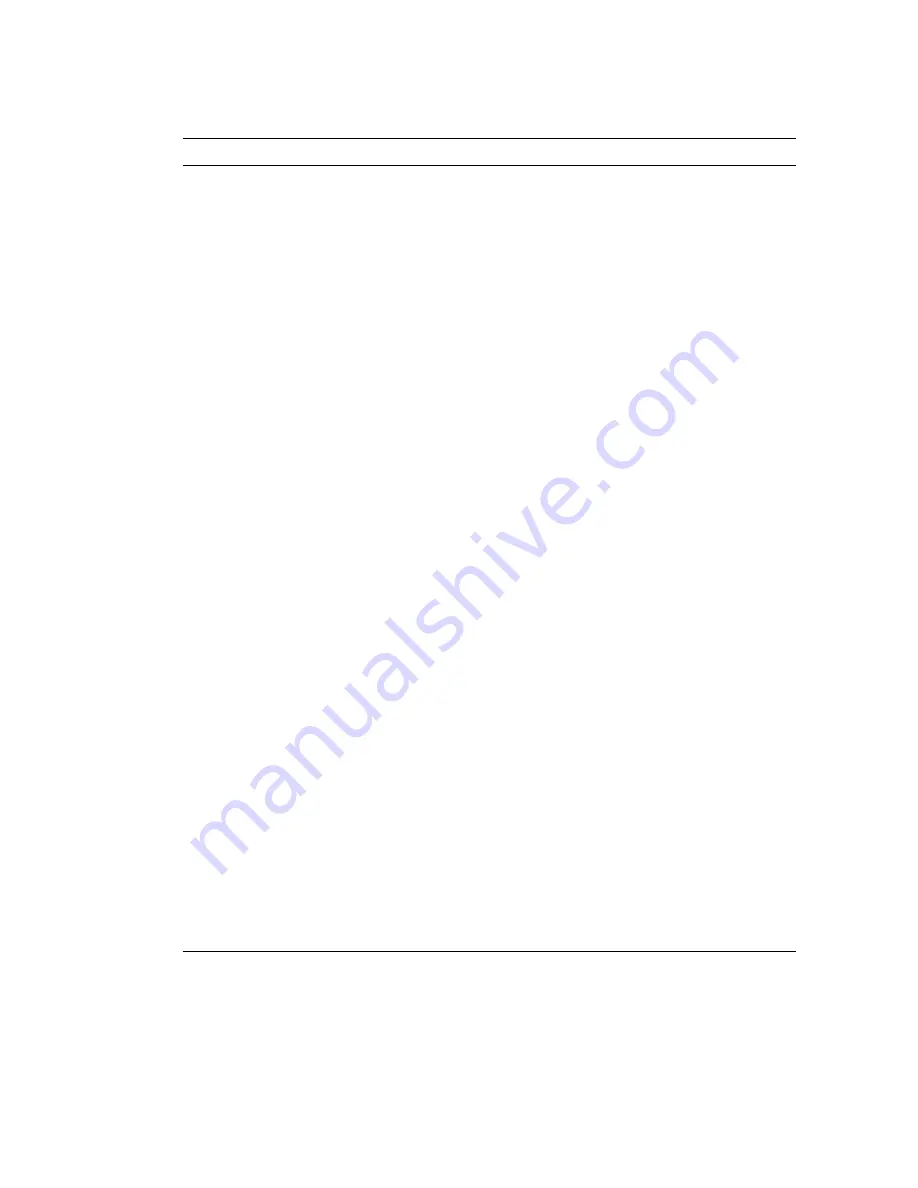
8
Sun Fire X4450 Volume Configuration Guide • March 2009
Verifying Hard Drives Using the Adaptec-based Sun StorageTek PCIe SAS 8-port Internal HBA
1
Boot the server and watch the output for the prompt to press Ctrl-A to enter the
Adaptec RAID Configuration Utility (ARCU).
2
When the prompt appears, press Ctrl-A.
The Adaptec RAID Configuration Utility
main menu appears.
Initializing the Disks
1
From the Adaptec RAID Configuration Utility main menu, select Create Array.
2
Select Initialize Disks.
A list appears showing disks seen by the HBA card.
If an installed disk does not appear in the list, replace it.
3
Use the Insert key to add each disk to the list on the right.
4
When done adding disks to the list, press Enter.
5
To verify the drives, press the ESC key to exit to the main menu.
Verify the Hard Disks
1
Select Disk Utilities.
2
Highlight a drive in the list by using the up or down arrow key, press enter and,
from the menu that appears, select Identify Drive and press Enter.
This action
blinks the HD LED.
3
Verify that the selected HD LED blinks.
4
Select Identify Drive for each HD.
5
When done, press ESC to exit to the main menu.
The main menu appears.
Creating a Volume for Each Drive
1
From the utility’s main menu, Select Array Configuration Utility.
2
From the main menu, select Create Array to create a volume for
each
disk.
3
Use the arrow key to highlight drive 0.
4
Use the insert key to add drive 0 to the Selected Drives list on the right and press
enter.
5
Label the volume (you can use the drive volume number) and press Enter
6
Accept the defaults for Read Caching and Write Caching and press Enter.
7
Select Build for the Create RAID Via option and press Enter
8
Press Enter to build the volume.
9
Repeat the steps to create a volume for each drive.












