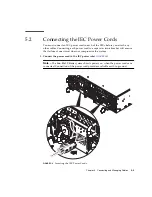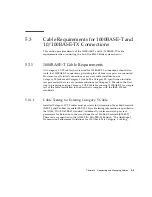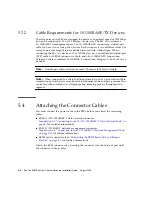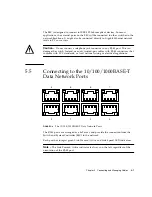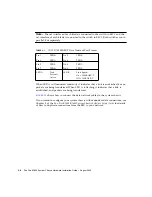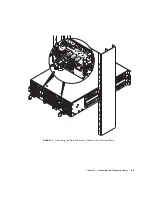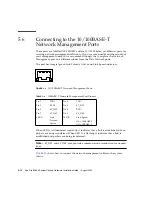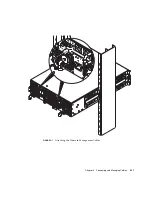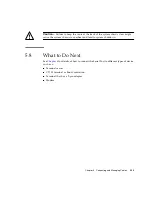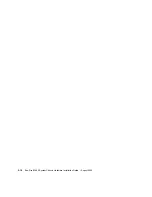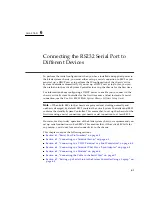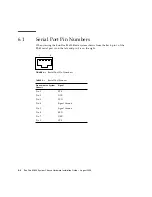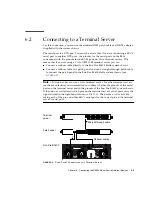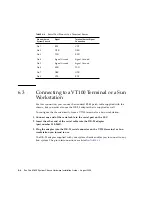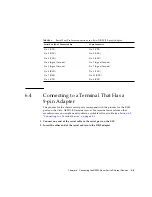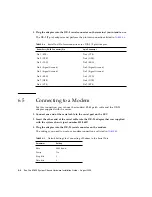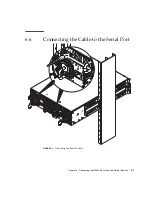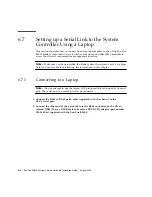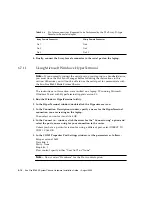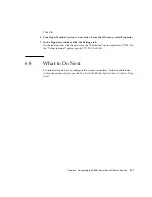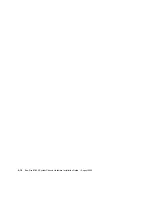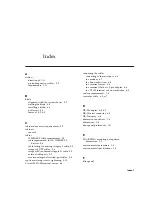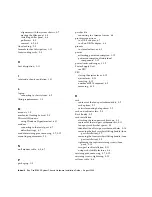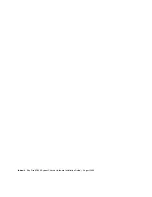Chapter 6
Connecting the RS232 Serial Port to Different Devices
6-3
6.2
Connecting to a Terminal Server
For this connection, you can use the standard RJ-45 patch cable and DB-25 adapter
supplied with the system chassis.
The serial port is a DTE port. You must be aware that if you are connecting a SSC’s
serial port to another DTE port - the pinouts for the serial ports on the SSCs
correspond with the pinouts for the RJ-45 ports on Cisco terminal servers. This
means that if you are using a Cisco AS2511-RJ terminal server you can:
■
Connect a rollover cable directly to the Sun Fire B1600 blade system chassis.
■
Connect a rollover cable to a patch panel and use a straight-through patch cable
to connect the patch panel to the Sun Fire B1600 blade system chassis (see
Note –
You do not have to use a Cisco terminal server. For other terminal servers,
see the manufacturer’s documentation to confirm whether the pinouts of the serial
ports on the terminal server match the pinouts of the Sun Fire B1600 system chassis.
If they do not, write down which pins on the terminal server’s serial ports carry the
signals listed in the right-hand column in
. Then make a rollover cable
taking each of the pins on either SSC’s serial port to the correct pin on the terminal
server’s serial port.
FIGURE 6-2
Patch Panel Connections to a Terminal Server
Terminal
server
Patch panel
Sun Fire B1600
Straight-through cable
Rollover cables
Содержание Sun Fire B1600 Administration
Страница 6: ...vi Sun Fire B1600 System Chassis Hardware Installation Guide August 2003 ...
Страница 10: ...x Sun Fire B1600 System Chassis Hardware Installation Guide August 2003 ...
Страница 14: ...xiv Sun Fire B1600 System Chassis Hardware Installation Guide August 2003 ...
Страница 30: ...2 4 Sun Fire B1600 System Chassis Hardware Installation Guide August 2003 ...
Страница 77: ...Chapter 5 Connecting and Managing Cables 5 9 FIGURE 5 5 Attaching the Data Network Cables to the Network Ports ...
Страница 79: ...Chapter 5 Connecting and Managing Cables 5 11 FIGURE 5 7 Attaching the Network Management Cables ...
Страница 82: ...5 14 Sun Fire B1600 System Chassis Hardware Installation Guide August 2003 ...
Страница 94: ...6 12 Sun Fire B1600 System Chassis Hardware Installation Guide August 2003 ...
Страница 98: ...Index 4 Sun Fire B1600 System Chassis Hardware Installation Guide August 2003 ...