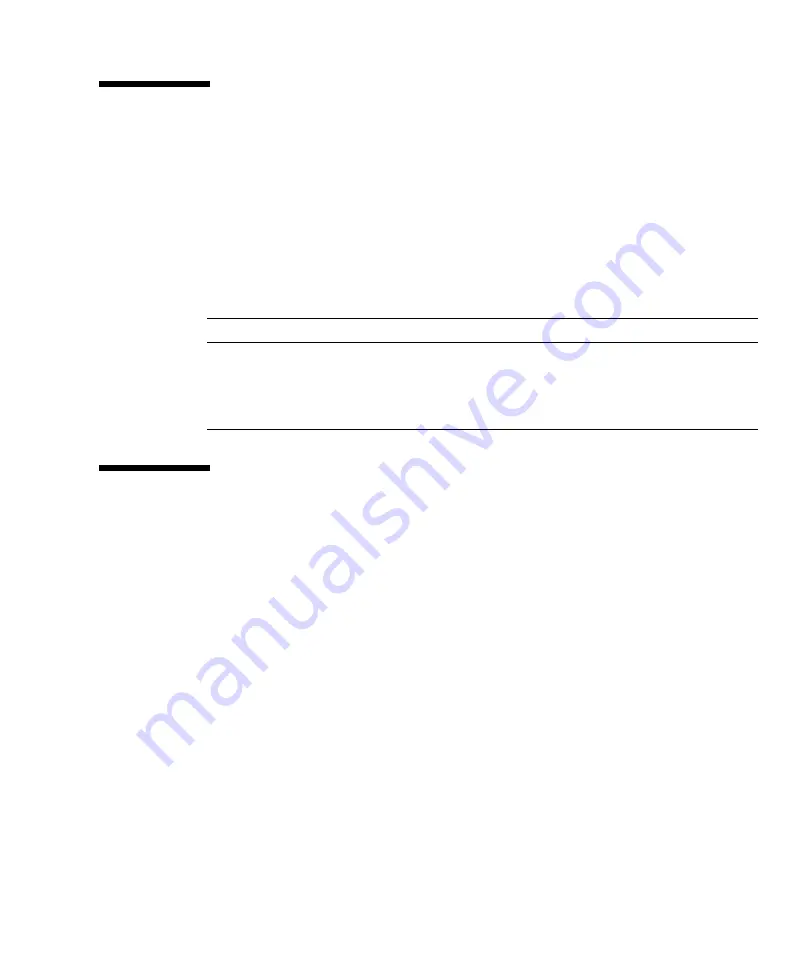
Chapter 4
Troubleshooting Procedures
4-5
4.5
DIMM Failure
At times, the operating environment, diagnostic program, or POST might not
display a DIMM location (U number) as part of a memory error message. In this
situation, the only available information is a physical memory address and failing
byte (or bit). The following table lists physical memory addresses that can be used to
locate a defective DIMM. For more information on POST diagnostics, see Section 3.1,
“POST Overview” on page 3-1.
4.6
OpenBoot PROM On-Board Diagnostics
The following sections describe the OpenBoot PROM on-board diagnostics. To
execute the OpenBoot PROM on-board diagnostics, the system must be at the
ok
prompt. The OpenBoot PROM on-board diagnostics are described as follows:
■
Section 4.6.1, “Watch-Clock Diagnostic” on page 4-5
■
Section 4.6.2, “Watch-Net and Watch-Net-All Diagnostics” on page 4-6
■
Section 4.6.3, “Probe-IDE Diagnostic” on page 4-7
4.6.1
Watch-Clock Diagnostic
The watch-clock diagnostic reads a register in the NVRAM/TOD chip and displays
the result as a seconds counter. During normal operation, the seconds counter
repeatedly increments from 0 to 59 until interrupted by pressing any key on the Sun
TABLE 4-2
DIMM Physical Memory Address
DIMM Slot
Physical Address Range
DIMM Starting Address (Hex)
DIMM0 (U2)
DIMM1 (U3)
0 to 512MB (0 to 0.5GB)
512MB to 1024MB (0.5GB to 1GB)
0X00000000
0X40000000
DIMM2 (U4)
DIMM3 (U5)
1024MB to 1536MB (1GB to 1.5GB)
1536MB to 2048MB (1.5GB to 2GB)
0X80000000
0X
C
0000000
Содержание SUN BLADE 150
Страница 16: ...xvi Sun Blade 150 Service Manual June 2002...
Страница 20: ...xx Sun Blade 150 Service Manual June 2002...
Страница 26: ...xxvi Sun Blade 150 Service Manual June 2002...
Страница 28: ...1 2 Sun Blade 150 Service Manual June 2002 FIGURE 1 1 Sun Blade 150 System...
Страница 90: ...5 8 Sun Blade 150 Service Manual June 2002...
Страница 108: ...6 18 Sun Blade 150 Service Manual June 2002...
Страница 122: ...7 14 Sun Blade 150 Service Manual June 2002...
Страница 140: ...8 18 Sun Blade 150 Service Manual June 2002...
Страница 144: ...9 4 Sun Blade 150 Service Manual June 2002...
Страница 158: ...A 10 Sun Blade 150 Service Manual June 2002...
Страница 169: ...Appendix B Signal Descriptions B 11 FIGURE B 9 Serial and Video Port Connector Extensions...
Страница 204: ...D 4 Sun Blade 150 Service Manual June 2002...















































