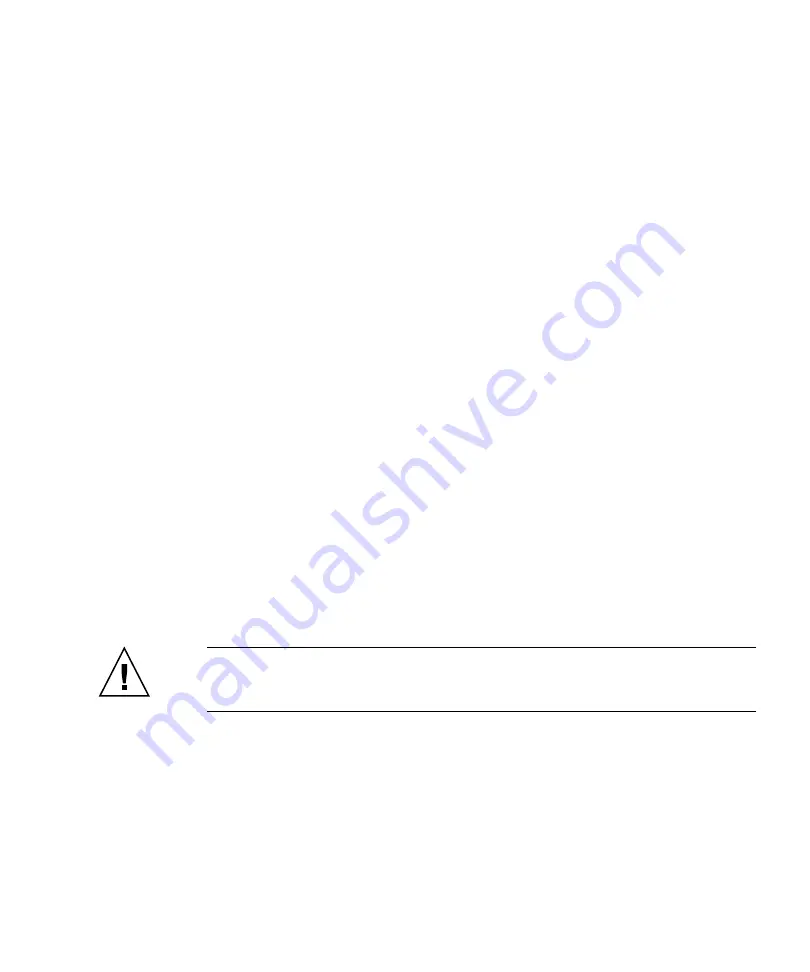
Best Practices for the Sun StorEdge 3510 and 3511 FC Arrays
19
because it is now distributed over four channels instead of two. If at a later time you
choose to add an expansion unit, it will not be necessary to interrupt service by
resetting the controller after reconfiguring a channel.
To configure channels 4 and 5 as additional DRV + RCCOM channels:
1. Access the firmware application of the array.
2. On the Main Menu, choose “view and edit Scsi channels.”
3. Select channel 4.
4. Choose “channel Mode
→
Drive + RCCOM.”
5. Choose Yes to confirm.
6. Choose No decline the controller reset.
7. Select channel 5.
8. Choose “channel Mode
→
Drive + RCCOM.”
9. Choose Yes to confirm.
10. Choose Yes to reset the controller.
Using Channels 4 and 5 as RCCOM Channels
When only channels 0 and 1 are used for communication with servers, another
option is to assign channels 4 and 5 as dedicated RCCOM channels. This reduces the
impact of RCCOM on the drive channels by removing RCCOM from drive channels
2 and 3. In this configuration, however, channels 4 and 5 cannot be used to
communicate with hosts or to attach expansion modules. To configure channels 4
and 5 as dedicated RCCOM channels:
Caution –
If you later reconfigure channels 4 and 5 as host or drive channels,
restore channels 2 and 3 as DRV + RCCOM channels or the RAID array will no
longer operate.
1. Access the firmware application of the array.
2. On the Main Menu, choose “view and edit Scsi channels.”
3. Select channel 4.
4. Choose “channel Mode
→
RCCOM.”
5. Choose Yes to confirm.






























