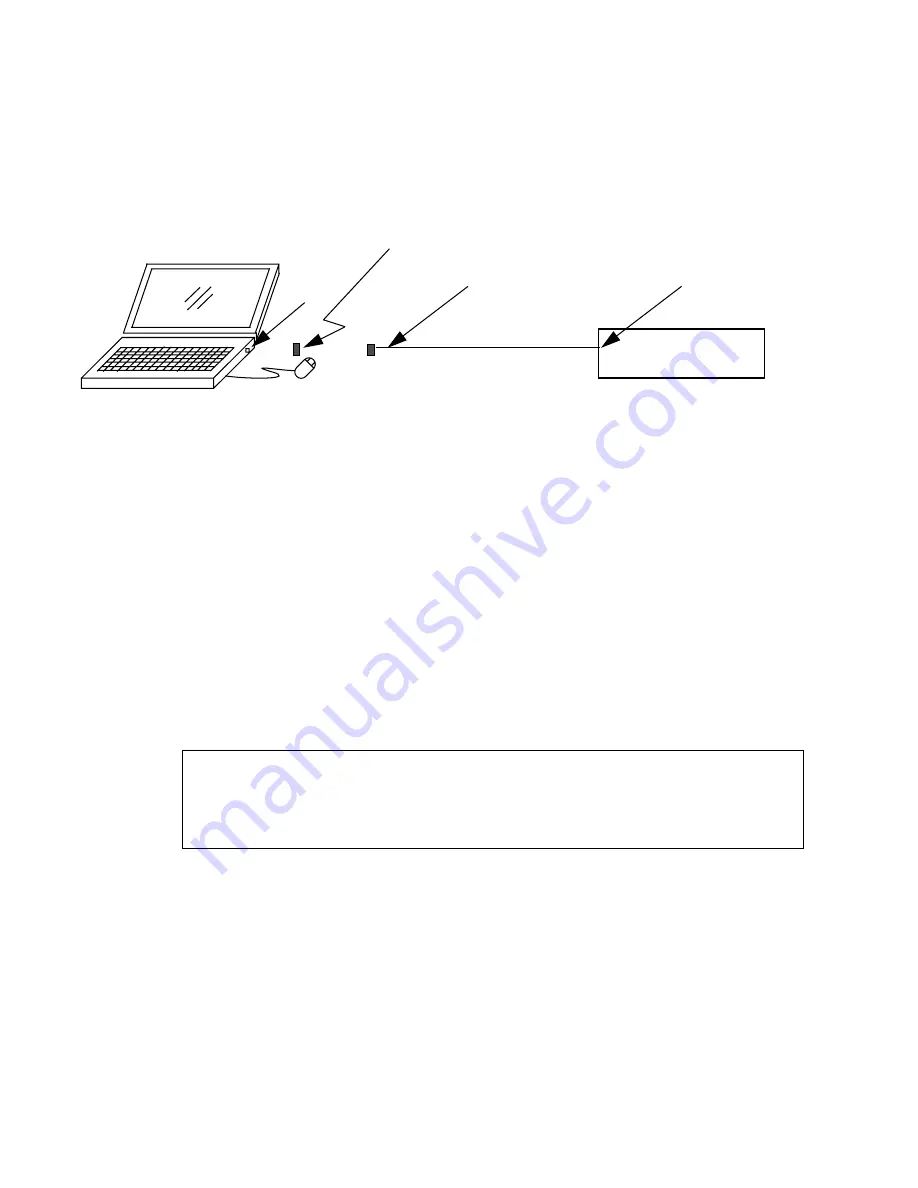
48
Cluster Platform 4500/3 User’s Guide • July 2001
FIGURE A-1
Monitor Mode Connectivity Using a Laptop Computer
2. Click Start
➤
Programs
➤
Accessories
➤
Communications
➤
HyperTerminal to
open the HyperTerminal folder.
3. In the HyperTerminal folder, double-click the HyperTerm icon to display the
Connection Description window.
4. In the Connection Description window, enter
StandardConfig
in the Name field,
and click the icon that you want. Click OK to display the Connect To window.
5. In the Connect To window, select the Direct to Com1 option from the Connect using
field. Click OK to open the Connect To window and to display the COM1
Properties window.
6. In the COM1 Properties window, select the following options:
7. Click OK to open the StandardConfig—HyperTerminal application window and to
support monitor mode.
8. In the StandardConfig—HyperTerminal window, select File
➤
Properties to open
the StandardConfig Properties window.
Bits per second: 9600
Data bits: 8
Parity: None
Flow Control: None
Serial
DB-25/RJ-45
(Part No. 5121A)
COM1
Customer-supplied DB-9/DB-25
female/female adapter
DB-25/RJ-45 serial cable
Port 1
Terminal
Concentrator
Содержание 4500/3
Страница 6: ...vi Cluster Platform 4500 3 User s Guide July 2001...
Страница 8: ...viii Cluster Platform 4500 3 User s Guide July 2001...
Страница 16: ...4 Cluster Platform 4500 3 User s Guide July 2001...
Страница 62: ...50 Cluster Platform 4500 3 User s Guide July 2001...
Страница 76: ...64 Cluster Platform 4500 3 User s Guide July 2001...
Страница 82: ...70 Cluster Platform 4500 3 User s Guide July 2001...






























