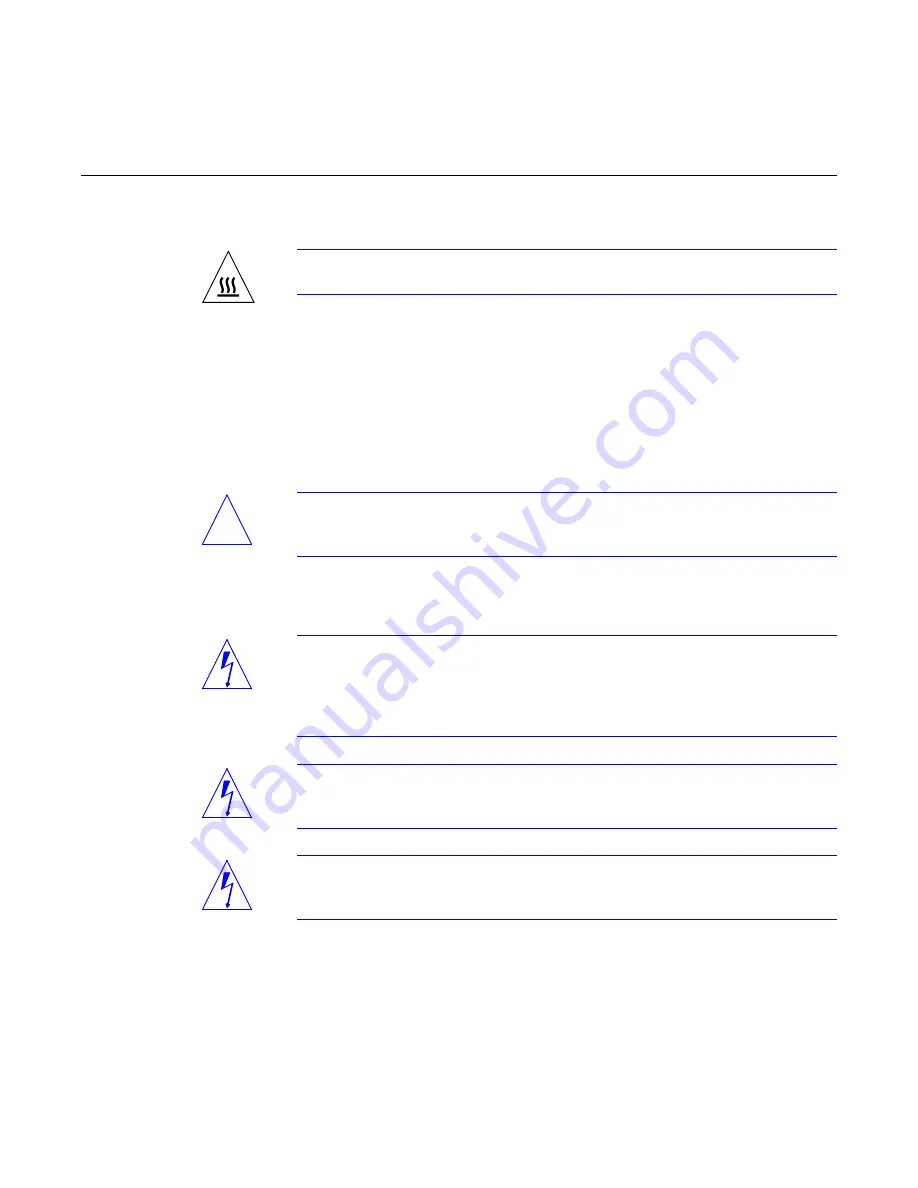
Preface
xi
Caution – Hot surface. Avoid contact. Surfaces are hot and may cause personal
injury if touched.
Modification to Equipment
Do not make mechanical or electrical modifications to the equipment. Sun
Microsystems Computer Corporation is not responsible for regulatory
compliance of a modified Sun product.
Placement of a Sun Product
Caution – To ensure reliable operation of your Sun product and to protect it
from overheating, openings in the equipment must not be blocked or covered. A
Sun product should never be placed near a radiator or heat register.
Power Cord Connection
Warning – Sun products are designed to work with single-phase power systems
having a grounded neutral conductor. To reduce the risk of electrical shock, do
not plug Sun products into any other type of power system. Contact your
facilities manager or a qualified electrician if you are not sure what type of
power is supplied to your building.
Warning – Not all power cords have the same current ratings. Household
extension cords do not have overload protection and are not meant for use with
computer systems. Do not use household extension cords.
Warning – Your Sun product is shipped with a grounding type (3-wire) power
cord. To reduce the risk of electric shock, always plug the cord into a grounded
power outlet.
!












































