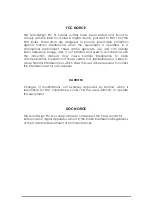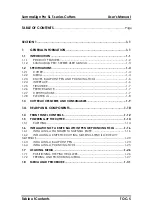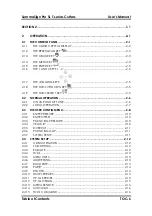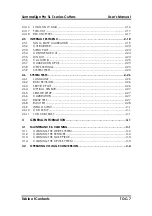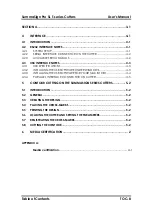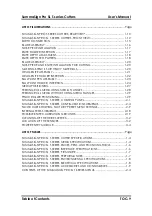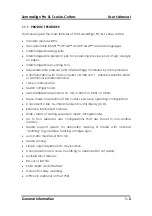USER’S MANUAL
IMPORTANT
Before you begin...
Please complete the attached Warranty Registration Card and
return it to Summa today, or go through the online registration at
http://www.summa.be/registration.html
(Users outside Europe, Africa and the Middle East should check the
address on the back of the Warranty Registration Card.)
Failure to register may result in delayed responses to your warranty
and service inquiries.