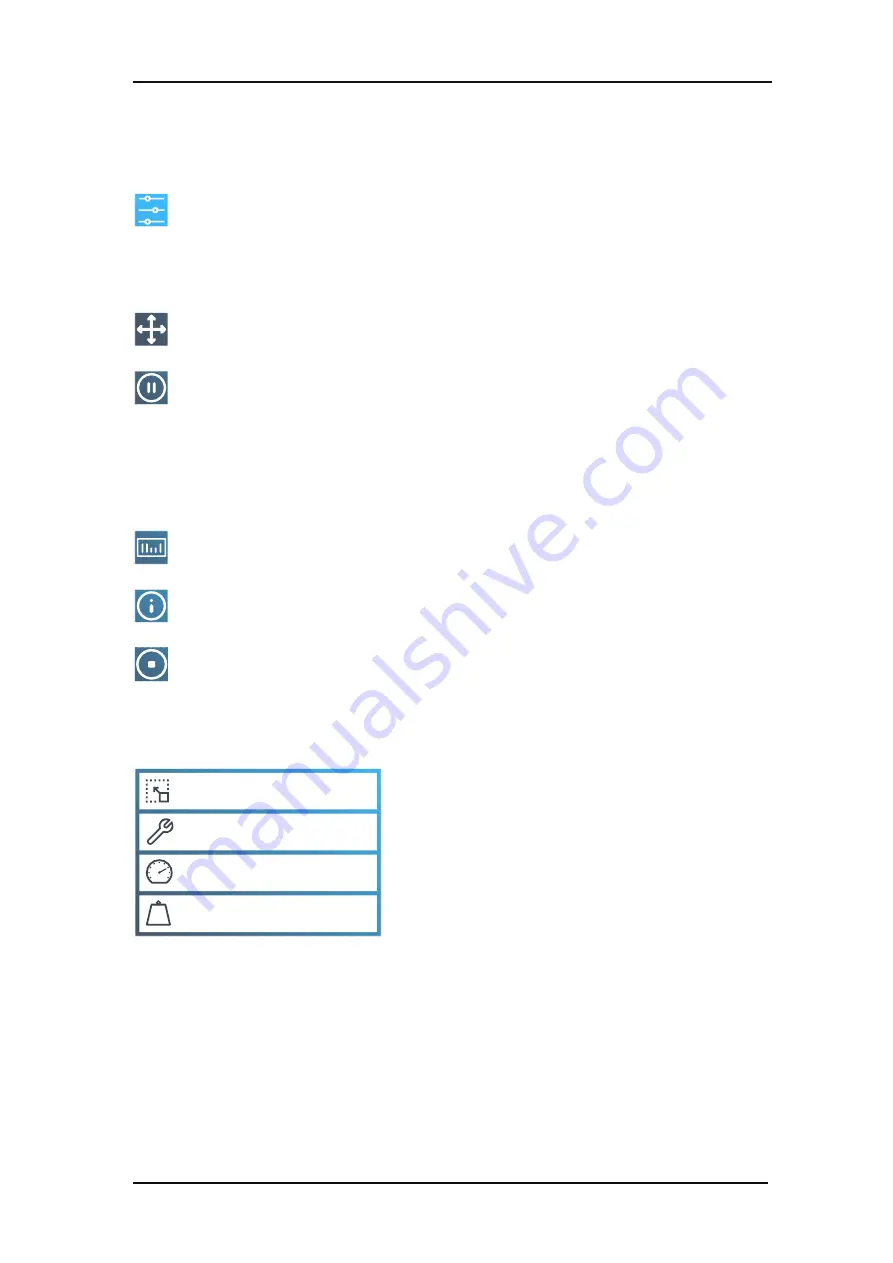
S One
User’s Manual
Basic operation
2-2
gives access to the main menu. Tapping this symbol will cause the cutter to go offline
and suspend all operations in progress. The main menu contains all parameter settings,
submenus and access to tests and calibration routines.
The chosen tool will influence the displayed settings.
displays the current origin. Using the arrow symbols, you can change the origin.
‘
Online
’
and
‘
pause
’
are two important concepts when using the S One cutters. When
online, the cutter can be controlled by the host computer. This means that the cutter will
execute cutting or plotting instructions that are issued by the host computer's application
software. When an action is triggered through the cutter's touchscreen, the cutter pauses and
can no longer be operated by the host computer. However, if the computer was busy sending
cutting data to the cutter it will be able to do so until the buffer of the cutter is full.
to start the barcode workflow. The barcode workflow is explained in section 3.3.4.
gives an overview of the firmware version and serial number.
appears when the cutter is cutting a job. Press this to stop the current job.
The default screen also shows a quick overview of the
most important settings, such as material size, current
tool, current tool speed and current tool pressure. By
tapping the displayed value, you can quickly change it.
These parameters can also be changed in the various
menus (see section 4).
D160
50000 x 145 mm
Knife
700 mm/s
90 g
Configuration 1
LAN 192.168.10.2
2.1.2
Basic operation
2.1.2.1
Control buttons
2.1.2.2
Current settings
50000 x 145 mm
Knife
700 mm/s
90 g
Содержание S CLASS
Страница 1: ...User Manual Rev 003 ...
Страница 52: ......































